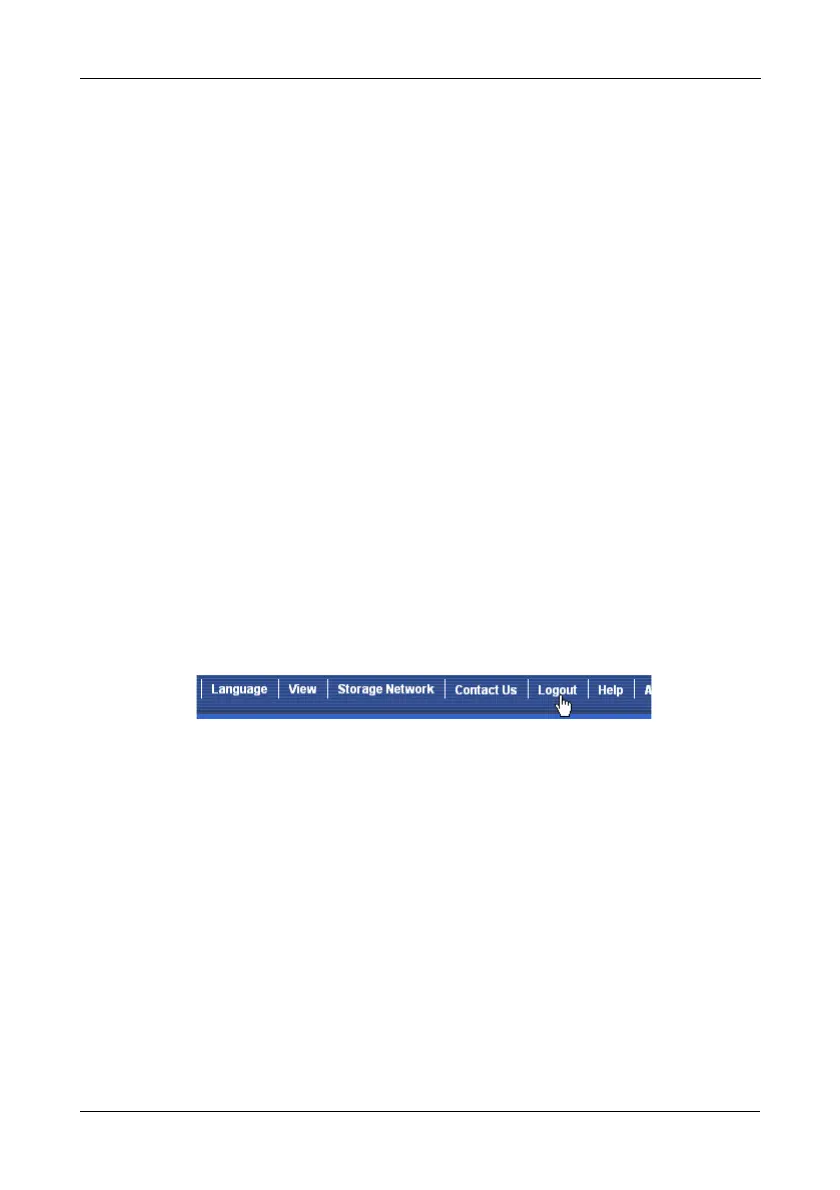Chapter 3: Setup
35
For iSCSI, use the 512 B default.
12. Specify a Read (cache) Policy from the dropdown menu.
Read Cache, Read Ahead Cache, and No Cache are available. Read Ahead
is the default.
13. Specify a Write (cache) Policy from the dropdown menu.
Write Back and Write Through (Thru) are available. Write Back is the default.
14. Click the Update button.
A new logical drive is displayed under New Logical Drives.
Repeat the above steps to specify additional logical drives as desired.
15. When you are done specifying logical drives, click the Next button.
Step 3 – Summary
The Summary lists the disk array and logical drive information you specified.
16. To proceed with disk array and logical drive creation, click the Submit
button.
Logging out of WebPAM PROe
There are two ways to log out of WebPAM PROe:
• Close your browser window
•Click Logout on the WebPAM PROe banner
Figure 5. Clicking “Logout” on the WebPAM PROe banner
Clicking Logout brings you back to the Login Screen. See page 30.
After logging out, you must enter your user name and password in order to log in
again.