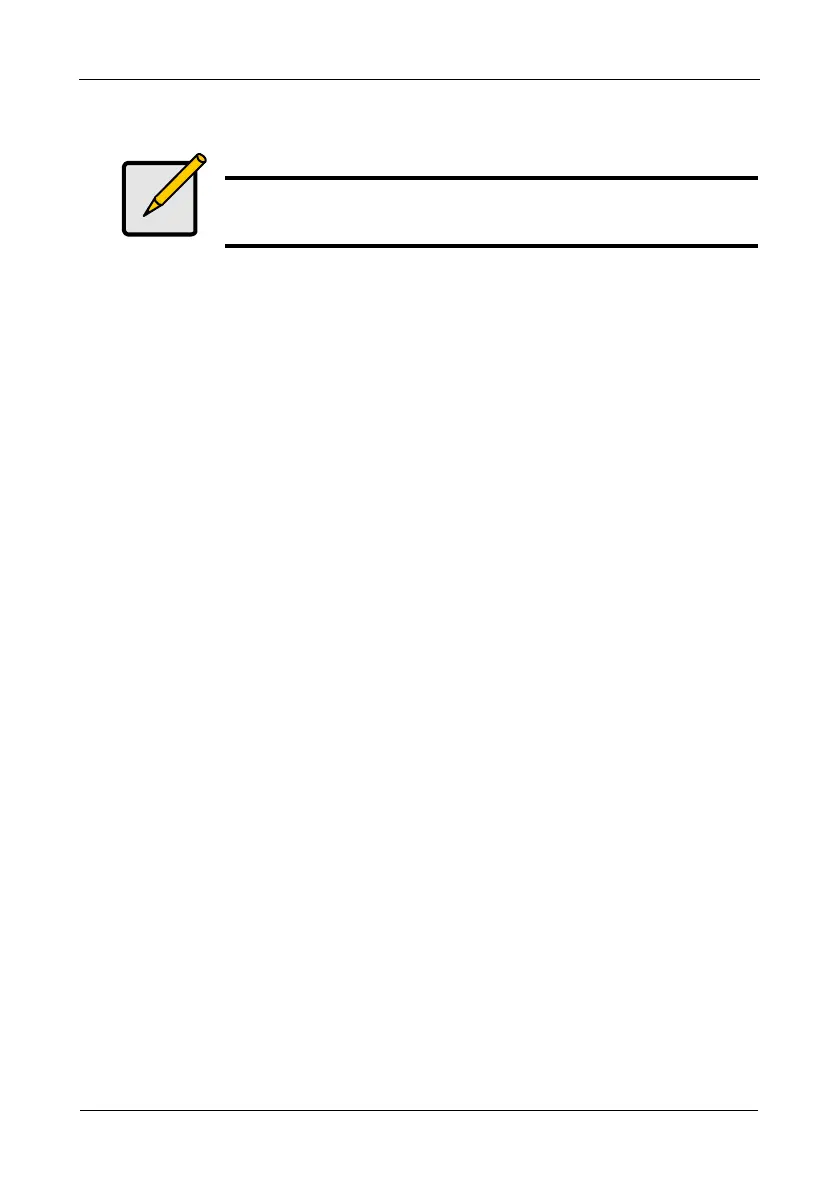VTrak M610i, M310i, M210i Product Manual
34
Advanced
When you choose the Advanced option, the Step 1 – Disk Array Creation screen
displays.
Step 1 – Disk Array Creation
1. Enter a name for the disk array in the field provided.
2. Check the box if you want to enable Media Patrol.
For more information, see “Media Patrol” on page 238.
3. Check the box if you want to enable PDM.
For more information, see “Predictive Data Migration (PDM)” on page 238.
4. Highlight physical drives you want in the disk array from the Available list and
press the >> button to move them to the Selected list.
You can also double-click them to move them.
5. When you are done, click the Next button.
Step 2 – Logical Drive Creation
Logical Drive Creation enables you to specify logical drives under the new disk
array. Enter the information for a logical drive, then click the Update button. If
there is free capacity remaining, you can specify another logical drive now or wait
until later.
6. Enter an alias for the logical drive in the field provided.
7. Choose a RAID level for the logical drive from the dropdown menu.
The choice of RAID levels depends the number of physical drives you
selected.
8. RAID 50 only – Specify the number of axles for your array.
For more information on axles, see “RAID 50 Axles” on page 226.
9. Specify a Capacity and the unit of measure (MB, GB, TB).
This value will be the data capacity of the first logical drive in your new disk
array. If you specify less than disk array's maximum capacity, the remainder
will be available for additional logical drives which you can create later.
10. Specify a Stripe size from the dropdown menu.
64 KB, 128 KB, 256 KB, 512 KB, and 1 MB are available. 64 KB is the
default.
11. Specify a Sector size from the dropdown menu.
Note
For an explanation of the parameters under the Advanced option,
see “Chapter 7: Technology Background” on page 219.