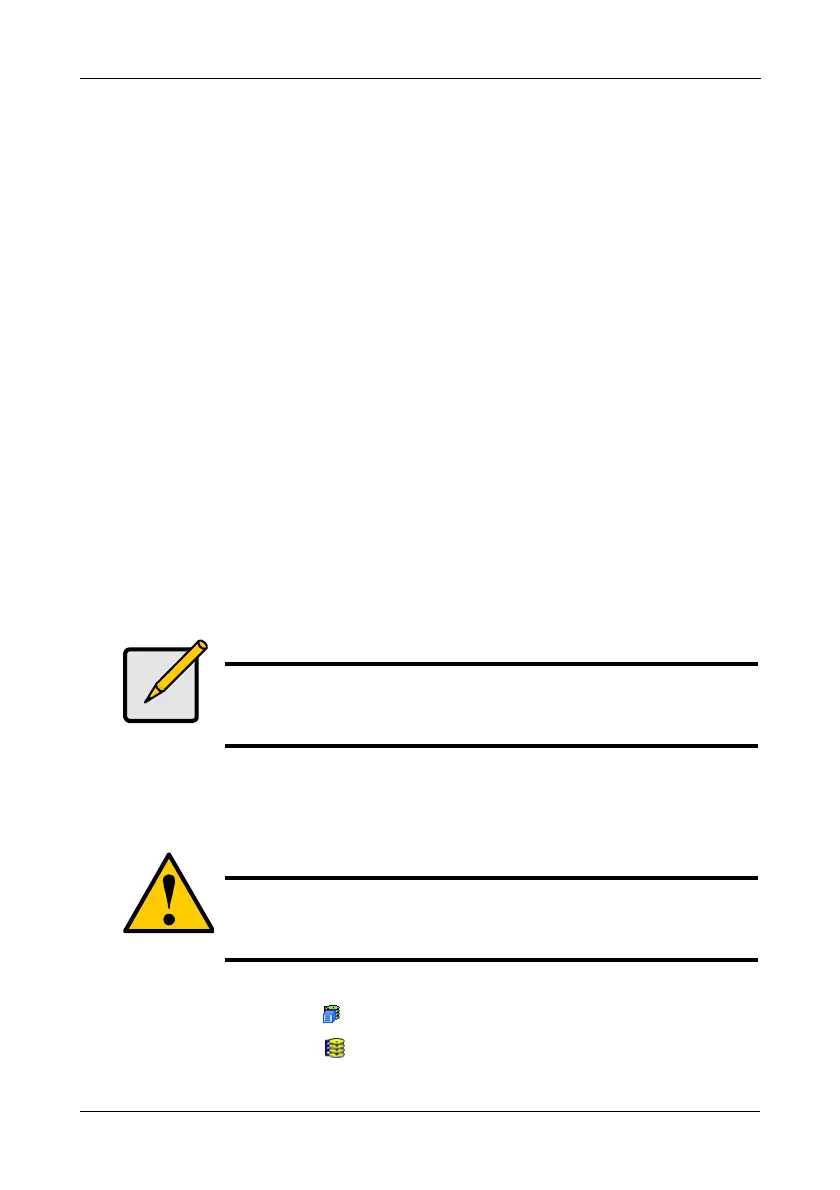Chapter 4: Management with WebPAM PROe
109
13. Specify a Stripe size from the dropdown menu.
64 KB, 128 KB, 256 KB, and 1 MB are available. 64 KB is the default.
14. Specify a Sector size from the dropdown menu.
For iSCSI, use the 512 B default. See “Choosing Sector Size” on page 231.
15. Specify a Read (cache) Policy from the dropdown menu.
Read Cache, Read Ahead Cache, and No Cache are available. Read Ahead
is the default.
16. Specify a Write (cache) Policy from the dropdown menu.
Write Back and Write Through (Thru) are available. Write Back is the default.
17. Click the Update button.
A new logical drive is displayed under New Logical Drives.
Repeat the above steps to specify additional logical drives as desired.
18. When you are done specifying logical drives, click the Next button.
Step 3 – Summary
The Summary lists the disk array and logical drive information you specified.
19. To proceed with disk array and logical drive creation, click the Submit
button.
The new disk array appears in the Disk Array List the Information tab.
Deleting a Disk Array
The Disk Arrays–Delete tab enables you to delete existing disk arrays.
To delete a disk array:
1. Click the Subsystem icon in Tree View.
2. Click the Disk Arrays icon.
3. Click the Delete tab in Management View.
Note
This function does not automatically create a hot spare drive. After
the disk array is created, you can create a hot spare drive for it.
For more information, see “Creating a Spare Drive” on page 126.
Caution
If you delete a disk array, you also delete any logical drives that
belong to it, along with the data in those logical drives. Back up
any important data before deleting a disk array.