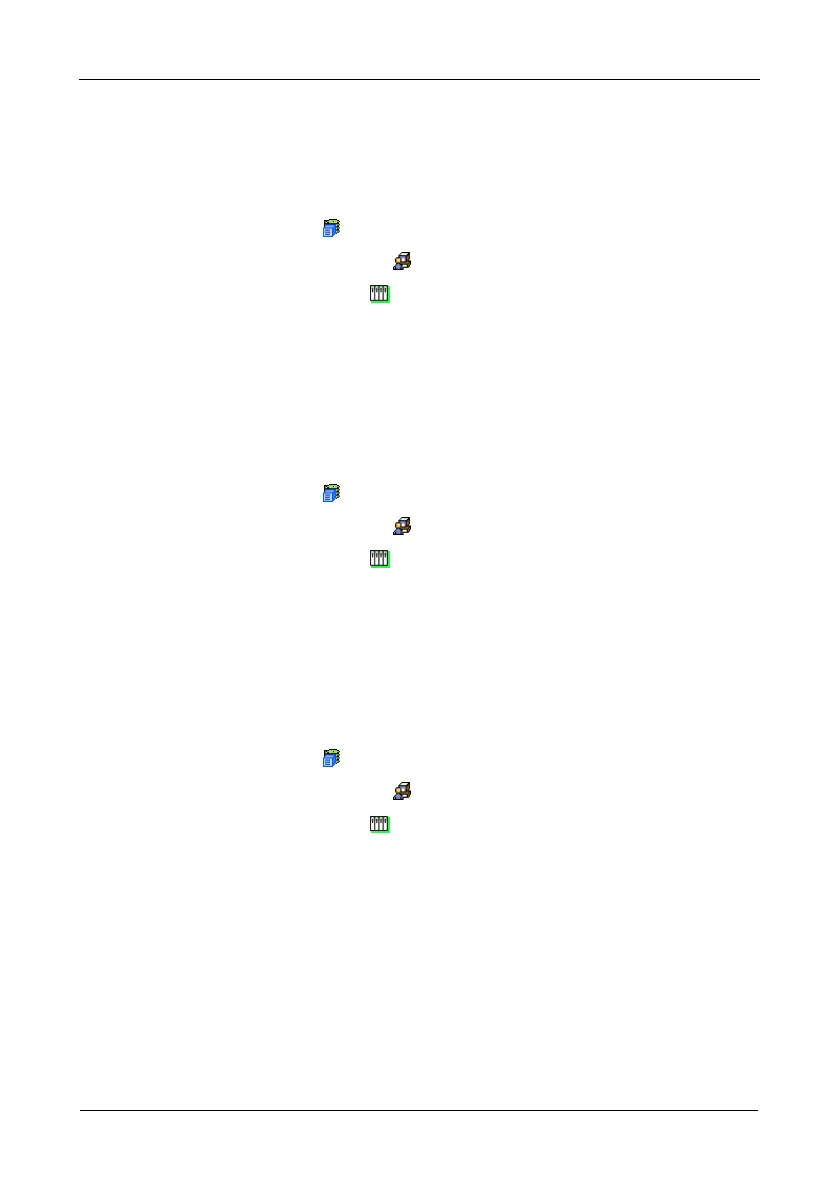VTrak M610i, M310i, M210i Product Manual
74
6. Click the Submit button.
Viewing a LUN Map
To view the current LUN Map:
1. Click the Subsystem icon in Tree View.
2. Click the Administrative Tools icon.
3. Click the Storage Services icon.
4. Click the LUN Map tab in Management View.
Enabling LUN Masking
LUN Masking is the process of applying a LUN Map so that each initiator can
only access the LUNs specified for it.
To enable LUN Masking:
1. Click the Subsystem icon in Tree View.
2. Click the Administrative Tools icon.
3. Click the Storage Services icon.
4. Click the LUN Map tab in Management View.
5. Check the Enable LUN Masking box.
6. Click the Submit button.
Adding a LUN Map
To add a LUN map:
1. Click the Subsystem icon in Tree view.
2. Click the Administrative Tools icon.
3. Click the Storage Services icon.
4. in Management View, from the LUN Map tab dropdown menu, choose Add
LUN Map.
5. Select an initiator from the Initiator dropdown menu.
Or enter the initiator's WWN in the Initiator Name field.
Obtain the initiator name from the initiator utility on your host system.
Note that the initiator name you input must match exactly in order for the
connection to work.
6. Click the Submit button.
