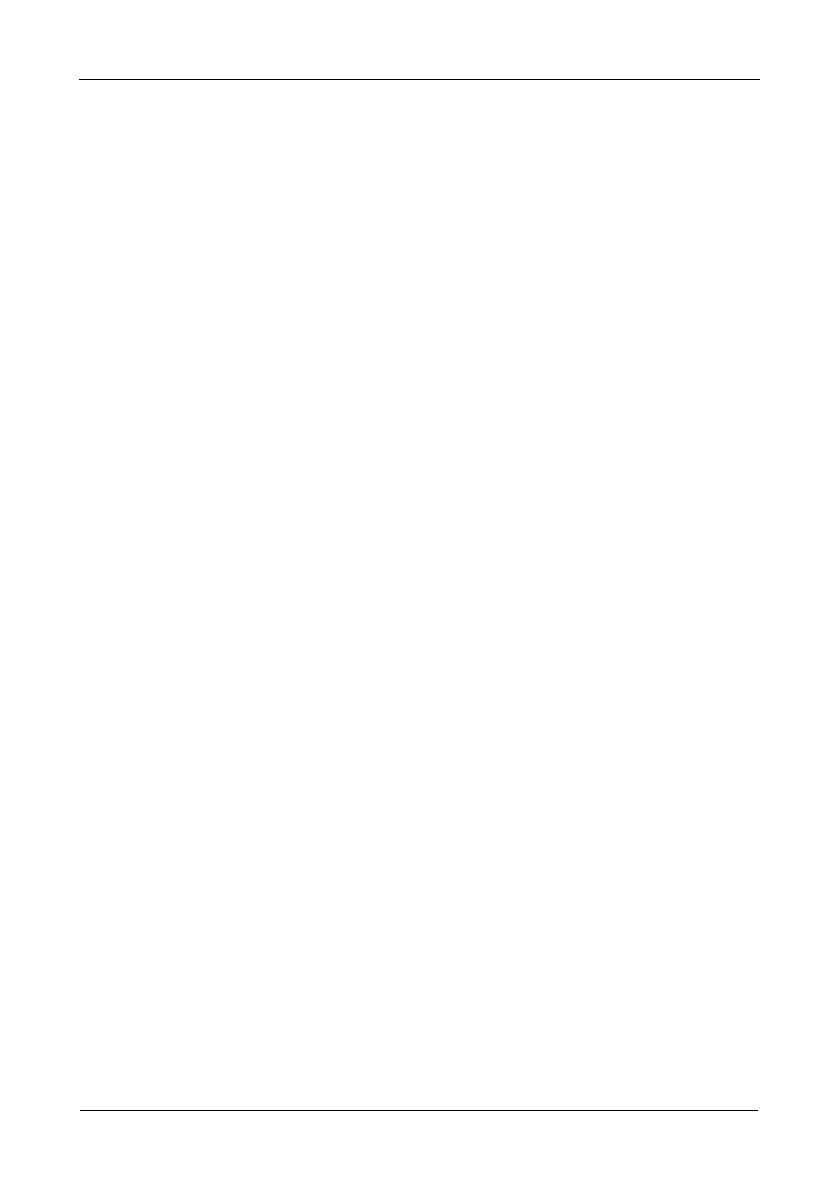VTrak M610i, M310i, M210i Product Manual
170
2. Highlight iSCSI iSNS Options and press Enter.
The current iSNS settings appear.
Making iSNS Settings
To make iSCSI iSNS settings:
1. From the Main Menu, highlight iSCSI Management and press Enter.
2. Highlight iSCSI iSNS Options and press Enter.
3. Highlight iSNS Settings and press Enter.
4. Highlight iSNS and press the spacebar to toggle between Enable and
Disable.
When Enable is displayed, the iSNS disabled, and you must provide an
iSNS IP address and port number.
5. Highlight the items you want and press the backspace key to erase the
current value, then type the new value:
• iSNS IP address
• iSNS Port number
6. Press Ctrl-A to save your settings.
Viewing CHAPs
To view a list of iSCSI CHAPs:
1. From the Main Menu, highlight iSCSI Management and press Enter.
2. Highlight iSCSI CHAPs and press Enter.
A list of the current CHAPs appears.
Adding CHAPs
To add an iSCSI CHAP:
1. From the Main Menu, highlight iSCSI Management and press Enter.
2. Highlight iSCSI CHAPs and press Enter.
3. Highlight Create New CHAP Entry and press Enter.
4. Highlight Name and type a name for the CHAP.
5. Highlight Type and press the spacebar to toggle between Peer and Local.
Peer is one-way. Local is bi-directional.
6. Highlight Secret and type a name of 16 or more characters.
7. Highlight Retype Secret and type the secret again to verify.
8. Press Ctrl-A to save the CHAP.
