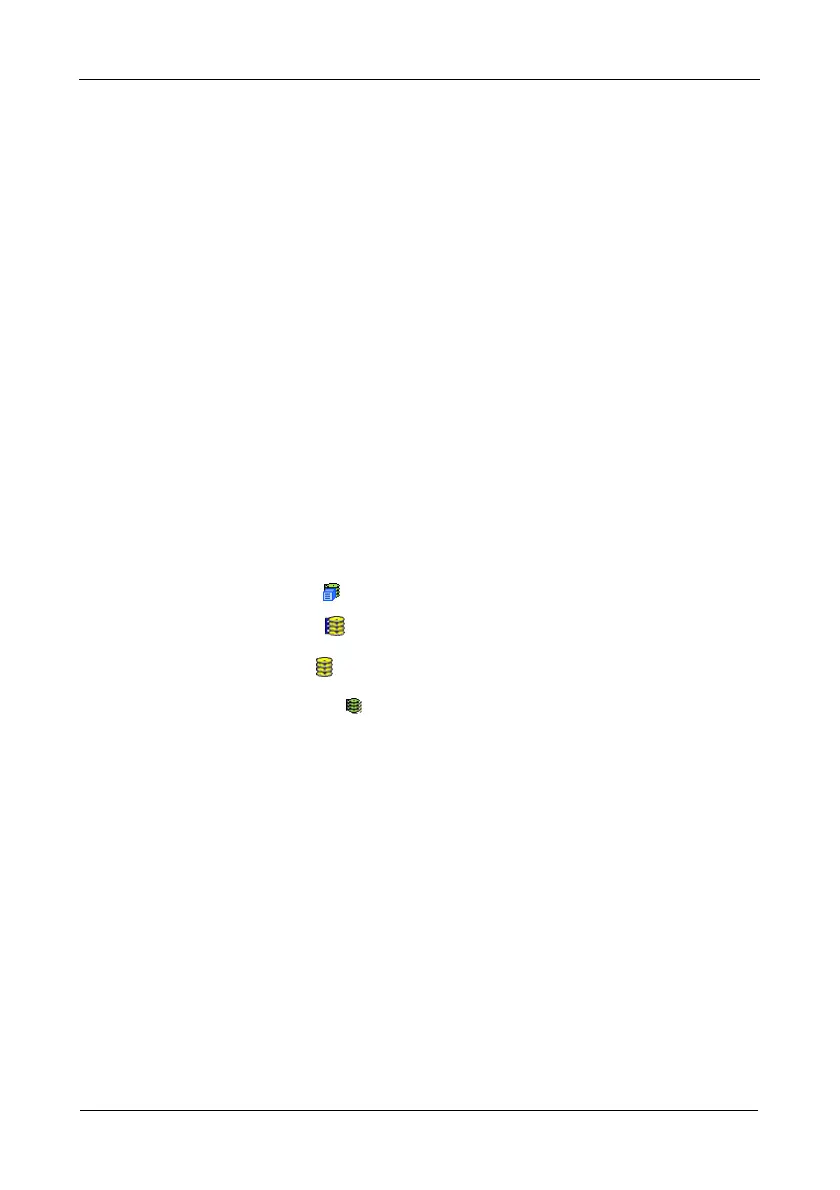VTrak M610i, M310i, M210i Product Manual
118
Managing Logical Drives
Logical drives are made from disk arrays. In the Tree, you can see a graphic
representation of the logical drives that belong to each array. You can see a
summary of all logical drives in the subsystem under Logical Drive Summary.
Logical drive management includes the following functions:
• Viewing Information for All Logical Drives (page 118)
• Locating a Logical Drive (page 119)
• Viewing Logical Drive Information (page 119)
• Viewing Logical Drive Statistics (page 120)
• Making Logical Drive Settings (page 120)
• Initializing a Logical Drive (page 121)
• Running Redundancy Check (page 122)
• Viewing the Logical Drive Check Table (page 123)
• Making Logical Drive LUN Settings (page 123)
Viewing Information for All Logical Drives
To view information about all logical drives in a disk array:
1. Click the Subsystem icon in Tree View.
2. Click the Disk Arrays icon.
3. Click the Disk Array icon.
4. Click the Logical Drives icon
Logical Drive Status
• OK – This is the normal state of a logical drive. When a logical drive is
Functional, it is ready for immediate use. For RAID Levels other than RAID 0
(Striping), the logical drive has full redundancy.
• Synchronizing – This condition is temporary. Synchronizing is a maintenance
function that verifies the integrity of data and redundancy in the logical drive.
When a logical drive is Synchronizing, it will function and your data is
available. However, access will be slower due to the synchronizing
operation.
• Rebuilding – This condition is temporary. When a physical drive has been
replaced, the logical drive automatically begins rebuilding in order to restore
redundancy (fault tolerance). When a logical drive is rebuilding, it will
function and your data is available. However, access will be slower due to
the rebuilding operation.
