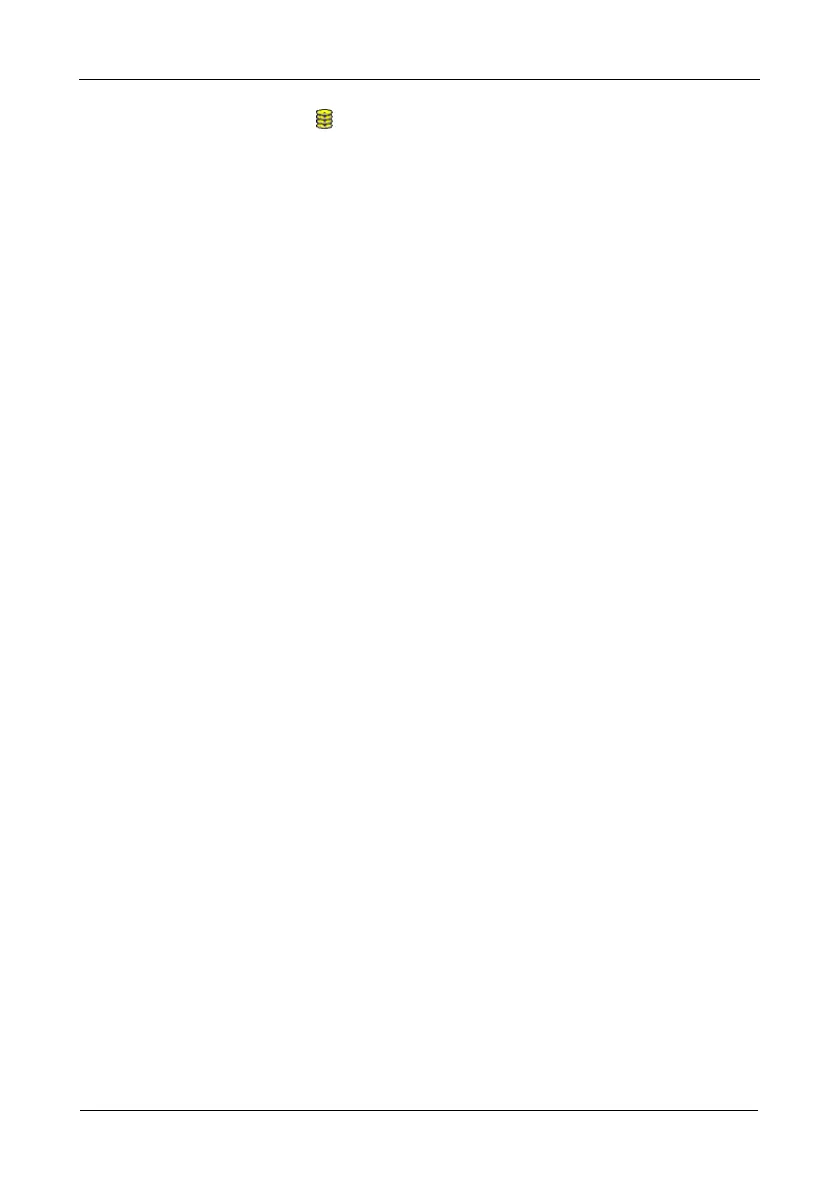VTrak M610i, M310i, M210i Product Manual
112
3. Click the Disk Array icon.
4. Click the Create LD tab in Management View.
5. Enter an alias (name) in the Alias field.
Maximum of 32 characters. Use letters, numbers, space between words,
and underscore. An alias is optional.
6. From the RAID Level dropdown list, select a RAID level for this logical drive.
All RAID levels supported by the disk array appear in the list. See “Choosing
a RAID Level” on page 228.
7. RAID 50 – Specify the number of axles for your array.
For more information on axles, see “RAID 50 Axles” on page 226.
8. Enter a capacity and select unit of measure (MB, GB, TB).
The default value is the available capacity of the disk array. You can use this
value or any lesser amount.
9. From the Stripe dropdown menu, select a Stripe size for this logical drive.
The choices are 64 KB, 128 KB, 256 KB, 512 KB, and 1 MB. 64 KB is the
default. See “Choosing Stripe Size” on page 231.
10. From the Sector dropdown menu, select a Sector size for this logical drive.
For iSCSI, use the 512 B default. See “Choosing Sector Size” on page 231.
11. From the Read Policy dropdown menu, select a Read Cache policy for this
logical drive.
The choices are Read Cache, Read Ahead, and No (read) Cache. Read
Ahead is the default. See “Cache Policy” on page 232.
12. From the Write Policy dropdown menu, select a Write Cache policy for this
logical drive.
The choices are Write Through (thru) and Write Back. Write Back is the
default. If you selected No Cache under Read Cache, this setting will be
Write Through. See “Cache Policy” on page 232.
13. Click the Update button to enter the logical drive parameters.
14. Review the results. If there is remaining space the disk array, you can create
another logical drive, following the steps above. Each logical drive can have
a different set of parameters.
15. Click the Next button when you are done.
A new window displays with the disk array information and the proposed
logical drives with their parameters.
16. Click the Submit button create the logical drives.
The new logical drive appears in the Logical Drive List the Information tab.