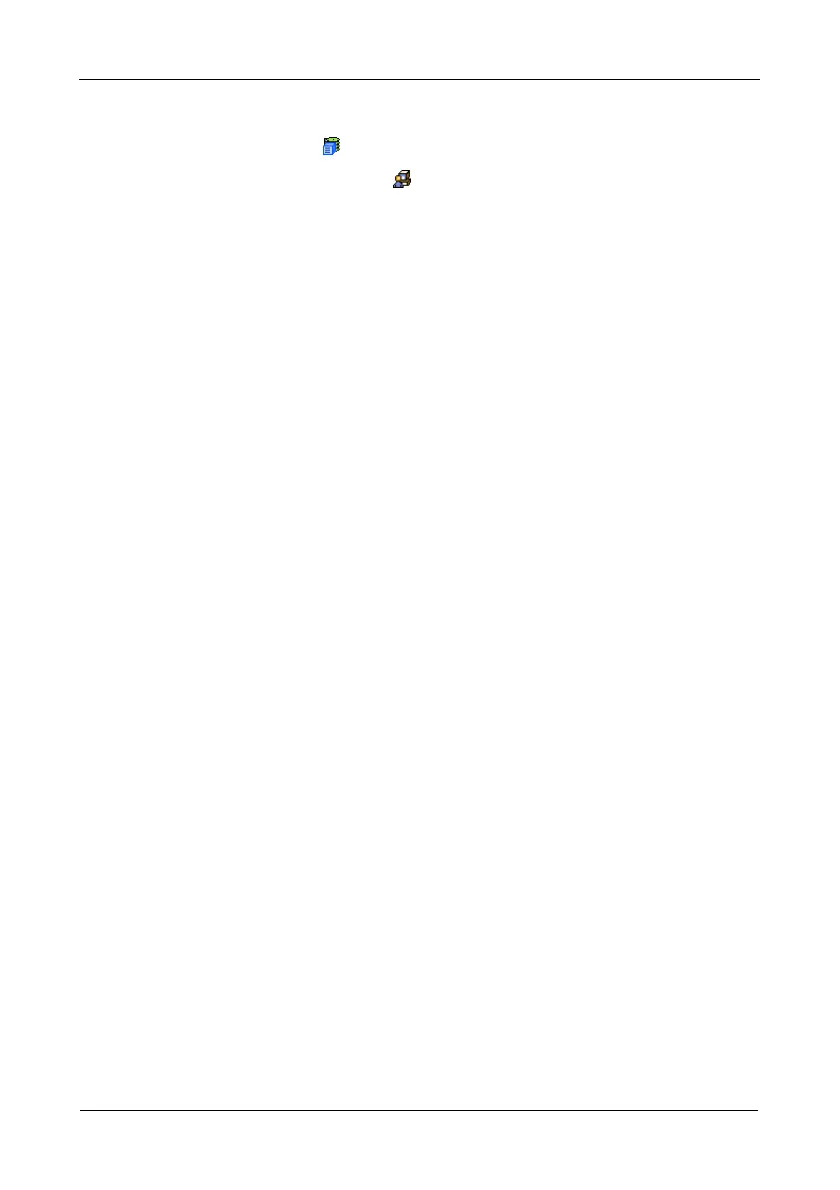VTrak M610i, M310i, M210i Product Manual
80
To change the SNMP settings:
1. Click the Subsystem icon in Tree View.
2. Click the Administrative Tools icon.
3. Click the SNMP Management link in Management View.
4. Enter the SNMP Port number.
161 is the default.
5. Enter a System Name.
There is no default name.
6. Enter a System Location.
USA is the default.
7. Enter a System Contact (the email address of the administrator or other
individual).
8. Enter the Read Community.
Public is the default.
The Write Community is always Private.
To add a Trap Sink, see “Adding Trap Sinks” below.
9. Click OK in the confirmation box to restart the SNMP service with your
changes.
Adding Trap Sinks
To add a trap sink:
1. Enter a Trap Sink IP address.
2. Select a Trap Filter, select the lowest level of Severity to be reported for each
event.
See “Setting-up User Event Subscriptions” on page 58 for an explanation of
the Severity levels.
3. Click the Update button.
The new trap sink appears in the Trap Sinks list.
4. Click the Submit button.
5. Click OK in the confirmation box.
Deleting Trap Sinks
To delete a trap sink:
1. Highlight the trap sink you want to delete from the list.
2. Click the Delete button to remove the trap sink from the list.
3. Click the Submit button.
4. Click OK in the confirmation box.