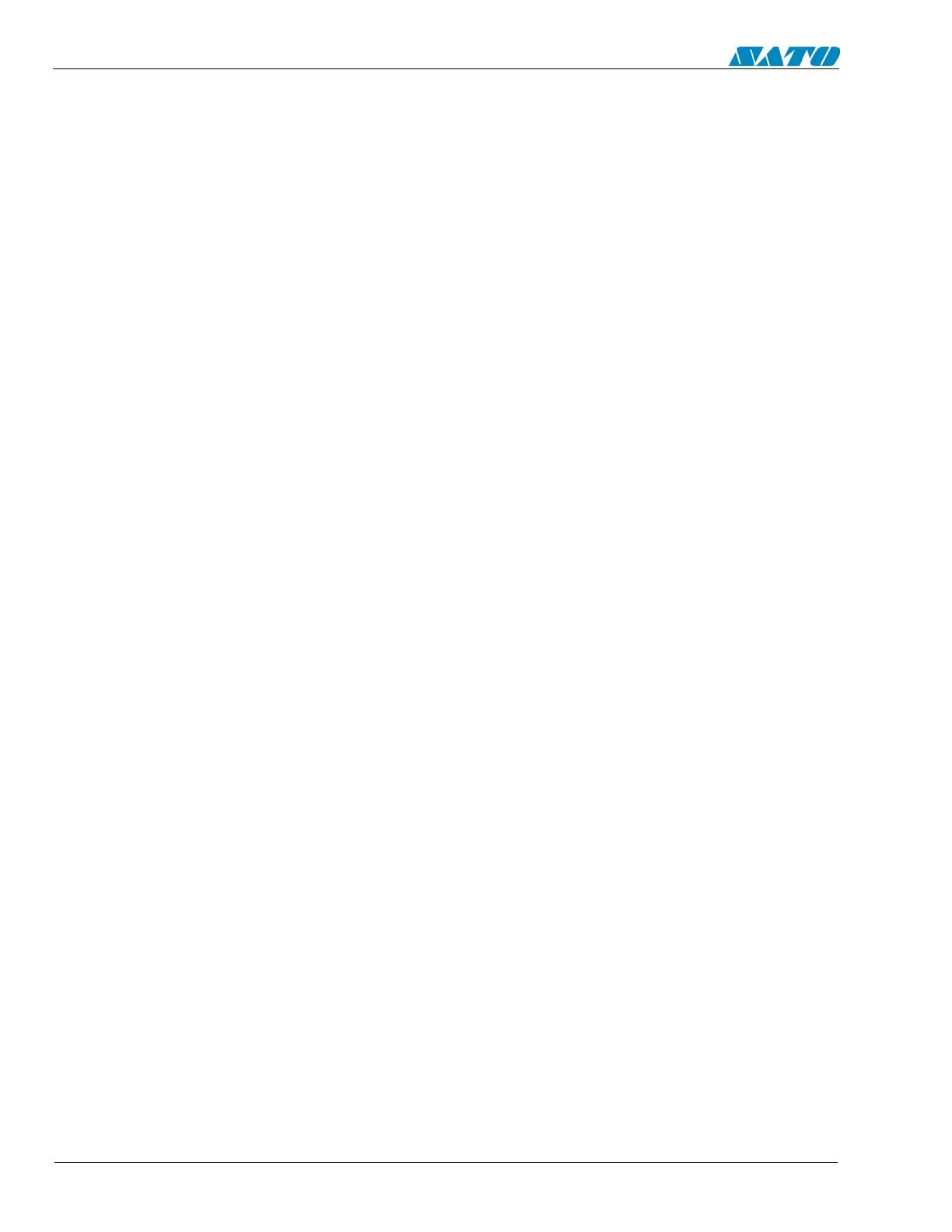SATO M-10e TT/DT Printers Service Manual
PN 9001098
Rev. A
8-8
Section 8. Troubleshooting
TCP/IP Troubleshooting
If you are using TCP/IP and cannot print to the print server and you have checked the hardware
and network as described in the previous steps, then check the following:
(Note that it is always a good idea to try creating another print queue to eliminate the possibility of
setup errors.)
1. The problem may be the result of mismatched or duplicate IP addresses. Verify that the IP
address is correctly loaded into the SATO enhanced ethernet adapter and make sure that no
other nodes on the network have this address, (DUPLICATE IP ADDRESSES ARE THE
BIGGEST CAUSE OF TCP/IP PRINTING PROBLEMS). If the address is not correct, then
check whether the loading procedure was properly executed.
2. If you used NCP, XCONFIG, or ccr to enter the IP address, make sure that you exited the
remote console properly with a CTRL-D or EXIT command.
3. If you used rarp, make sure that you started the rarp daemon using the rarpd, rarpd -a, in.rarpd-
a, in.rarpd -a or equivalent command. Verify that the /etc/ethers file contains the correct
Ethernet address and that the SATO enhanced ethernet adapter name matches the name in the /
etc/hosts file.
4. If you used bootp, make sure that bootp is enabled, (i.e., the “#” is removed from the bootp
entry) in the /etc/inetd.conf file. Verify that /etc/bootptab file is correctly configured.
5. Also verify that the host computer and the print server are either on the same subnet, (for
example, if the print server has a subnet mask of 255.255.255.0, the host must have the same
subnet mask) or that the router is properly configured to pass data between the two devices.
6. Make that the the /etc/printcap file (if applicable) is typed in correctly. In particular, look for
missing “:” and “\” characters because a small error anywhere in the file can have major
consequences. Also check the /usr/spool directory to make sure that you have created a valid
spool directory.
7. If you are using a Berkeley-based UNIX, make sure that the daemon is started on Berkeley
based systems with the command lpc start printer, where printer is the name of the local print
queue.
8. If you are using an AT&T-based UNIX, make sure the printer is enabled, (enable printer,
where printer is the name of the local print queue).
9. Make sure that the lpr/lpd remote line printer service are running on the host computer. (Refer
to your host computer documentation for information on how to do this.)
10. If you cannot print from DEC TCP/IP Services for VMS (UCX), make sure that you have
version 2.0B or later of this software, because earlier versions will not work with the SATO
enhanced ethernet adapters.
11. If jobs are run together or do not eject from the printer, try setting the service (remote printer)
with EOT set to the appropriate printer reset string. This string is number 4 (%-12345X) for
all newer HP printers. For example:
SET SERVICE BINARY_P1 EOT4
