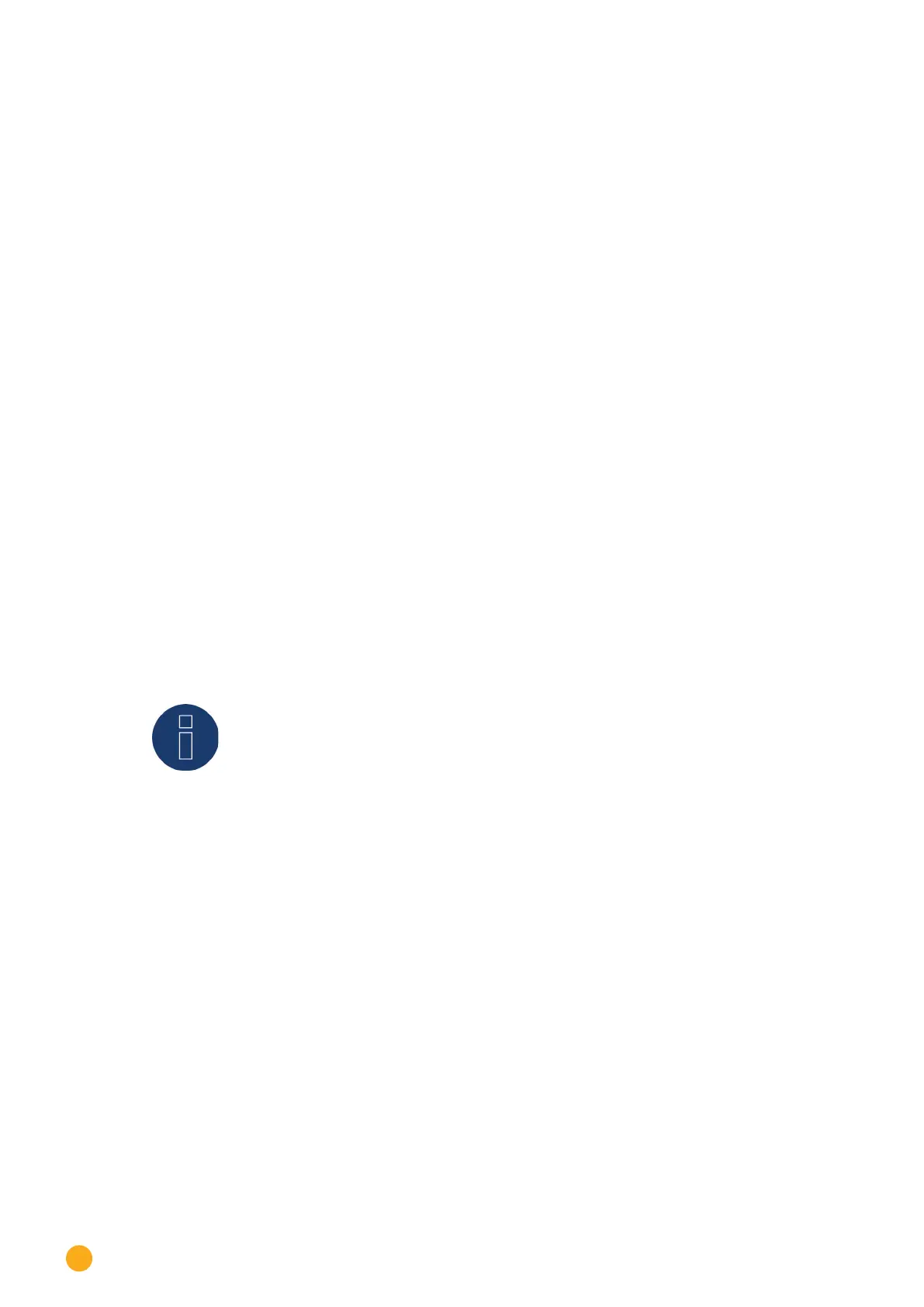176
Configuration Menu
Procedure
•
Select Energy & Meteo or Next Kraftwerke as the provider.
•
Select Remote Control options.
•
SAVE the settings.
16.15 Editing Data
The Configuration | Data menu offers several functions in regard to the data recorded by the Solar-Log™
and contains the following options:
•
Initial yield
•
Data correction
•
System backup
•
Backup
•
Reset
16.15.1 Initial yield
This function manually imports initial yields from previous recorded daily data into the Solar-Log. This is
useful any time that a large amount of data has to be changed and would take too long with the "Data
correction" function.
The Data import deletes the existing data memory completely before the daily data is imported from a
CSV file. Therefore, the data import should be carried out immediately after the startup of Solar-Log™.
The Initial yield can contain production, consumption or self-consumption values.
Note!
A data import can only be made if all inverters have been correctly detected and confi-
gured or if a valid system configuration has been imported.
The data has to be in the CSV format for the import. Files in the CSV format can be created with simple
text editors or spreadsheet programs like MS Excel or Open Office Calc.
The import file must consist of individual rows of text, in which the date and daily yield value in "Wh" (not
kWh!) are separated by semicolons (CSV format).
Example:
DD.MM.YY; Production in Wh; Consumption in Wh; Self-consumption in Wh
21.03.17;136435;264371;33684
22.03.17;138219;213145;43476
etc.
Note: Here, the year value should also consist of 4 digits.
Procedure
•
Click on Browse.
•
The file manager of your OS appears.
•
Select the CSV file that is to be imported
•
The selected file name is displayed
•
Click on Upload.