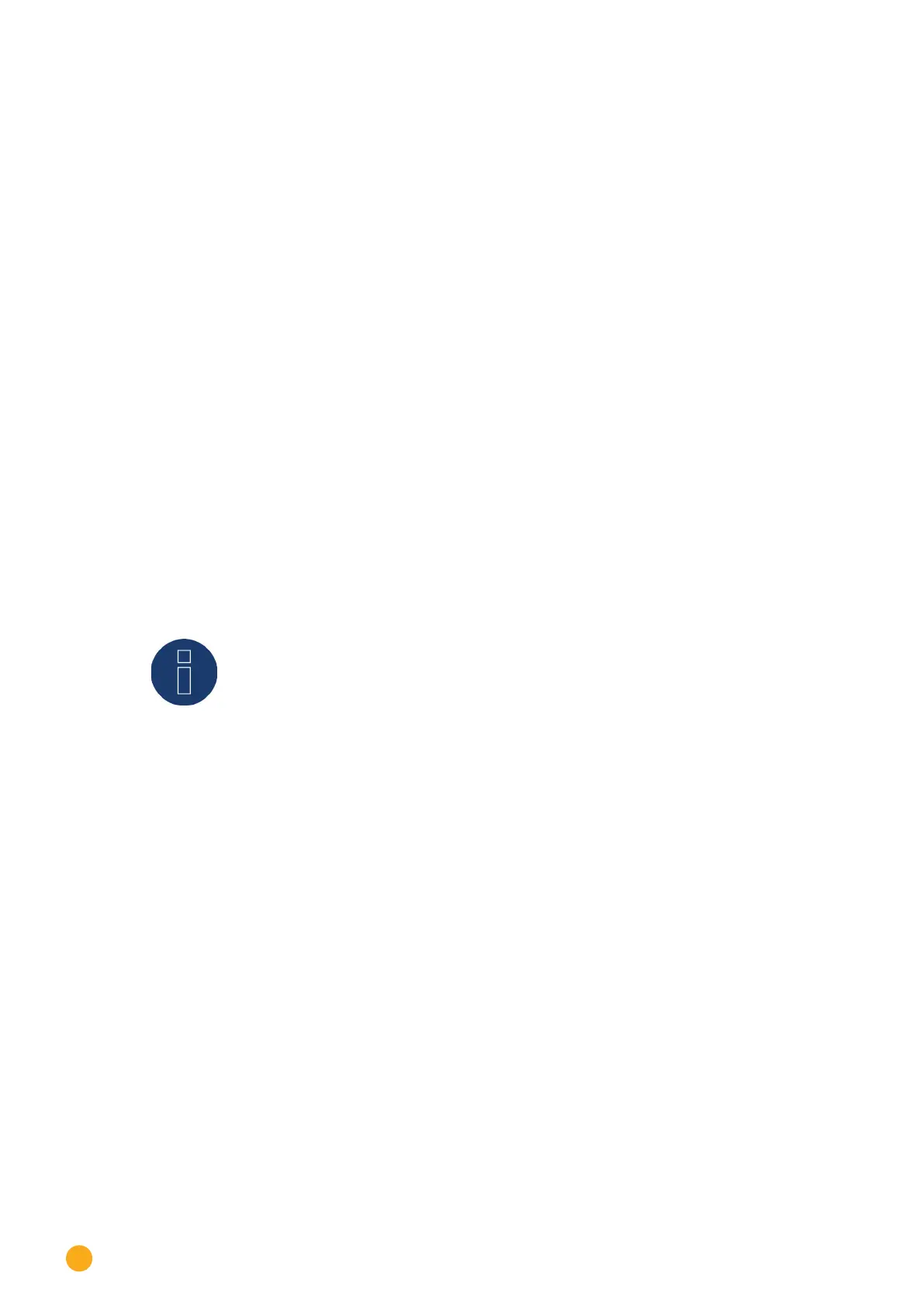60
Connecting accessories
12.10 WeMo Insight Switch
With the WeMo Insight Switch, home appliances and electronic devices can be connected to a Wi-Fi
network, allowing the devices to be remotely turned on and off. The Wemo Insight Switch can also moni-
tor the devices and will send information about the device’s energy usage directly to your smartphone or
tablet. Follow the subsequent instructions to be able to use these functions with the Solar-Log™.
Procedure:
1. Connect a desktop/laptop and the Solar-Log™ to the router with a LAN cable.
2. Download the WeMo app to your smartphone or tablet.
3. Reset the WeMo Insight Switch (press the reset button for 5 seconds while turning on the power
for the WeMo Insight Switch).
4. The WeMo searches for the smartphone or tablet via WiFi.
5. Start the WeMe app and connect the WeMo Insight Switch to the router's WiFi network.
6. Connect to the Solar-Log™'s WEB interface with the desktop/laptop and go to the Configuration |
Devices | Definition menu.
7. Select the device class "Switch" with the +plus button.
8. Select "Belkin" as the manufacturer and "WeMo Insight" as the type. Enter the number of devices
and click on save.
9. Then start the device detection from the
Configuration | Devices | Detection menu.
10. The connection is now established.
Note!
A direct connection between the Solar-Log™ WiFi and WeMo is not possible.
The Solar-Log™ has to be connected to a router via a LAN cable or to be in a network.
The last step is configuring the Smart Energy Logics. Refer to the Solar-Log ™ Smart Energy Manual for
more information. It is available from our website at https://www.solar-log.com/en/support/downloads