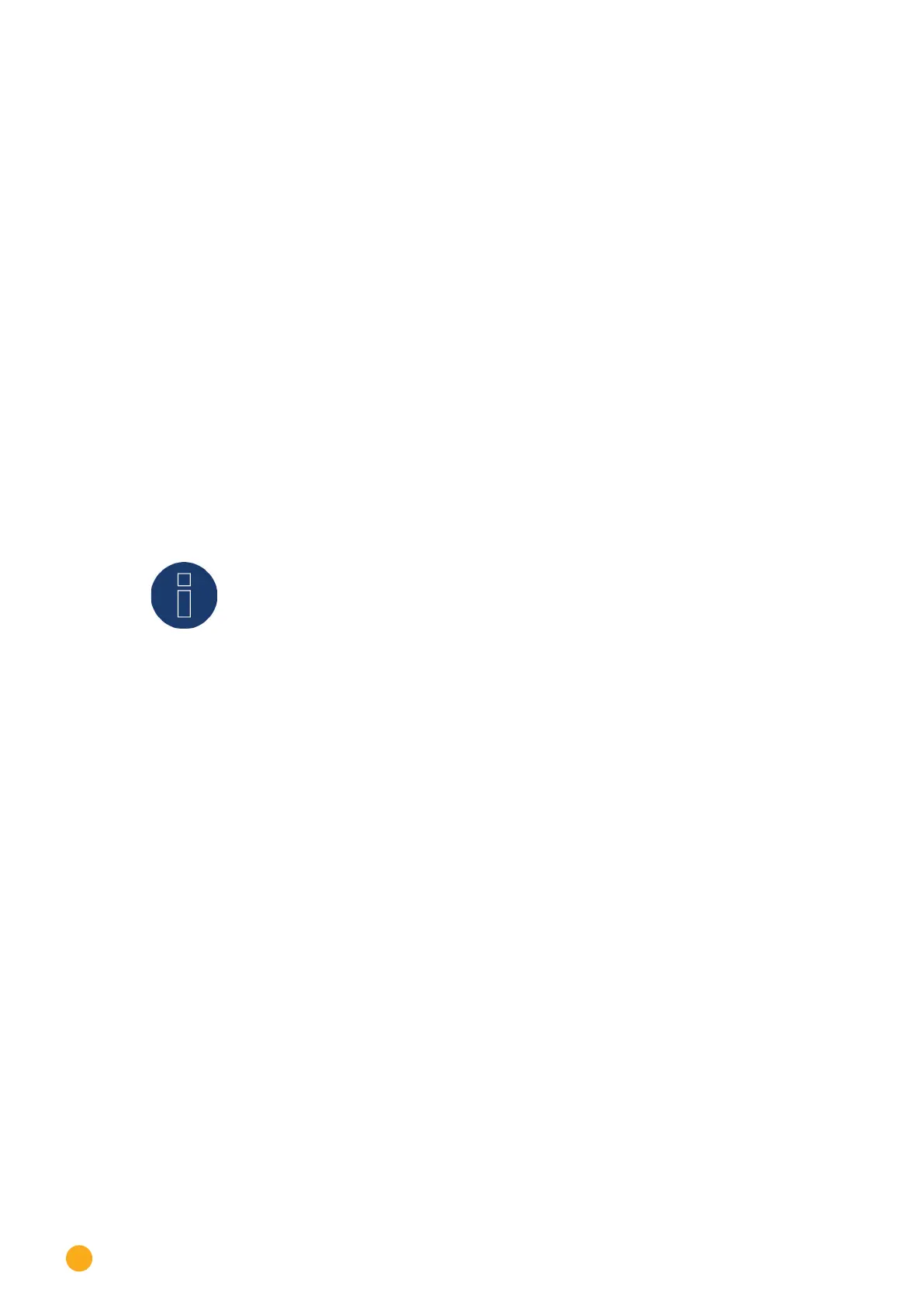94
Configuration Menu
Network Settings section
The Start search button is used to initiate a search for wireless networks. The status Searching is display-
ed.
Once the search is completed, the wireless networks found are listed and can be selected from the SSID.
The Solar-Log™ automatically switches to the encryption used by this network. If the network name is hid-
den ("Hidden SSID"), the Access Point is not displayed by the network scan. In this case, enter the network
name and security key.
The following encryption options are available:
•
WEP
•
WPA-AES
•
WPA-TKIP
•
WPA2-AES
•
WPA2-TKIP
After selecting a network, the network's security method is automatically selected. Enter the network's
security key
in the password box. Save the settings.
Network address settings section
Note!
These settings apply to the wireless connection to the router. We recommend using
DHCP. The IP address is obtained automatically if the Solar-Log™ is connected to an In-
ternet router with the DHCP service enabled. After saving and the automatic restart, the
new IP address is displayed.
All routers usually come with the DHCP service enabled by default, so that all the subsequent data are
entered automatically:
IP address, Subnet mask, Gateway and DNS server
The settings can also be manually configured in these boxes. For this, the DHCP function has to be deacti-
vated.
If necessary, please consult a network specialist who can assign a suitable network address in regard to IP
address, Subnet mask and Gateway, for example.
Alternate DNS server
In some networks, the DNS server is a separate address for resolving Internet addresses (unlike a gate-
way). In this case, the IP address of the DNS server is entered here. The alternate DNS server can also be
configured manually from the
Network | Ethernet menu.