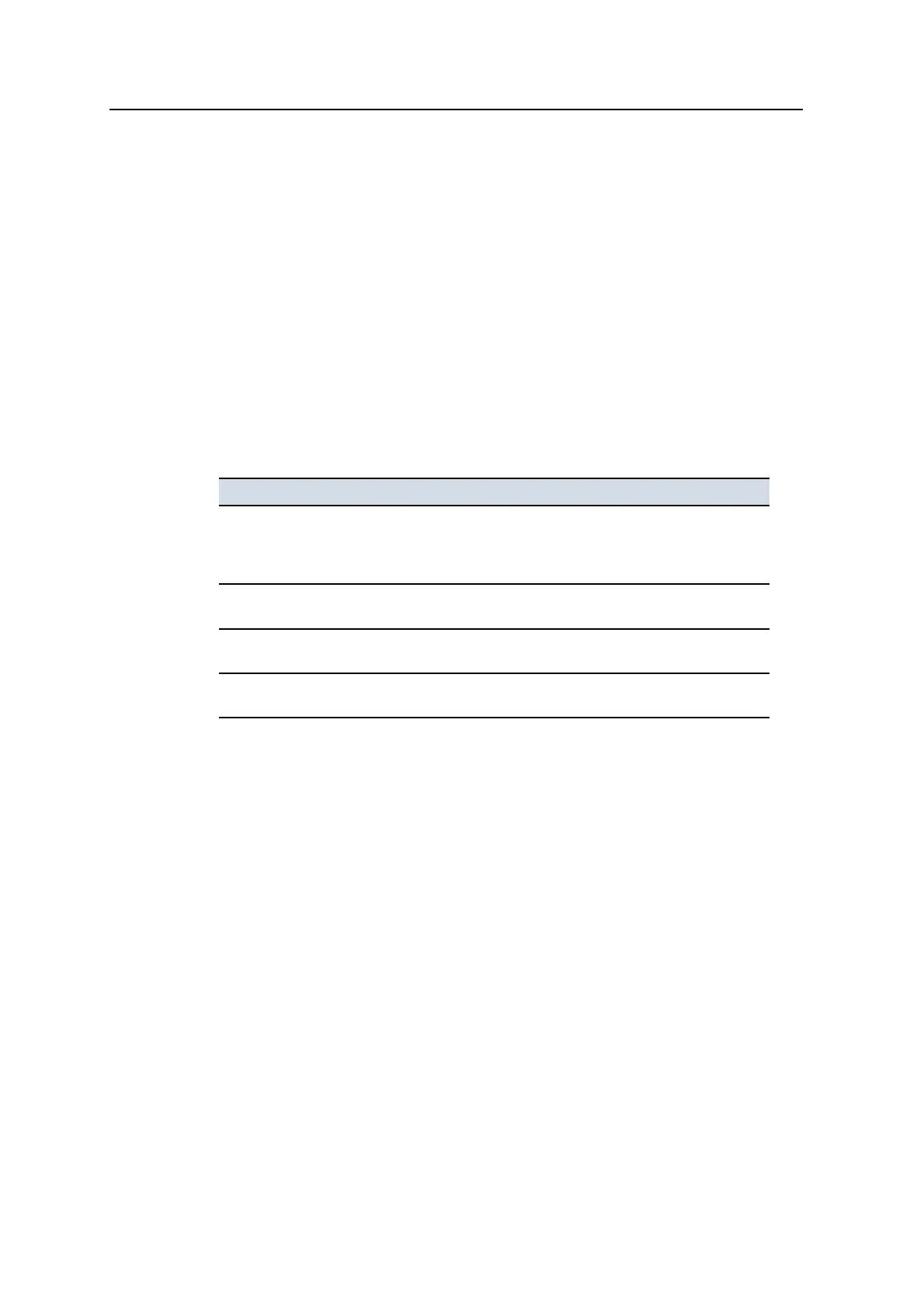7 Troubleshooting intheField
The Remote Assistant client is downloaded from the Connected Community
during the first session. In most cases this should take less than five minutes to
download, however, it could take up to 20 minutes.
Note – The Remote Assistant client is downloaded during the first session only.
Subsequent sessions will connect faster, as the client has already been
downloaded.
3. Press Stop to stop the current session.
Note – The Stop button is only visible once the Start button has been pressed.
7.1.3 Troubleshooting Remote Assistant
Problems that may occur when setting up and using Remote Assistant are listed in
the following table:
Problem Solution
Please check your Internet
connection and try again
l Check that your cables are connected properly to your
radio
l Ask your site supervisor to enable a valid Internet
connection
Remote Assistant fails to
connect
Check your Internet connection
Login failed (Connected
Community Settings)
Ask your site supervisor to check/validate the Connected
Community login details
The
Support Number
field is blank
Configure Remote Assistant
7.2 General troubleshooting
Check these items when troubleshooting:
l Is there a warning or error message that indicates a problem? Use the
information in 7.4 Troubleshooting flashing warning messages, and 7.5
Troubleshooting error messages, to understand errors and warnings.
Make a note of any messages that appear on the screen. You can also check
the program log file (LOG_<machine name>_<date&time>.txt).
l Are all the devices on the system receiving power? Use the information in 7.6
Troubleshooting system components to quickly check the status of the easily
accessible devices.
l Are all the devices in the system communicating? Use the information in 7.3
Running system diagnostics to make sure all the required devices have been
detected.
154 GCS900 GradeControl System for Excavators Operator's Manual