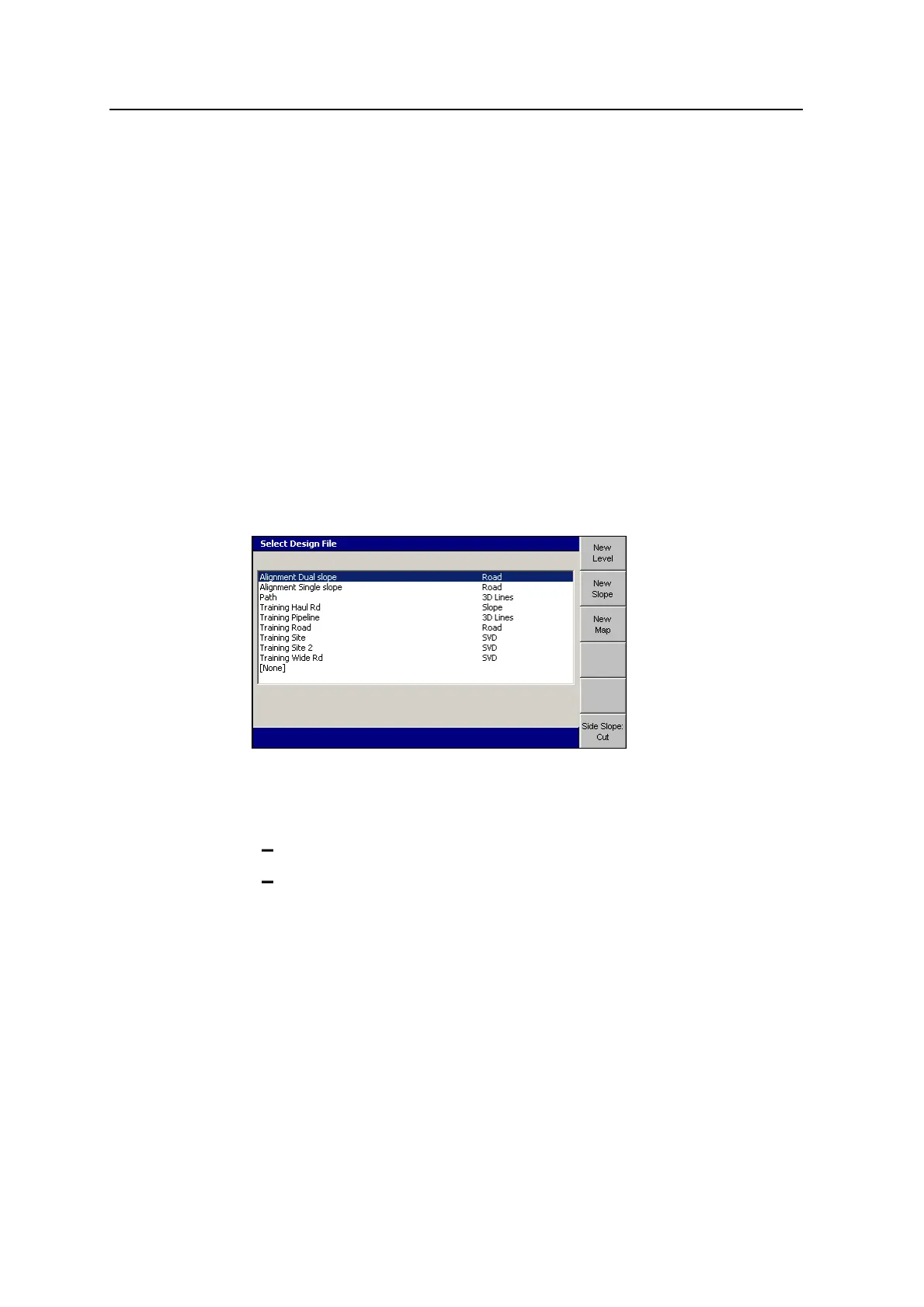5 Using 3D Guidance in theField
5.3 Loading or creating a design
Before you can receive guidance, you must have a design loaded into the system.
You can load a design supplied by an engineer in the office, or you can create a
design while you are working in the field.
5.3.1 Loading a design
Most design types are loaded using a few simple key presses. However, if you are
loading a 3D lines design file, once the file is loaded, you must select the 3D line
you want to work with.
Loading the design file
To select and load a design:
1. From the Setup Menu – Configuration menu, select Select Design.
2. Highlight the design you want to load.
3. If the design you highlighted is a road design with sideslopes defined, make
sure that the Side Slope:<value> displays either Cut or Fill:
Cut, if you are cutting down to the design surface.
Fill, if you are filling up to the design surface.
4.
To confirm the settings, press \; to exit without saving changes, press =.
If the loaded design specifies only a single design surface, the plan view
guidance screen appears.
118 GCS900 GradeControl System for Excavators Operator's Manual