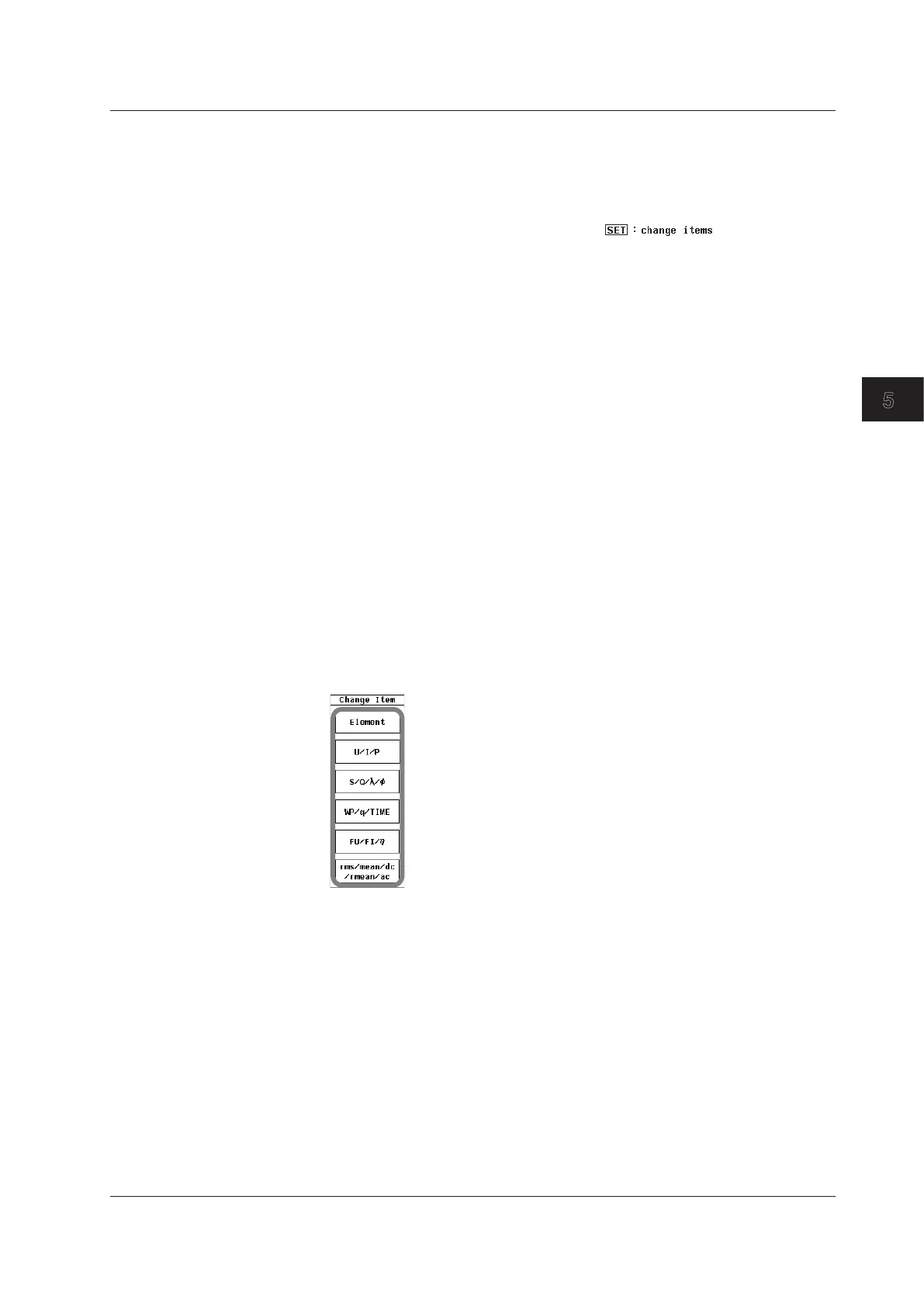5-3
IM 760201-01E
Power Measurement
3
2
1
4
5
6
7
8
9
10
11
12
13
14
App
Index
Changing Displayed Items Using the Function Select Menu
You can change the display of elements; wiring units; functions U, I, P, S, Q,
λ
,
f
, WP, q,
TIME, FU, FI, and
η
; and voltage and current modes using the function select menu.
•
Selecting the Item to Change
5.
Clear any menus that are displayed (so that appears in the
upper left of the screen). For details, see section 1.3.
6.
Use the cursor keys to select the item that you want to change. The selected
item is highlighted.
•
Changing a Measurement Function
7.
Press SET to display the Change Item menu.
8.
Use the cursor keys to select a group of measurement functions you want to
display from U/I/P, S/Q/
λ
/
f
, WP/q/Time, and FU/FI/
η
.
9.
Each time you press SET, the display switches between the measurement
functions in the selected group. For example, if U/I/P is selected, the
measurement function that is displayed switches in this order each time you press
SET: U > I > P.
•
Changing an Element or Wiring Unit
10.
Use the cursor keys to select Element.
11.
The element or wiring unit will change each time you press SET.
• Changing a Voltage or Current Mode
12.
Use the cursor keys to select rms, mean, dc, rmean, or ac.
13.
The voltage or current mode will change each time you press SET.
This ends the description of how to change displayed items using the function select menu.
5.2 Displaying Numeric Data and Changing Displayed Items
