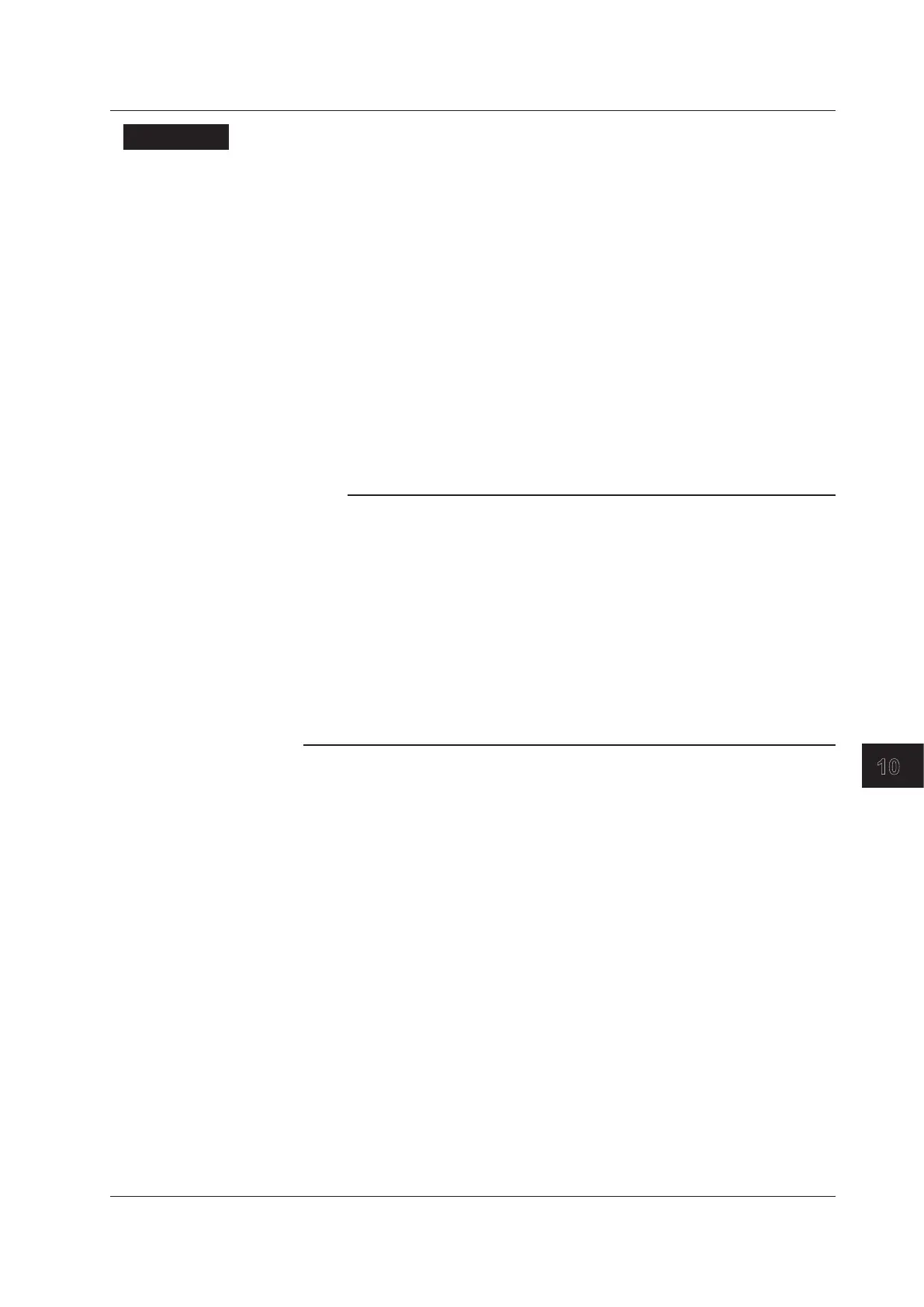10-25
IM 760201-01E
Saving and Loading Data
Explanation
Selecting a Source and Destination Storage Medium and Directory
See “Selecting the Storage Medium and Directory” under “Explanation” in section 10.3.
Selecting Which Files to Display in the File List Dialog Box
See “Selecting Which Files to Display in the File List Dialog Box” under “Explanation” in
section 10.5.
Selecting Which Files to Copy
• A file with an asterisk next to it will be copied when you execute the copy operation.
• There are two ways to select the files that will be copied:
• One at a time
You can put a single asterisk next to a file by pressing Set/Reset.
• As a group
You can use All Set to select all of the files in the current directory. Asterisks will
appear next to the file names.
Note
• You cannot copy a file to a destination if there is already a file with the same name in that
destination.
• After executing the copy operation, you cannot simply change the destination directory and
then recopy the same files that you copied before. You have to reselect the files that you
want to copy.
• Copying will stop if an error occurs while the WT500 is copying files.
• Up to 1000 files and directories can be displayed in the file list. If there are more than a total
of 1000 files and directories in a given directory, the file list for that directory will only display
1000 files and directories. There is no way to set which files and directories are displayed.
• Files without archive attributes are not displayed in the File List window. Do not clear the
archive attributes of files on your PC that were saved using the WT500.
• File paths can be displayed using up to 41 characters. If a path exceeds 41 characters, an
ellipsis appears at the end of the character string.
3
2
1
4
5
6
7
8
9
10
11
12
13
14
App
Index
10.7 Copying Files
