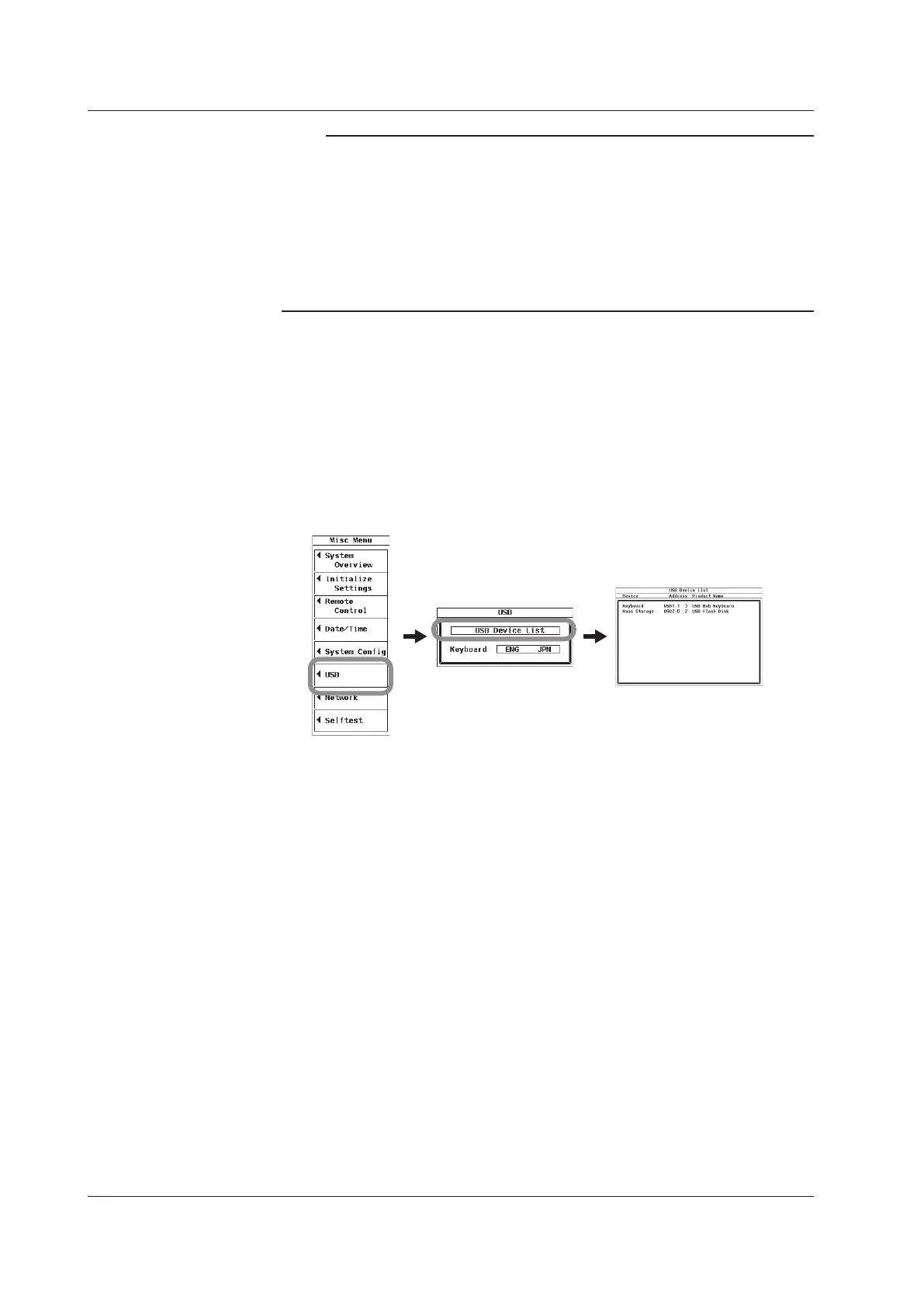Note
• Connect the keyboard directly, not through a USB hub.
• Do not connect USB devices other than USB keyboards or USB memory to the USB
PERIPHERAL ports.
• Do not connect multiple keyboards.
• Holding down a key on the keyboard does not enter the character or value repetitively.
• Do not connect and disconnect multiple USB devices repetitively. Leave a 10-second
interval between removal and connection.
• Do not connect or disconnect the USB cable after the power is turned on until key operation
is possible (approximately 20 to 30 s).
Confirming What Keyboard Is Connected
To confirm what keyboard is connected to the WT500, carry out the procedure below.
1.
Press MISC.
2.
Use the cursor keys to select USB.
3.
Press SET to display the USB dialog box.
4.
Use the cursor keys to select Device List.
5.
Press SET to select USB Device List. Information about the connected USB
keyboard appears.
Entering File Names, Comments, Etc.
When a keyboard is displayed on the screen, you can enter file names, comments, and
other items using the USB keyboard. The characters that are entered by each key on the
USB keyboard vary depending on the keyboard type.
Executing Functions Corresponding to the Keys on the Front Panel of the
WT500
The keys on a USB keyboard can be used to perform the same operations that can be
performed using the front panel keys. The assignment of front panel key functions to
USB keyboard keys varies depending on the keyboard type. For details, see appendix 6.
3.15 Entering Character Strings on a USB Keyboard