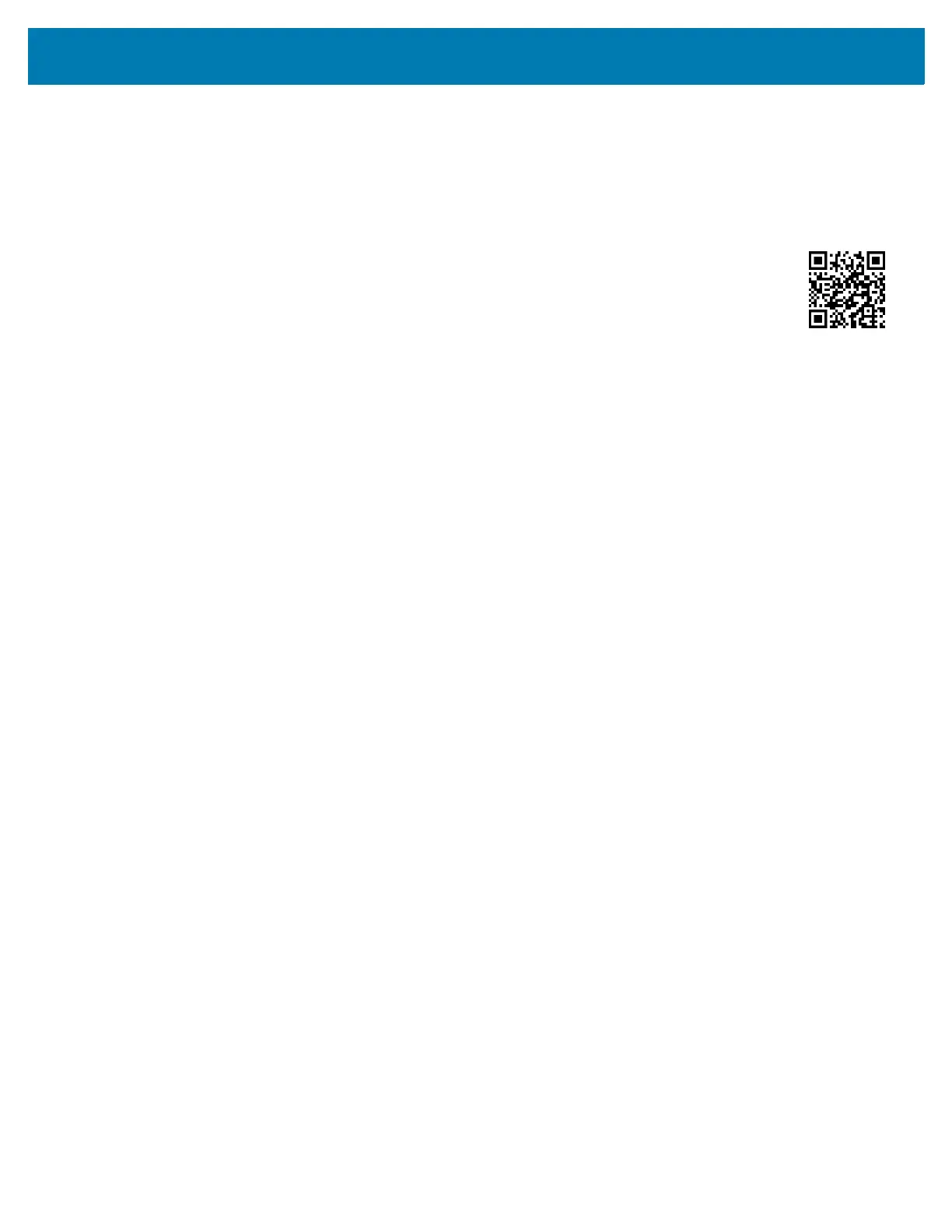Printer Setup and Operation
78
Connect the Printer to Your Wireless Network
If you wish to use the printer’s optional wireless print server, you must first connect the printer to your
computer using one of the other available connections. While the printer is connected via one of those
connections, you configure the printer to communicate with your Wireless Local Area Network (WLAN)
through the wireless print server.
For additional information about Zebra print servers, refer to the
ZebraNet Wired and
Wireless Print Server User Guide
. To download the latest version of this guide, go to
http://www.zebra.com/zt600-info.
1. Install Zebra Setup Utilities as instructed in Install Zebra Setup Utilities onpage51.
2. Connect the printer to your computer using a USB, serial, or optional parallel port as
instructed in Connect a Computer to the Printer’s USB Port onpage60 or Connect a Computer to the
Printer’s Serial or Parallel Port on page 63.
3. Configure the following printer settings. You can change the values through the Zebra Setup Utilities
(click Configure Printer Connectivity on the Zebra Setup Utilities screen) or by the ways listed at the
following links. Contact your network administrator for the proper values for your network.
• WLAN IP PROTOCOL on page 140 (change the value from ALL to PERMANENT)
• WLAN GATEWAY on page 139 (match the gateway value of your WLAN)
• WLAN SUBNET MASK on page 138 (match the subnet value of your WLAN)
• WLAN IP ADDRESS onpage137 (assign a unique IP address to the printer)
4. After the print server settings have been configured, reset the network to apply the changes. See
RESET NETWORK on page 147.
