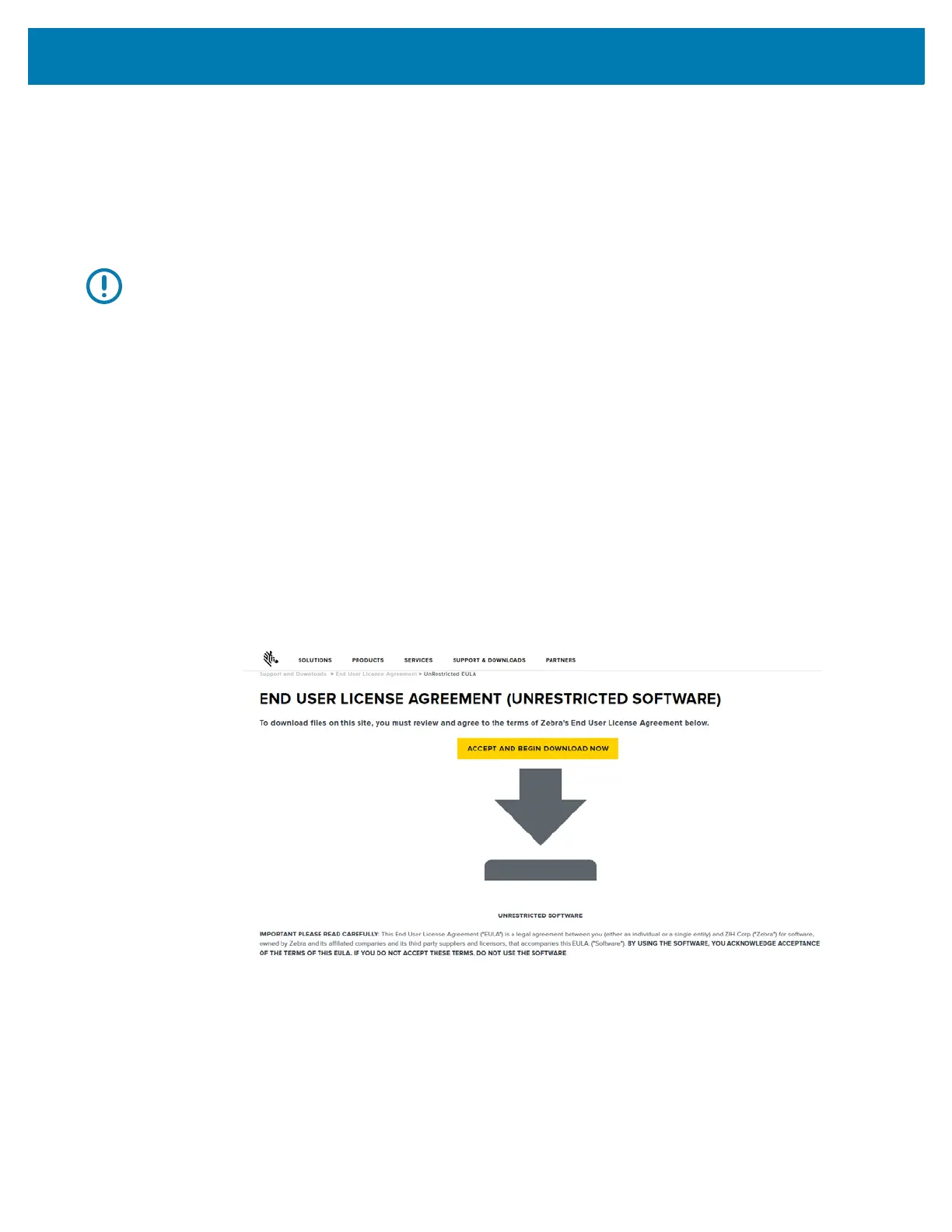Printer Setup and Operation
51
Install the Printer Driver and Connect the Printer to the Computer
In this section, you are shown how to use the Zebra Setup Utilities program to prepare a computer running
Microsoft Windows
®
for the printer driver before connecting the printer to any of the computer’s data
communication interfaces. Use this section for directions to install this program if you have not already
done so. You may connect your printer to your computer using any of the connections that you have
available.
Install Zebra Setup Utilities
Follow the directions in this section if you do not have Zebra Setup Utilities installed on your computer or if
you want to update an existing version of the program. You do not need to uninstall any older versions or
any Zebra printer drivers to do so.
Download the Zebra Setup Utilities Installer
1. Go to http://www.zebra.com/setup.
The Zebra Setup Utilities page displays.
2. On the DOWNLOADS tab, click Download under the ZEBRA SETUP UTILITIES option.
You are prompted to read and accept the End User License Agreement (EULA).
Important • You must use the Zebra Setup Utilities program or the Zebra Printer Setup Utility app for
Android devices (available for free from Google Play ™ at
https://play.google.com/store/apps/details?id=com.zebra.printersetup) before connecting the printer to
your computer. Your computer will not install the correct printer drivers if you connect the printer to it
without the Zebra Setup Utilities program or the Zebra Printer Setup Utility app.
