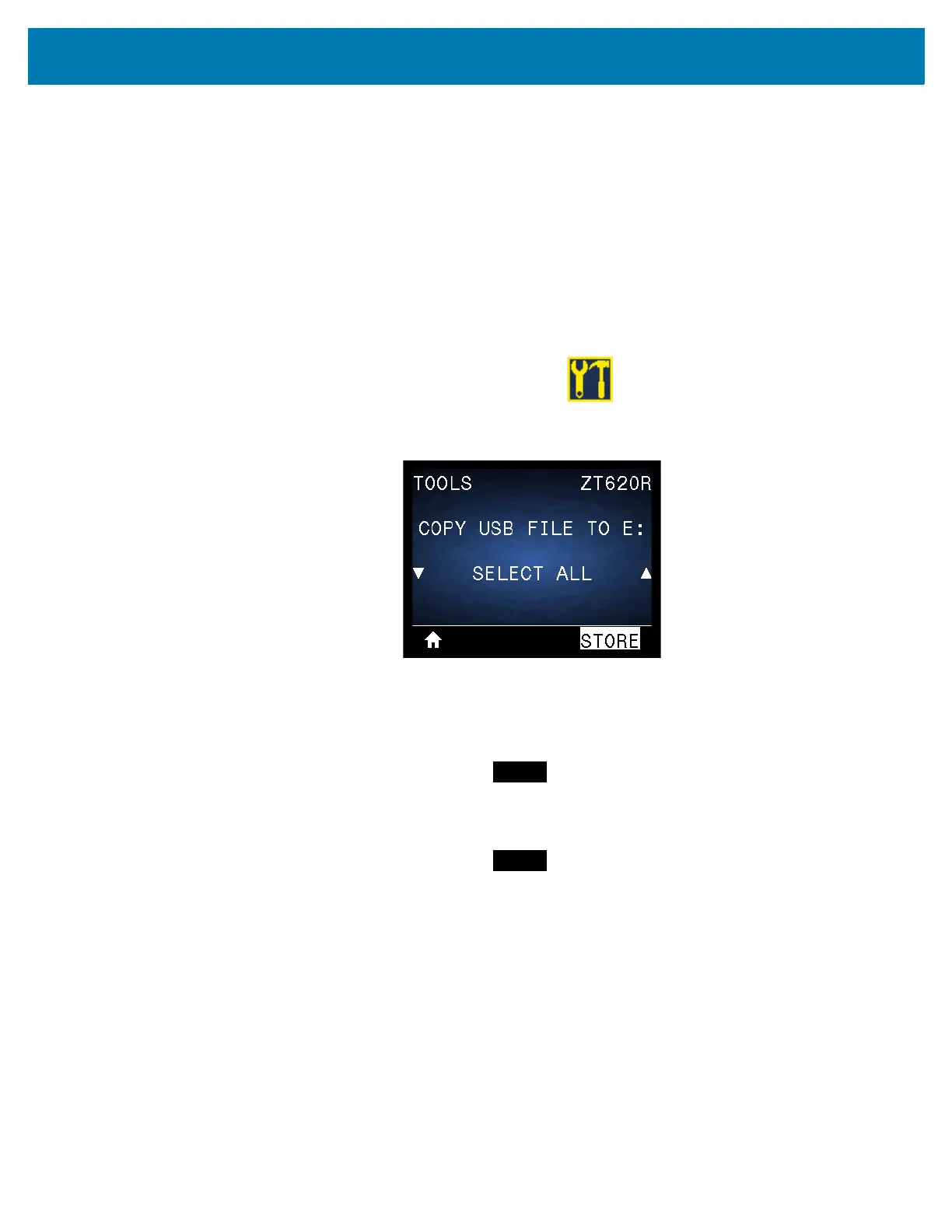Using the USB Host Ports and the NFC Capabilities
254
Exercise 3: Copy Files to/from a USB Flash Drive
The Copy USB File option allows you to copy files from a USB mass storage device to the printer’s Flash
memory E: drive.
1. Copy the following files to the root directory of your USB Flash drive. Do not put these files into a
subfolder.
• File 7: KEYBOARDINPUT.ZPL
• File 8: SMARTDEVINPUT.ZPL
2. Insert the USB Flash drive into a USB host port on the front of your printer.
3. On the printer’s control panel, press the LEFT SELECT button to access the printer’s Home Menu.
4. Use the ARROW buttons to scroll to the Tools menu.
5. Press OK.
6. Use the ARROW buttons to scroll to COPY USB FILE TO E:.
The printer loads any executable files and processes them. The available files are listed. SELECT ALL
is available to copy all of the available files from the USB Flash drive.
7. If necessary, use the UP or DOWN ARROW to select the file STOREFMT.ZPL.
8. Press the RIGHT SELECT button to select STORE.
The printer stores the file in E: memory. All file names are converted to uppercase.
9. Repeat this process to select the file STOREFMTM1.ZPL.
10. Press the RIGHT SELECT button to select STORE.
The printer stores the file in E: memory.
