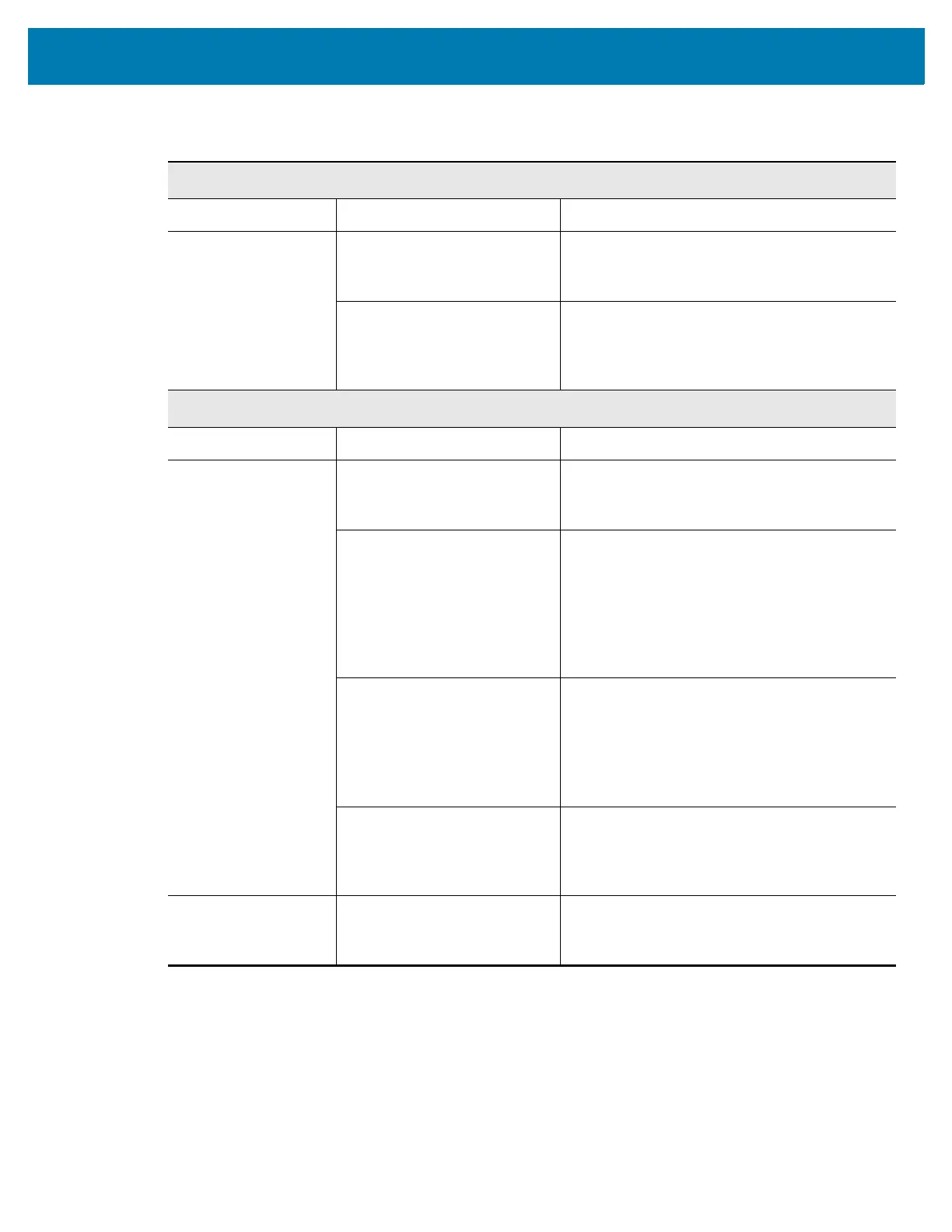Diagnostics and Troubleshooting
234
Printing Issues
Barcode Does Not Scan
Issue Possible Cause Recommended Solution
The barcode printed
on a label does not
scan.
The barcode is not within
specifications because the
print is too light or too dark.
Perform the Optimal Darkness and Speed Test
on page 224. Adjust the darkness or print
speed settings as necessary.
There is not enough blank
space around the barcode.
Leave at least 1/8 in. (3.2 mm) between the
barcode and other printed areas on the label
and between the barcode and the edge of the
label.
Print Consistently Too Light or Too Dark
Issue Possible Cause Recommended Solution
Printing too light or
too dark over the
entire label
The media or ribbon is not
designed for high-speed
operation.
Replace supplies with those recommended for
high-speed operation. For more information,
see http://www.zebra.com/supplies.
The printer is set at an
incorrect darkness level.
For optimal print quality, set the darkness to
the lowest possible setting for your application.
You may want to perform the Optimal
Darkness and Speed Test onpage224 to
determine the ideal darkness setting.
See DARKNESS onpage94 for how to
change the darkness setting.
You are using an incorrect
combination of media and
ribbon for your application.
1. Switch to a different type of media or
ribbon to try to find a compatible
combination.
2. If necessary, consult your authorized
Zebra reseller or distributor for information
and advice.
Incorrect printhead pressure. Set the printhead pressure to the minimum
needed for good print quality. See Adjust the
Printhead Pressure and Toggle Position
on page 187.
Printing too light or
too dark on one side
of the label
Uneven printhead pressure. Adjust the printhead pressure as needed for
good print quality. See Adjust the Printhead
Pressure and Toggle Position onpage187.
