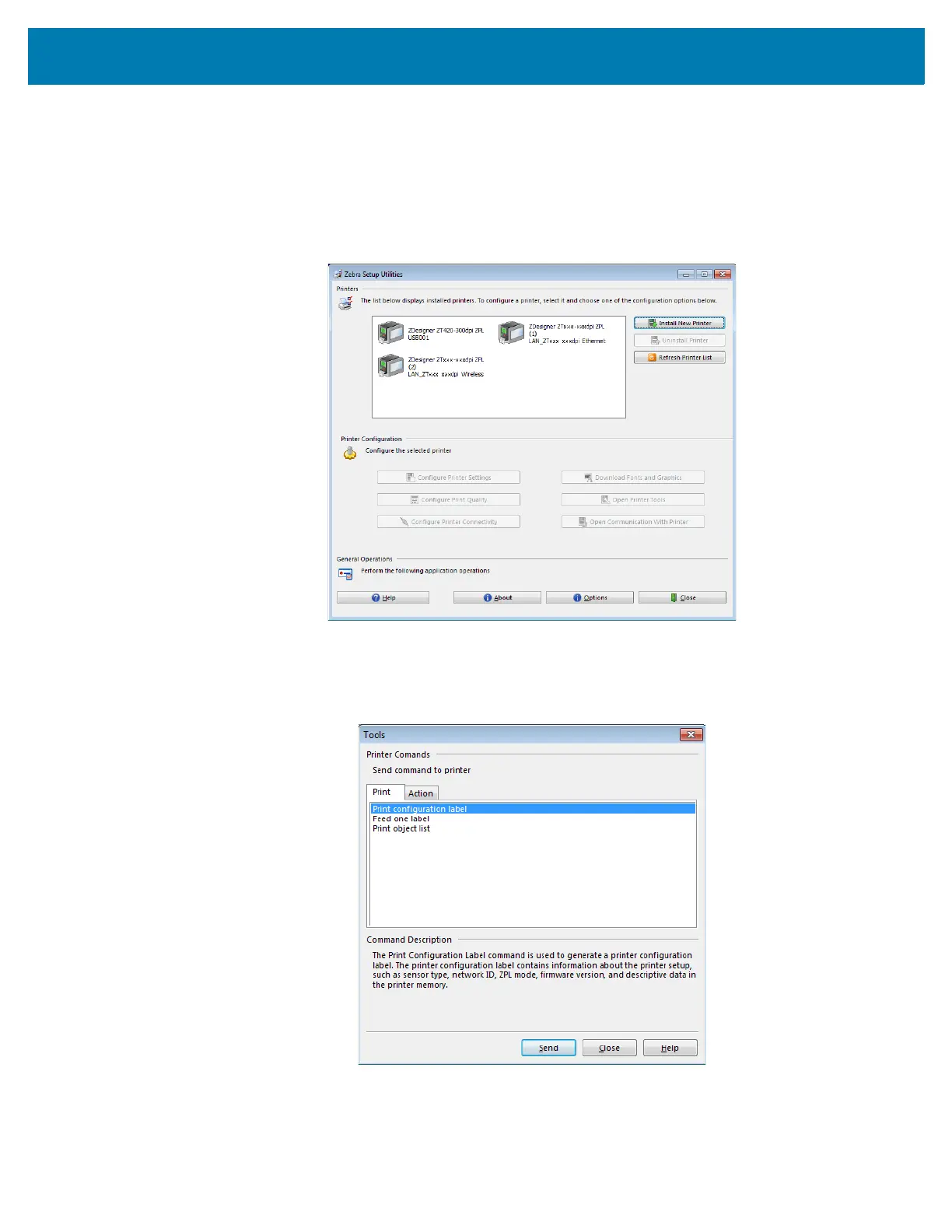Printer Setup and Operation
84
Print a Test Label and Make Adjustments
After you have loaded media, loaded ribbon (if using Thermal Transfer media), installed the printer driver,
and connected your printer to your computer, use the directions in this section to print a test label. Printing
this label allows you to see if your connection is working and if you need to adjust any of the printer
settings.
1. Open the Zebra Setup Utilities to return to the Zebra Setup Utilities screen.
2. Click on one of the available print drivers for your printer.
3. Click Open Printer Tools.
The Tools window displays the available printer commands.
4. Click Send to print a printer configuration label.
If your connection is working correctly and your printer is correctly loaded with media and ribbon (if
used), a printer configuration label prints.
