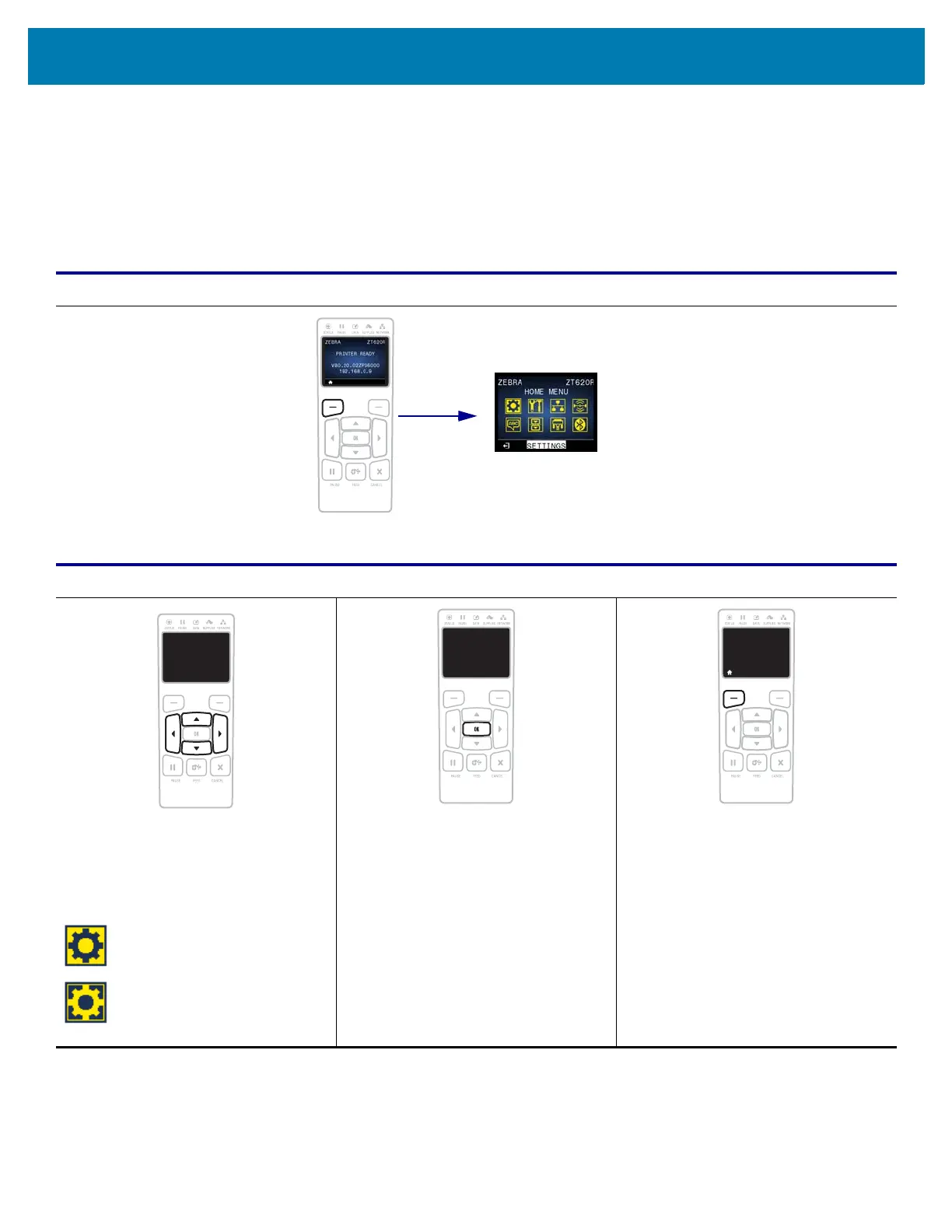Printer Configuration and Adjustment
89
Navigating through Screens in the Standard Display
Table 3 shows the following:
• the options available for navigating through the screens in the control panel display
• how to select or modify things shown on the display
Table 3 • Navigation
Idle Display
At the Idle Display (Figure 12 on page 91), press LEFT SELECT to go to the
printer’s Home menu (Figure 13 on page 91).
Home Menu
To move from icon to icon in the Home
menu, press any of the ARROW
buttons.
When an icon is selected, its colors
are reversed to highlight it.
To select the highlighted menu icon
and enter the menu, press OK.
Press LEFT SELECT to exit the Home
menu and return to the Idle Display.
The printer automatically returns to the
Idle Display after 15 seconds of
inactivity in the Home menu.
SETTINGS menu icon
highlighted
