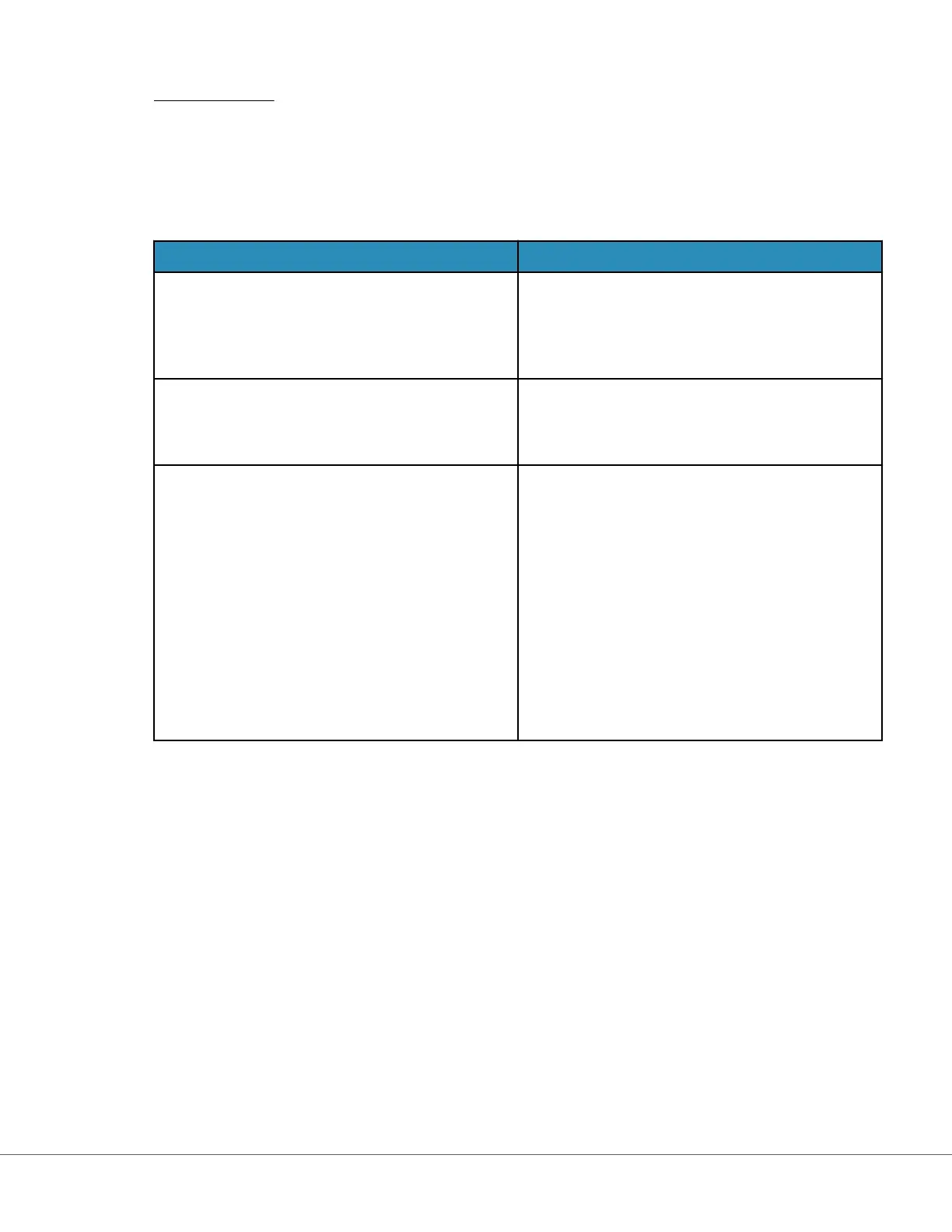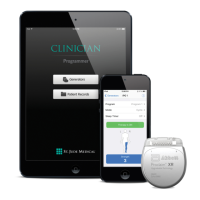Troubleshoong:
If there is any queson as to whether or not the soware update completed, check the soware status
page. From the Home screen, navigate to: More Opons > Instrument Opons > Soware Installaon >
Soware Status
• If the Firmware name displayed on the Soware Status page matches that which was recorded during
the soware update procedure, this indicates that the soware update was completed.
Symptom Acon t
o take
Instrument does not detect the Base Staon
• r
emove the instrument and re-seat it on the
Base Staon
• ensure the Base Staon is geng power (blue
light illuminated)
Instrument does not detect the USB drive
• r
emove the USB memory device and reinsert
• ensure the USB memory device is formaed as
described earlier in this secon
Instrument does not detect a sow
are package on
the USB memory device
Verify the following, then repeat the soware
update procedure:
• remove the USB memory device from the Base
Staon and insert into a Windows PC
• verify that one and only one .apkg le is
present at the top level of the directory
structure of the USB memory device.
(The .apkg should not be in a subfolder)
• verify the name of the .apkg le is idencal to
that which is listed on the web page from
which it was downloaded (The le must not be
renamed)
1
Not
e: Some preformaed USB memory devices may not work with the i‑STAT Alinity system. To avoid
issues, reformat the drive using a Windows PC before using the USB memory device with the i‑STAT
Alinity system. Before reformang, make sure you copy any les on the USB memory device to a safe
locaon on your PC because reformang will delete all les from the memory device.
100
i-STAT Alinity — System Operaons Manual Art: 754496-01 Rev. E Rev. Date: 02-Nov-2022