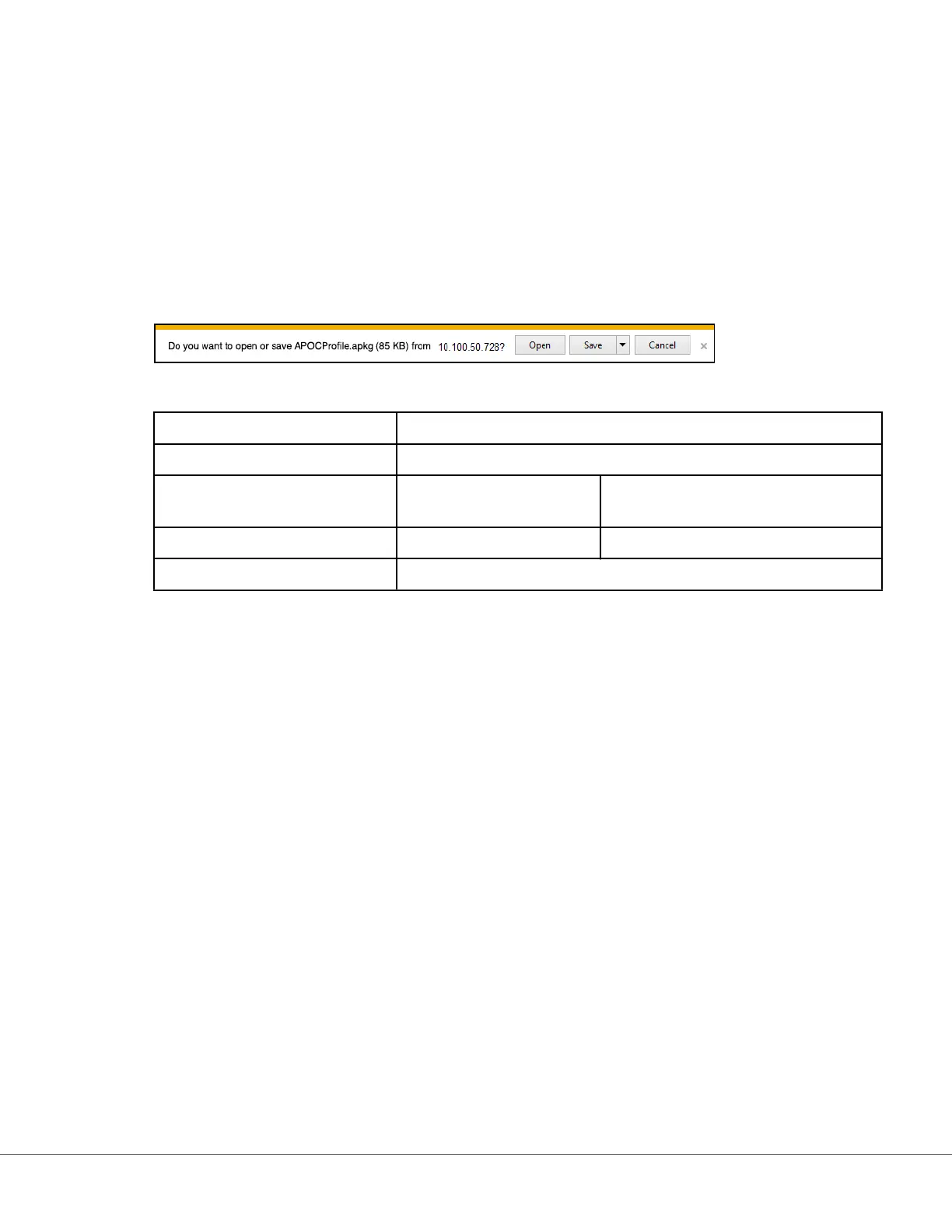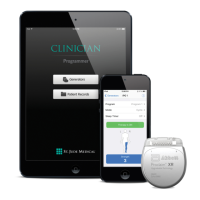• Pr
evious to go back to the previous screen
• Discard to undo changes
• Finish Later to create a dra
• Publish to make the Prole available to use
The Prole Name list displays and now includes the Prole that was just created.
Save and Export a Prole
Aer a prole is published it can be saved and exported. To save a prole, on the Prole Name list, select
the check box next to the name of the prole to be saved. In the upper right corner of the screen, click
Export. At the boom of the screen a prompt similar to the one shown below displays:
Select:
Open (Not recommended)
Save To save the le. Click the do
wn arrow and select:
Save as To save the le to a specic
desnaon (USB).
Save and open (Not recommended)
Cancel To not save the le.
Install a Pr
ole from a USB
1. Ensure that the correct prole.apkg le has been loaded onto the USB.
2. Locate the USB port on the side of the Base Staon and insert the USB.
3. Place the instrument on the Base Staon. Power on the instrument.
4. Navigate to More Opons > Administrave Opons > Prole Management > Install Prole from USB
5. Follow the prompts on the screen to begin the installaon process.
6. The Acvate USB Drive screen displays 2 check boxes. Both boxes must display a green check mark
(✔) for the installaon to proceed. If necessary, troubleshoong steps are listed below.
7. Conrm that the prole has been uploaded to the instrument by navigang to More Opons >
Instrument Status then use Page key to advance to page 2. The prole name and date of install will
be displayed. If the correct informaon is not displayed, repeat the installaon procedure.
Troubleshoong
If the instrument does not detect the Base Staon, try the following:
• remove the instrument and re-seat it on the Base Staon
• check to ensure the Base Staon is geng power (blue light illuminated)
If the instrument does not detect the USB drive, try the following:
• remove the USB and reinsert
• make sure the USB is formaed
249
i-STAT Alinity — System Operaons Manual Art: 746300-01 Rev. N Rev. Date: 02-Nov-2022