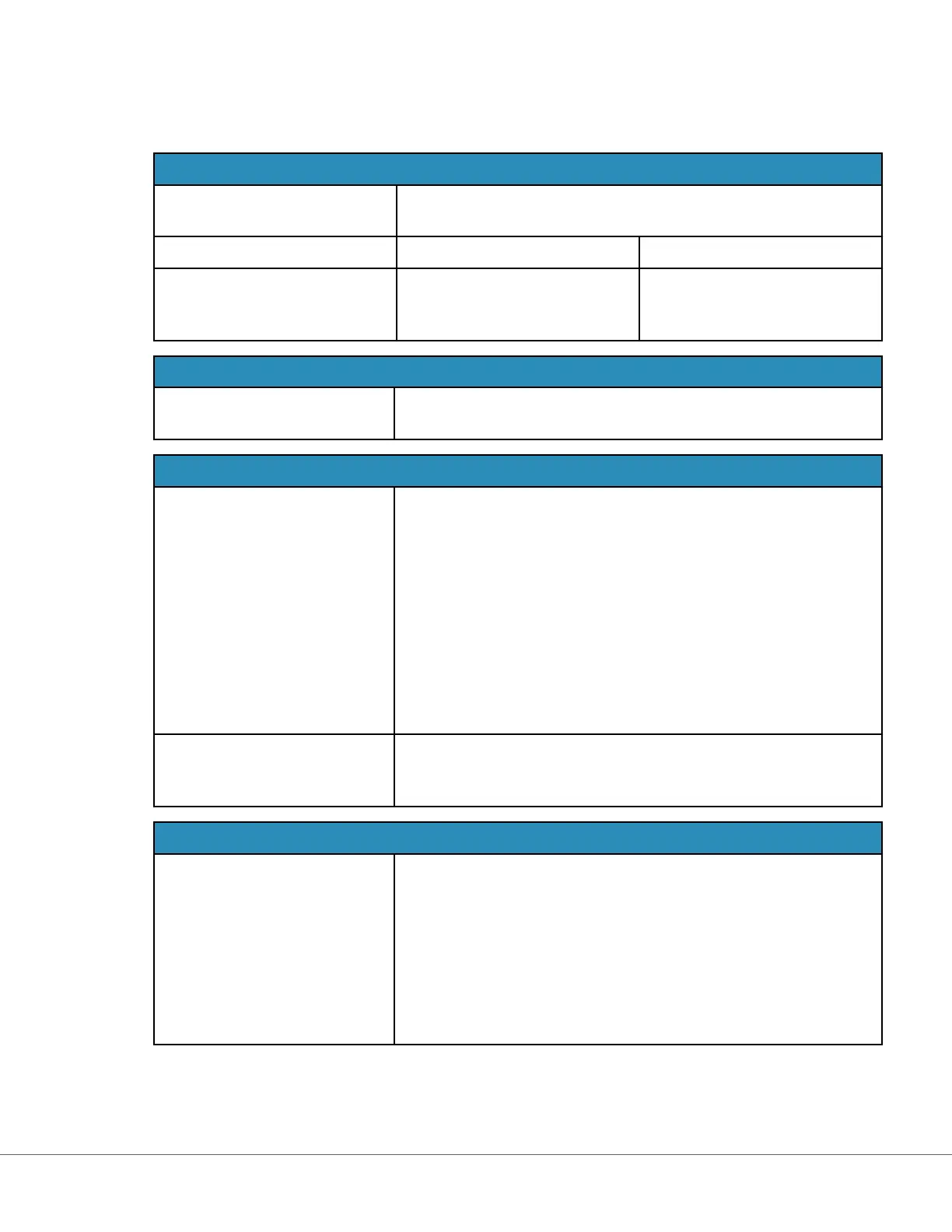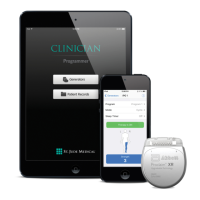Basic Funcons
Opons on this tab control access to training mode and provide a workspace to create training scenarios.
Training Mode
Allow Instrument to Enter
Training Mode
To deny access to the training path, unselect the check box. If access
to the training path is enabled, choose one of these opons:
Require permissions This is the default.
No permissions required Select to allow access to the
training path regardless of
permissions.
Training Pathway Cartridges
Allow Expired Cartridges in
Training Pathway
Select this check box to allow expired cartridges to be used in the
training path.
Operator Direct Observaon Checklist
Edit Observaon Checklist Select this opon to create a checklist of items to display on the
i‑STAT Alinity instrument. Observaon checklist is intended to be
used as a locaon on the instrument where a super user (trainer)
and an operator can see a comprehensive list of the skills needed to
remain competent. The super user (trainer) observes the operator
performing the skills and communicates to the POCC (administrator)
that the operator successfully completed the list.
A text box displays and up to 40 characters can be entered. To save,
click Add Observaon. This will display another text box for an
addional item. When all items have been entered, specify an
idener for the revision in the Checklist Revision text box.
Update Observaon Checklist Select this opon aer all the checklist items have been created and
a Checklist Revision value was supplied. The checklist items and
checklist revision informaon will display.
Training Scenarios
Add Training Scenario Select this opon to open a workspace to create training scenarios.
Be aware of the following:
• For the paent informaon to be displayed on the i‑STAT Alinity
instrument, the PPID feature in Paent Sengs must be
enabled.
• For analyte values to display as crical, abnormal, or normal
values, reference and acon ranges in Analyte Sengs are
required.
206
i-STAT Alinity — System Operaons Manual Art: 746300-01 Rev. N Rev. Date: 02-Nov-2022