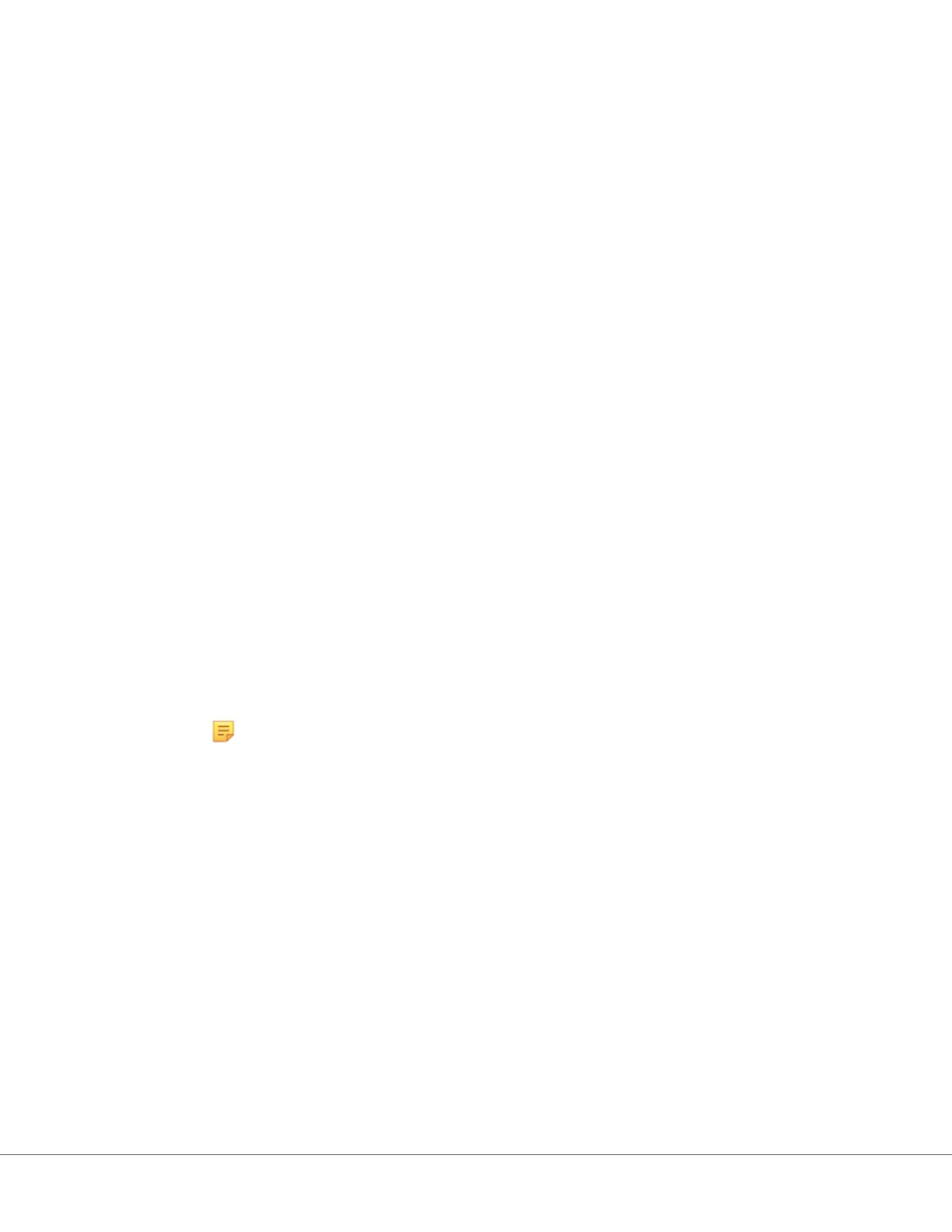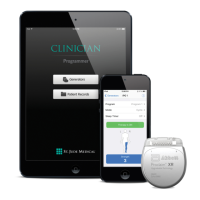AlinIQ NCi - Copy NC (ancc) le onto a USB memory sck
NC les are uploaded to instruments via USB memory sck as described in the next secon.
The following rules apply to the number and type of NC (ancc) les that may reside on the USB memory
sck:
• Any ancc le to be uploaded to an instrument must reside at the top level of the directory structure
of the USB memory sck. The ancc le should not be in a folder.
• The USB memory sck may contain mulple ancc les created with serial numbers, but the serial
numbers must be unique (there cannot be more than one ancc le with the same serial number at
top level).
• The USB memory sck may contain one and only one ancc le created without a serial number. If
both serialized and non-serialized ancc les are placed on the USB memory sck at the top level, then
upon upload to the instrument, the instrument will aempt to upload a serialized ancc le if it nds a
serial that matches that of the instrument itself, otherwise it will aempt to upload the non-serialized
ancc le.
Use the following steps to copy the ancc le onto the USB memory sck:
1. Plug the USB memory sck into the USB slot of the computer. A message displays indicang that the
operang system recognizes the drive and it is ready to use.
2. From the Start menu, click Computer > Downloads.
3. In the displayed list, nd the lename.ancc le and right-click on it.
4. Click Send to: drive name and press Enter. This loads the le onto the memory sck.
5. Repeat steps 3 and 4 for each ancc le to be copied.
AlinIQ NCi - Upload an NC (ancc) le to an instrument
To upload an NC (ancc) le, an i‑STAT Alinity base staon and a USB memory sck that the NC (ancc) le
resides on are needed.
Note: Some preformaed USB ash drives may not work with the Alinity system. To avoid
issues, reformat the drive using a Windows PC before using the USB ash drive with the
Alinity system.
Follow these steps:
1. Plug the USB memory sck into the USB slot of the base staon.
2. Place the i‑STAT Alinity instrument in the base staon.
3. Touch More Opons
4. Touch Instrument Opons
5. Touch Network Sengs
6. Install Network Sengs
7. Enter Operator ID, touch Next
8. Follow instrucons on the i‑STAT Alinity screen.
124
i-STAT Alinity — System Operaons Manual Art: 747079-01 Rev. F Rev. Date: 28-Apr-2020
