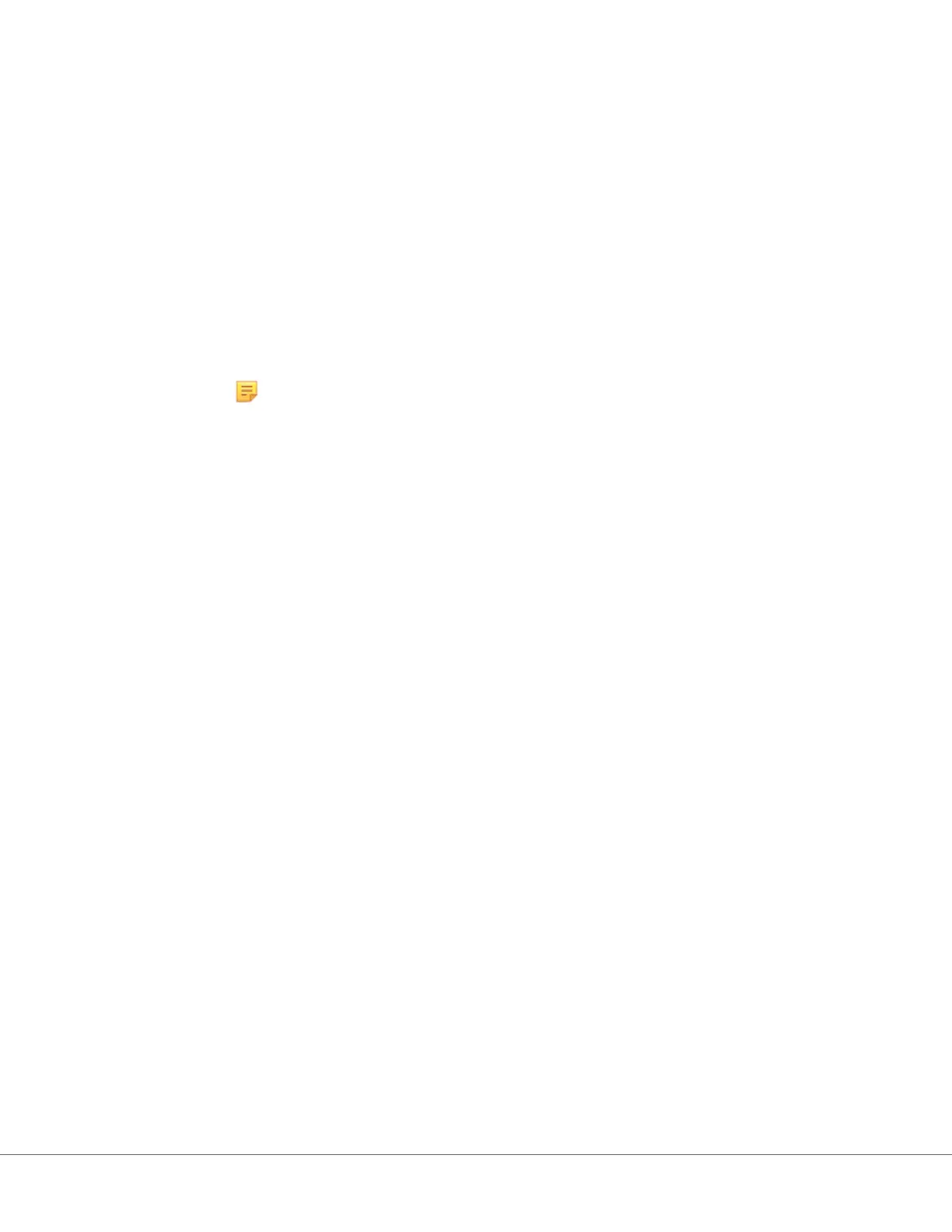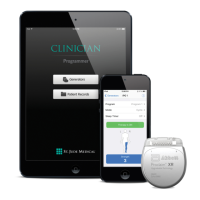Instrument Clock Date/Time Synchronizaon
When the instrument is congured to transmit test results to a data manager or to receive paent,
operator, or cartridge lists from a data manager, the instrument will automacally synchronize the date
and me of its clock with the data manager’s me. This opon eliminates the need to adjust the
instrument’s clock at the beginning and end of Daylight Saving Time.
To enable communicaon with data manager:
1. Install a customizaon prole with one of the following features selected:
-Test Records
-Operator List
-Paent List
-Cartridge List
2. Use NCi to congure the instrument for wired or wireless connecvity.
Note: When selecng only wireless connecvity ensure that wireless is enabled on
both the instrument and in the customizaon prole.
To ensure instrument me is synchronized with the data manager aer a change in Daylight Saving Time,
power on the instrument and leave it on the Home screen unl the correct me is displayed on the
Home screen before performing cartridge tesng.
For instrument me synchronizaon to occur, the instrument must also have a wired or wireless
connecon to the network hosng the data manager. The instrument may aempt to synchronize me
when it is communicang with a data manager to send results or receive lists. The instrument will also
aempt to synchronize me at power-on, so long as the Home screen is being displayed.
By default, instrument date/me synchronizaon is enabled, provided the condions above are met, and
the opon to Synchronize Clock with Data Manager is enabled. To disable the automac
synchronizaon of date/me, run the Set Clock ow on the instrument and uncheck the box for
Synchronize Clock with Data Manager. Unchecking this box disables automac synchronizaon of date/
me with the data manager and enables the opon to manually adjust the date/me. The Synchronize
Clock with Data Manager check box is only available on the Set Clock screen when the instrument is
congured to communicate with a data manager.
24
i-STAT Alinity — System Operaons Manual Art: 745527-01 Rev. N Rev. Date: 13-Oct-2022