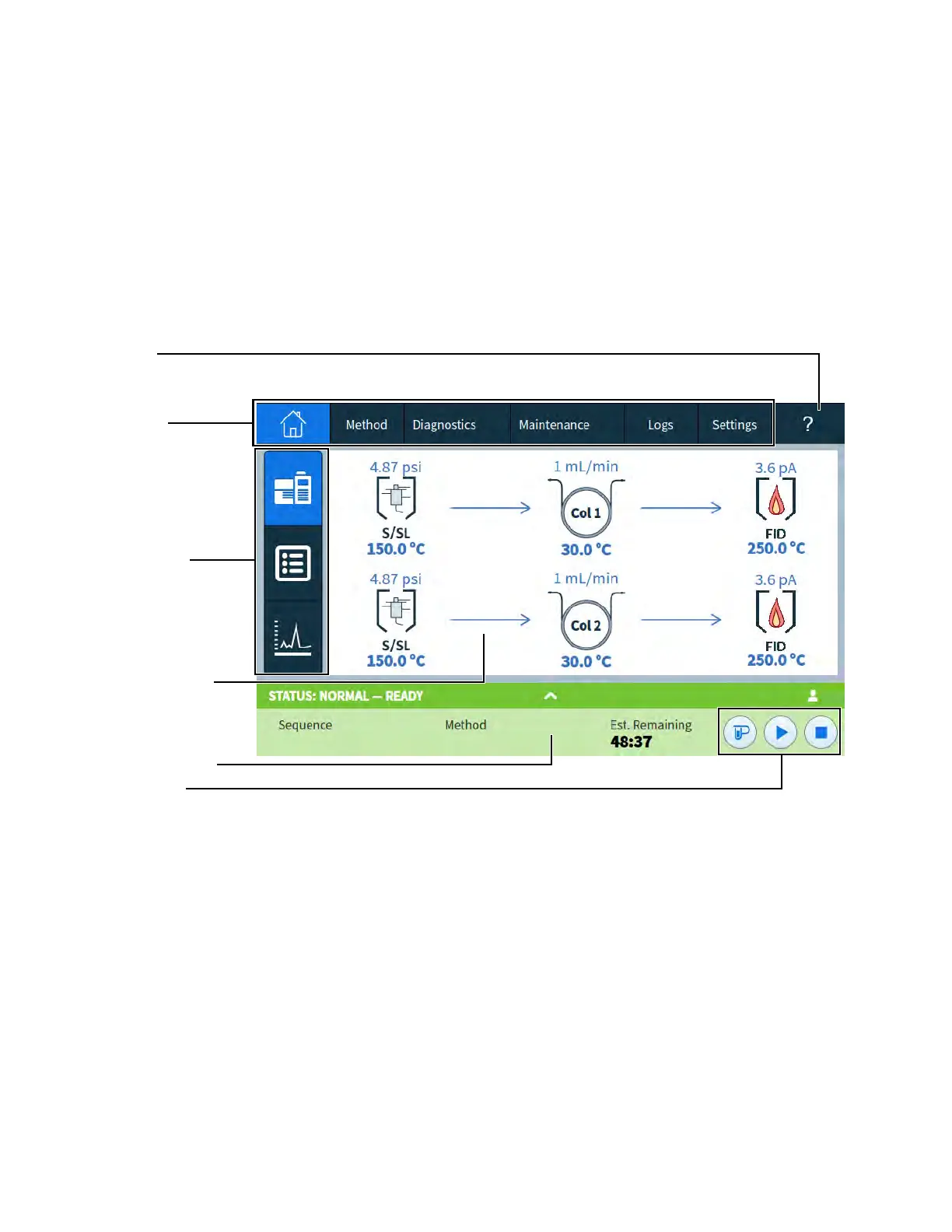4Touchscreen Operation
52 Operation Manual
Navigation
The touchscreen shows GC status and activity information (current temperatures, flows,
pressures, and information about GC readiness), and allows you to start, stop, and prepare the
GC to run a sample. The touchscreen also provides access to GC setpoints, real-time signals,
diagnostics, maintenance information, logs, and instrument configuration settings.
The touchscreen provides access to all GC settings, controls, and information. Touch a control
to access more information, to enable a setting or control, or to enter data using a touch
keyboard or keypad interface, as applicable. See Figure 9.
Figure 9. Touchscreen home page
The navigation tabs provide access to different functional areas. Selecting a tab brings up the
corresponding panel.
The currently selected page or tab is highlighted.
Selecting the ? (help and information) tab provides access to online help and documentation
for the GC.
On the home page, selecting one of the page selection buttons loads the corresponding page.
The main display area provides information related to the selected functional area/page. This
area contains status displays, controls, settable parameters, and so on.
Navigation
tabs
Help and
information
Page selection
buttons
Main display area
Status/control tray
Run controls
