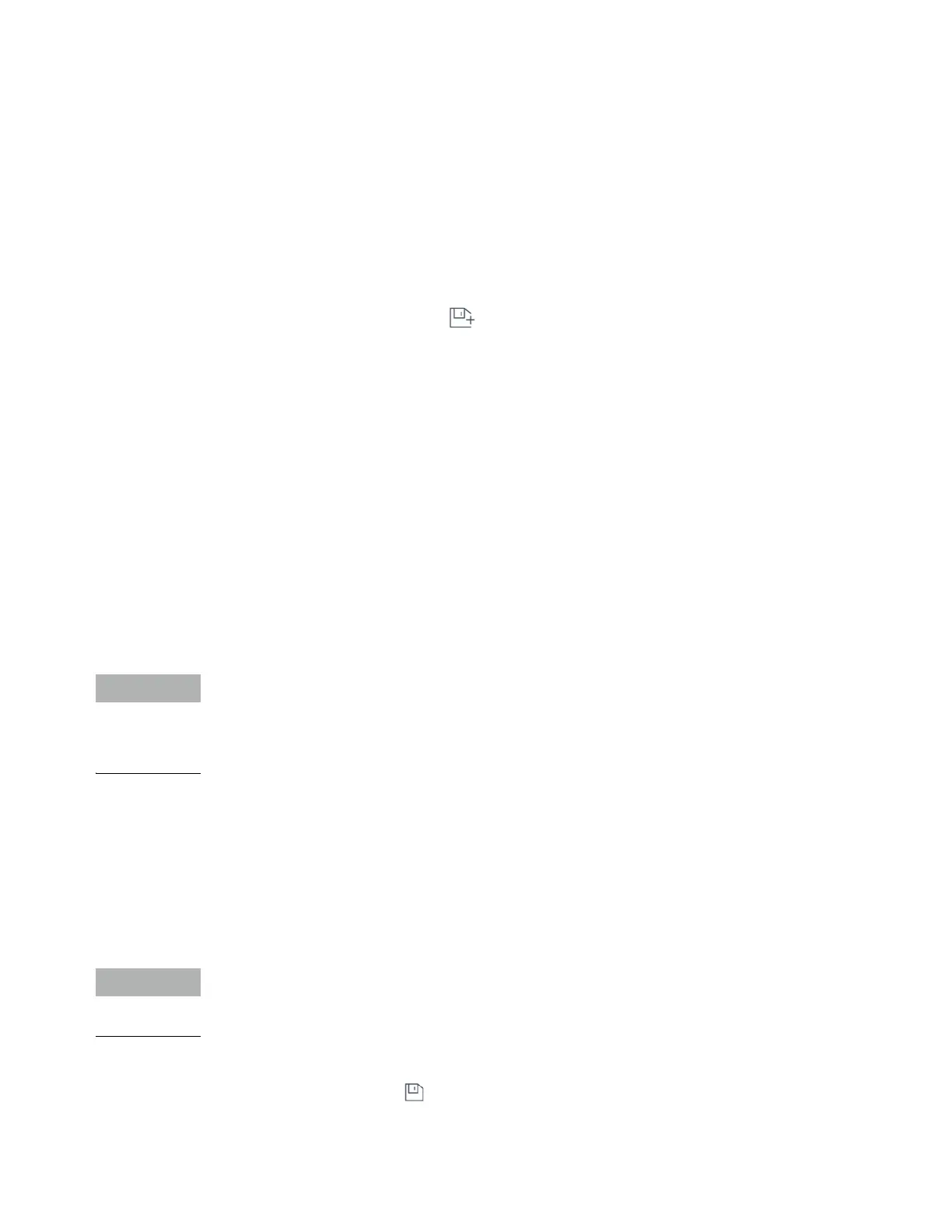5Methods
74 Operation Manual
Create a Method
Methods may be created using your Agilent data system, or via the Browser Interface. For
more information on creating a method using your data system, refer to the documentation
provided with your data system.
From the Browser Interface:
1 Click Method on the control ribbon.
2 Click the Create New button . You are prompted to name your method and save.
3 From the navigation tree, select each instrument device, and set its method parameters to
the desired values.
4 Click Configuration > Modules. Check the gas configuration for each inlet and detector.
(Gas configuration was initially set when the Setup Wizard was run at installation.) Make
any changes if needed.
Click Configuration > Columns. If the installed columns include Smart ID Keys, the
column configurations are set by the Smart ID Keys. IF not, edit the column configuration
as needed. Double-click a column to edit it.
5 Click Columns. For each column, set the control mode, select the On checkbox, and set the
flow on the column.
6 Click Inlets, and then select either the front or back inlet. Set the inlet mode, temperatures,
and other parameters needed for your method. Repeat for the other inlet, if present.
7 Click Detectors. For each detector being used, set the detector temperature and gas flows.
Select all check boxes to turn the detector on.
Carrier Gas Flow Correction setting recommendations
• Column + Fuel = Constant (H
2
carrier in Constant Pressure mode)
• Column + Makeup = Constant (He/N
2
carrier Constant Pressure mode)
• Constant Makeup and Fuel Flow (any carrier in Constant Flow mode)
8 Click Oven. Set the initial oven temperature, ramp temperatures, and times for your
method. Select the Heater On checkbox. For an isothermal run, do not create any ramps.
9 Click Signals. Choose the signals to be included in the data file when a run is initiated.
Normally this is Front Signal or Back Signal for detector output. Select the Save check box
and select a data rate that meets the needs of your chromatography.
10 Click ALS/Tray, then select either the front or back injector. Set the Injection Volume,
washes, and pumps.
It is important to do both sample and solvent washes to eliminate carryover and keep the
syringe clean. Pumping the plunger multiple times eliminates air bubbles in the syringe for
better reproducibility.
11 If using a tray, click ALS/Tray > Other. Set Sample Overlap if desired.
12 Click the Save button to save your method.
