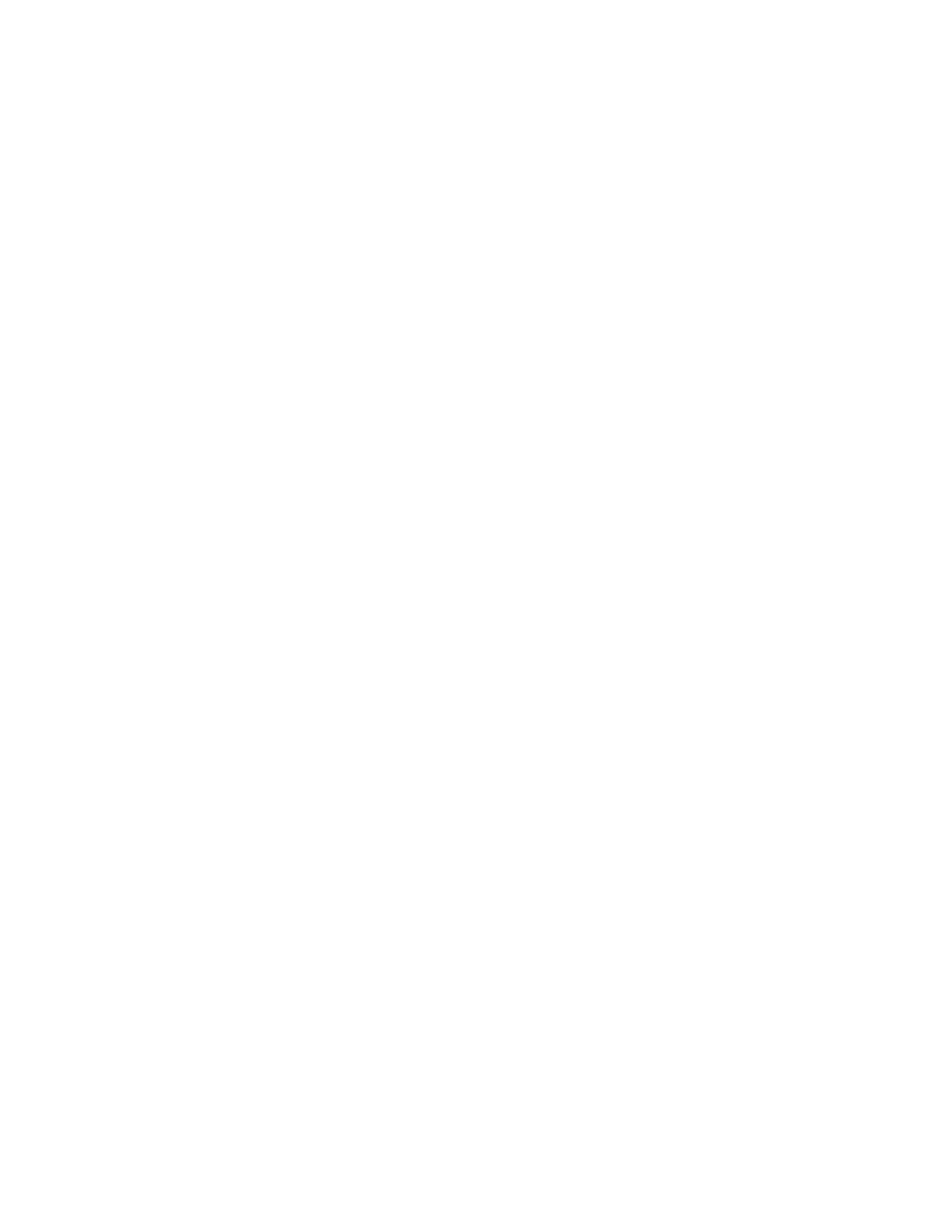13 Programming
198 Operation Manual
Clock Time Programming
Clock time programming allows certain setpoints to change automatically at a specified time
during a 24-hour day. Thus, an event programmed to occur at 14:35 hours will occur at 2:35 in
the afternoon. A running analysis or sequence has precedence over any clock table events
occurring during this time. When this happens, such events are not executed.
Possible clock time events include:
• Valve control
• Method and sequence loading
• Starting sequences
• Initiating blank and prep runs
• Column compensation changes
• Adjustments of the detector offset
• Initiating blank and prep runs
Using clock time events
The Clock Table function allows you to program events to occur during a day based on the
24-hour clock. Clock table events that would occur during a run or sequence are ignored.
For example, the clock table could be used to make a blank run before you even get to work in
the morning.
Adding events to the clock table
1 Select Settings on the touchscreen.
2 Select Scheduler in the left column of options.
3 Select the down arrow on the right side to view the clock table.
4 Select +Add.
5 Choose your Clock Type and Frequency from their respective dropdown menus.
6 Set the Time you want this event to occur at.
7 Select Add to add this entry to the clock table.
8 Repeat this process until all entries are added.
Deleting clock time events
1 Select Settings on the touchscreen.
2 Select Scheduler in the left column of options.
3 Select the down arrow on the right side to view the clock table.
4 Select the X to the right of the desired event. You will be asked to confirm the deletion.
5 Select Yes to delete the event.
