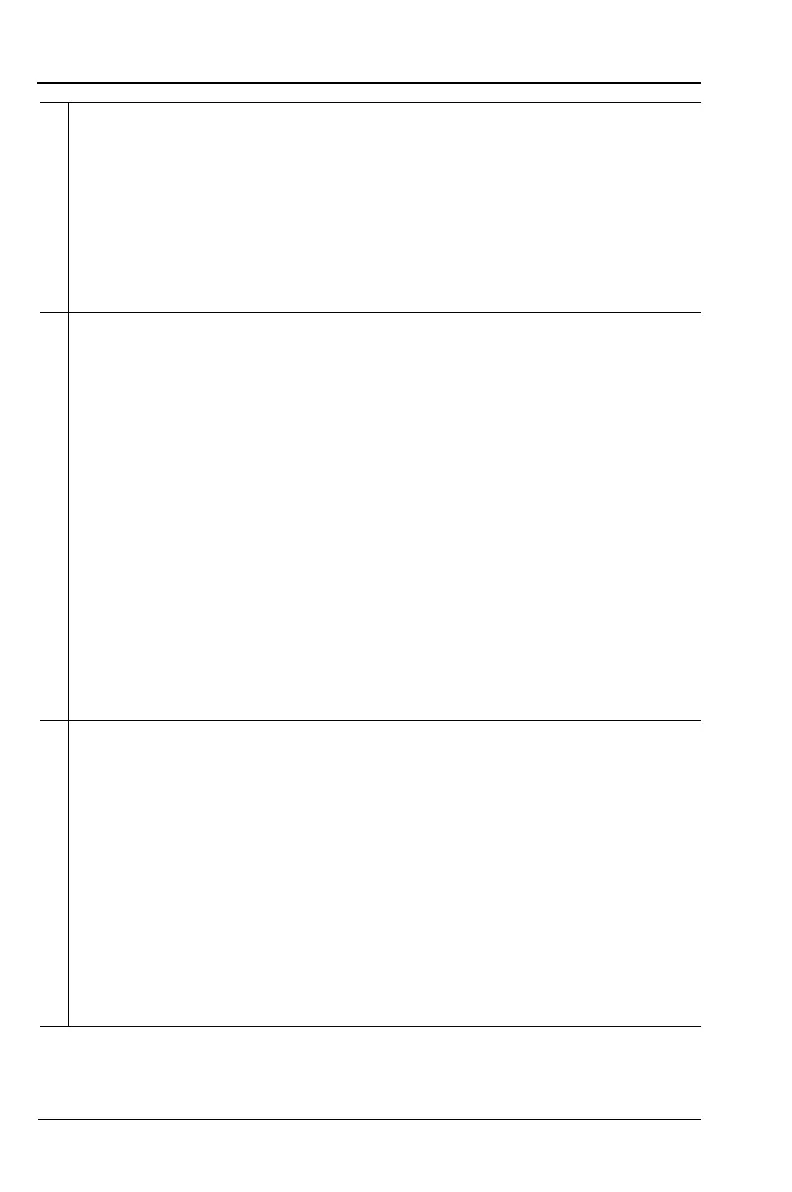2-18 PN: 10580-00321 Rev. M S331L UG
2-5 Touchscreen Display Overview Instrument Overview
2 Battery icon (continued). An exclamation point is displayed when the
battery charging has paused, either due to the ambient temperature
being too high or too low to safely charge the battery, or due to a fault
in the battery. The exact cause is displayed in the battery dialog under
charge status. The last row shows the battery level from 2% to 100%
under this condition. The battery will resume charging automatically
as soon as the pause conditions have changed.
Refer to Chapter 10, “Battery Replacement” for additional information.
3 GPS icon. Press to view the current GPS information (Figure 2-8)
obtained from an external USB-based GPS module. The icon
indicates the status of the GPS module and location fix. After
capturing a good fix, location data are saved with measurements
(Figure 2-9) and screen captures.
GPS status icon states:
a. GPS module (H/W) is not connected. Connect an Anritsu approved
GPS module.
b. H/W connected without a current location fix. Module attempts to
establish a location fix during this state.
c. H/W connected with a current location fix.
d. H/W not connected, instrument using last saved location fix.
Pressing Reset button will place GPS in state “a.”
e. H/W connected, GPS fix lost, using last saved location fix. Pressing
Reset button will place GPS in state “c.”
4 Touchscreen Lock icon. The Lock icon is displayed when the
touchscreen is locked (Touch (2) > Lock). When locked, the
touchscreen will not register user input. A user may lock the screen in
order to use the instrument exclusively with a USB mouse or with the
Arrow Cursor control.
The touchscreen should also be locked if it was registering
unintended input that was not resolved with a touchscreen calibration.
This scenario may happen after touchscreen damage. The Site
Master can continue to be used to make measurements and save files
even with touchscreen damage using a USB mouse or turning on the
Arrow Cursor control. Refer to “Touch Menu” on page 9-3 for
additional information.
Figure 2-7. Status Tool Bar Icons (2 of 2)