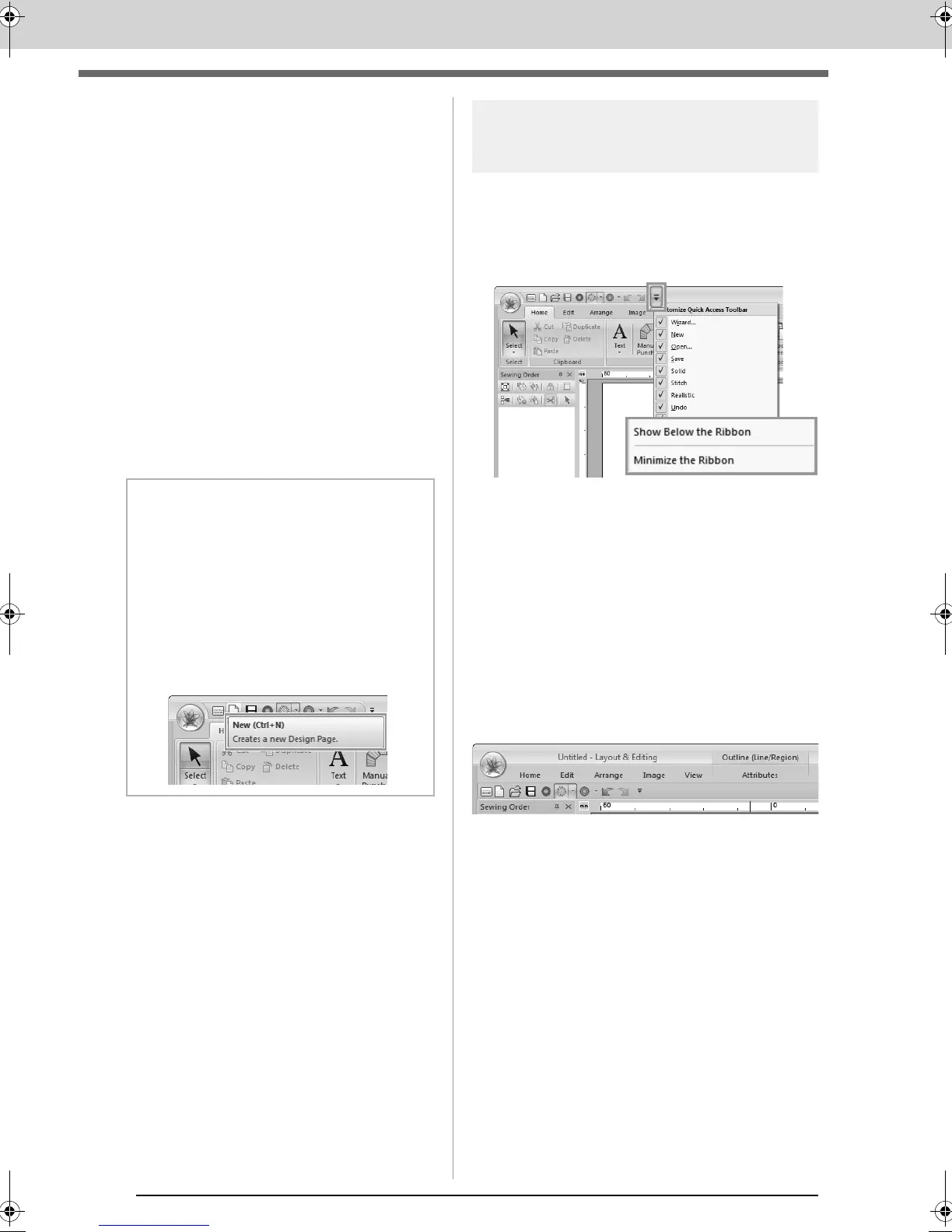20
Understanding Windows
9 Design Page
The actual part of the work area that can be
saved and sewn.
10 Work area
11 Status bar
This displays the size of the embroidery data,
the number of stitches or a description of the
selected command.
12 Refresh Window button
Click to update the screen.
13 Design Property button
Click to display a dialog box containing sewing
information for the embroidery data.
14 Zoom
This displays the current magnification ratio.
Click to specify a value for the magnification
ratio.
Drag the slider to change the magnification ratio.
Customizing the window
■ Quick Access Toolbar/Ribbon
A menu appears when 1 in the Quick Access
Toolbar is clicked.
Click (A) to move the Quick Access Toolbar below
the Ribbon.
To return it to its original position, display the menu
as described above, and then click Show Above
the Ribbon.
If a check mark appears beside (B), the Ribbon is
minimized. When a tab is clicked, the Ribbon
appears. After a command is selected, the Ribbon is
minimized again.
To restore it to its original display, clear the check
mark.
Example: With (A) selected and a check mark
beside (B)
b Memo:
• Panes 6, 7 and 8 can be displayed or
hidden from the
Show/Hide
group in the
View
tab. In addition, these panes can be
displayed as separate dialog boxes
(
Floating
) or attached to the main window
(
Docking
).
• Position the pointer over a command to
display a ScreenTip, which provides a
description of the command and indicates
its shortcut key.
introduction.fm Page 20 Monday, May 24, 2010 8:37 PM
