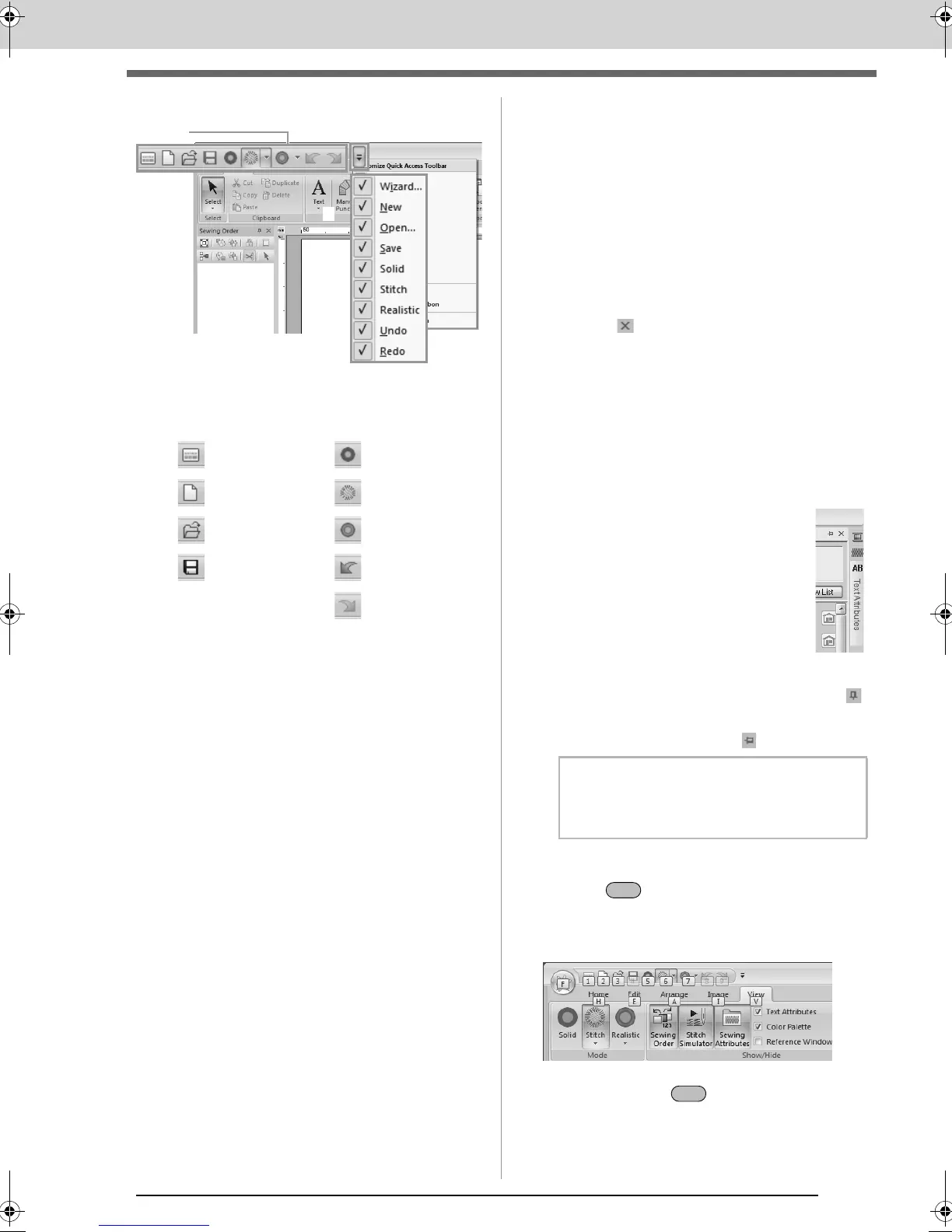21
Understanding Windows
■ Quick Access Toolbar commands
The first time this application is started up, the
following commands appear in the Quick Access
Toolbar (A).
Click 1, then 2 to switch between displaying and
hiding each command.
When the check mark is cleared, the command is
hidden.
Alternatively, changes to the Quick Access
Toolbar can be specified in the Options dialog
box and all applied at the same time.
c
“Customizing Quick Access Toolbar” on
page 273
■ Color/Sewing Attributes/Text
Attributes pane, Sewing Order
pane and Stitch Simulator pane
Floating
Each tab or the entire pane can be undocked to
become a dialog box that can be moved around
the screen.
• Double-click the title bar of the pane, or tab.
• Right-click the pane or tab, and then click
Floating.
• Drag a tab out of the pane.
Docking
Each pane can be docked back to the window.
• Double-click the title bar.
• Right-click the pane, and then click
Docking.
• Drag the title bar to the location where the
pane will be docked.
Hide
When a tab or a pane is no longer needed, it can
be hidden.
• Click in the upper-right corner of the
dialog box.
• Right-click the tab or dialog box, and then
click Hide.
• To hide the tab, click View tab in the
Ribbon, and then click the name in the
View tab. To display the tab again, perform
the same operation.
Auto Hide
When a pane is temporarily not needed,
it can be moved to the side bar, then
displayed by clicking it or positioning the
pointer over it. The pane is automatically
hidden again when it is no longer being
used, for example, when you click
anywhere outside of the pane.
• Right-click the tab or the title bar
of the pane, and then click Auto Hide.
• In the upper-right corner of the pane, click .
To cancel Auto Hide, right-click the title bar, and then
click
Auto Hide
, or simply click in the title bar.
■ Using access keys
When the key is pressed, a KeyTip (label
showing the letter of the access key) appears on
each command. On the keyboard, press the key
corresponding to the command that you wish to use.
To stop using the access keys and hide the
KeyTips, press the key.
: Wizard : Solid View
: New : Stitch View
: Open : Realistic View
: Save : Undo
: Redo
b Memo:
The Stitch Simulator pane cannot be
temporarily hidden (Auto Hide).
XE8656-001.book Page 21 Monday, May 24, 2010 5:44 PM
