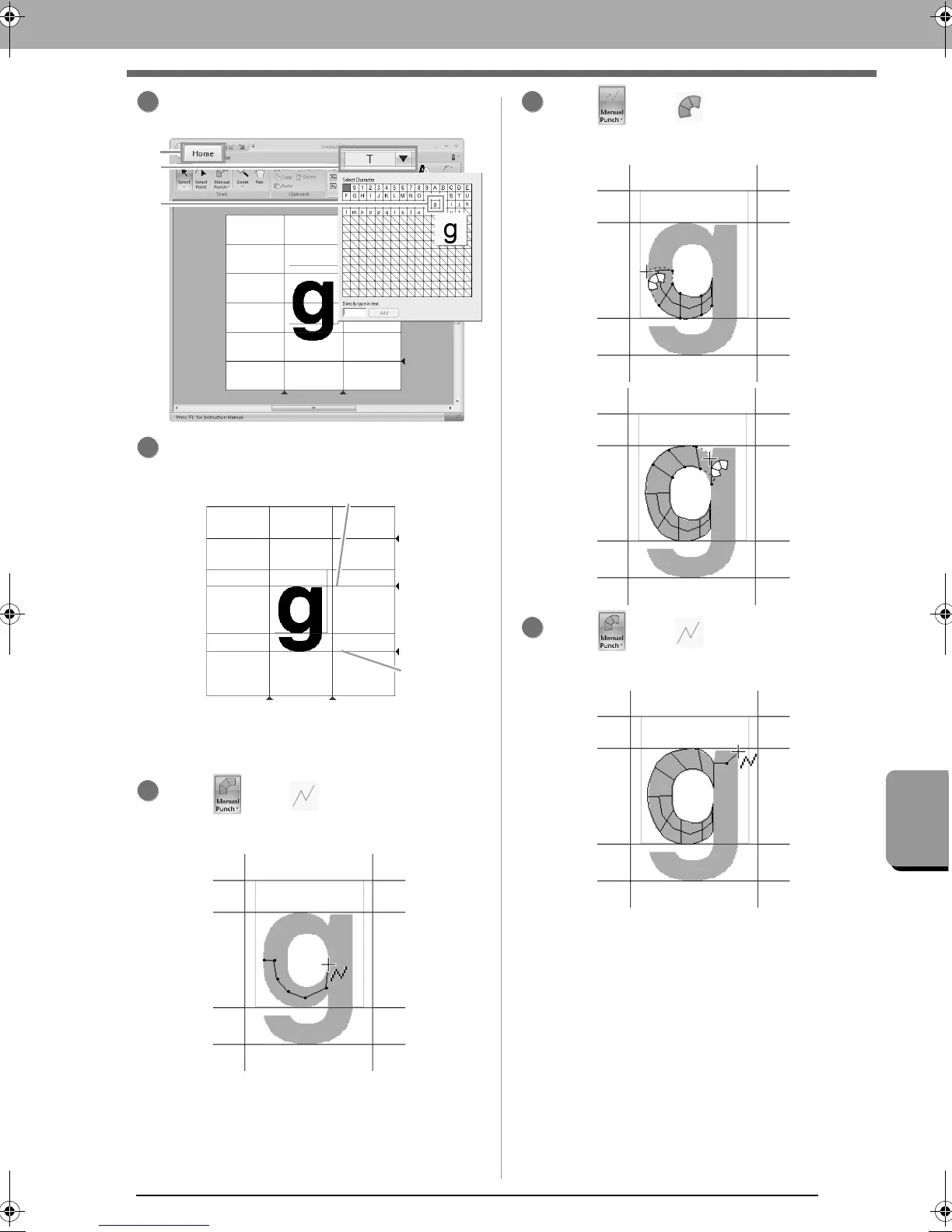249
Basic Font Creator Operations
Click 1, then 2, then 3. For this example, select
“g”.
Adjust the character size and position in the
same way that “T” was adjusted.
Drag the triangle icons to move the blue
reference lines so that they are aligned with
the top and bottom of the character.
Click , then .
And then click points 1 though 7.
Click , then .
And then click points 8 though 24.
Click , then .
And then click points 25 and 26.
2
5
6
XE8656-001.book Page 249 Monday, May 24, 2010 5:44 PM
