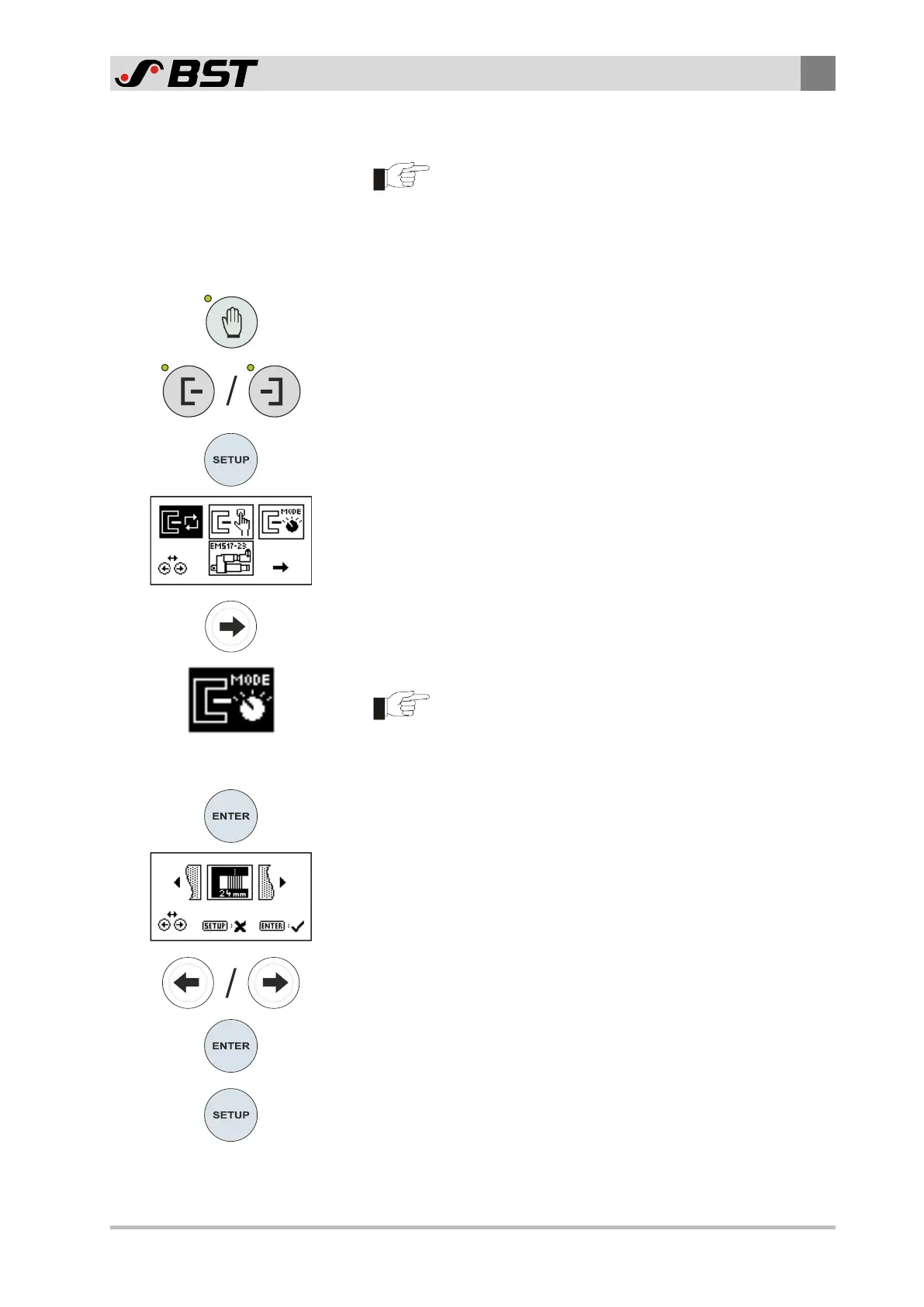Operation
9
ekr CON 100 – Installation and Operating Manual 95/130
9.6.4 Operating Mode Selection
If two edge sensors of the IR 2011/40 type are connected
to the controller, you must select the operating mode for
Sensor 1 and Sensor 2 separately. In this way you can
also set different operating modes for the two sensors.
Procedure
1. Press the Manual mode key.
The LED of the key will illuminate.
The controller switches to manual mode.
2. Activate the edge sensor (Sensor1 or Sensor2) whose operating
mode is to be changed.
The LED of the key will illuminate.
3. Press the SETUP key.
The controller changes to setup mode.
The first page of the setup menu appears in the display.
4. Use the right arrow key to select the symbol for the IR2011/40
Operating Mode setting menu.
The selected symbol will be inversely displayed.
The symbol for the setting menu for the IR2011/40 op-
tical edge sensor operating mode is only displayed in the
Setup menu if the items listed in chapter Requirements,
page 93 are fulfilled.
5. Press the ENTER key.
The setting menu for the operating mode selection is displayed.
The symbol of the currently selected operating mode is dis-
played in the middle of the setting menu.
6. Select the desired operating mode using the arrow keys.
7. Confirm your selection by pressing the ENTER key.
The setting menu is closed.
The setup menu is displayed.
8. Press the SETUP key, to return to the operation display.
9. Repeat the process for the second edge sensor if desired.
