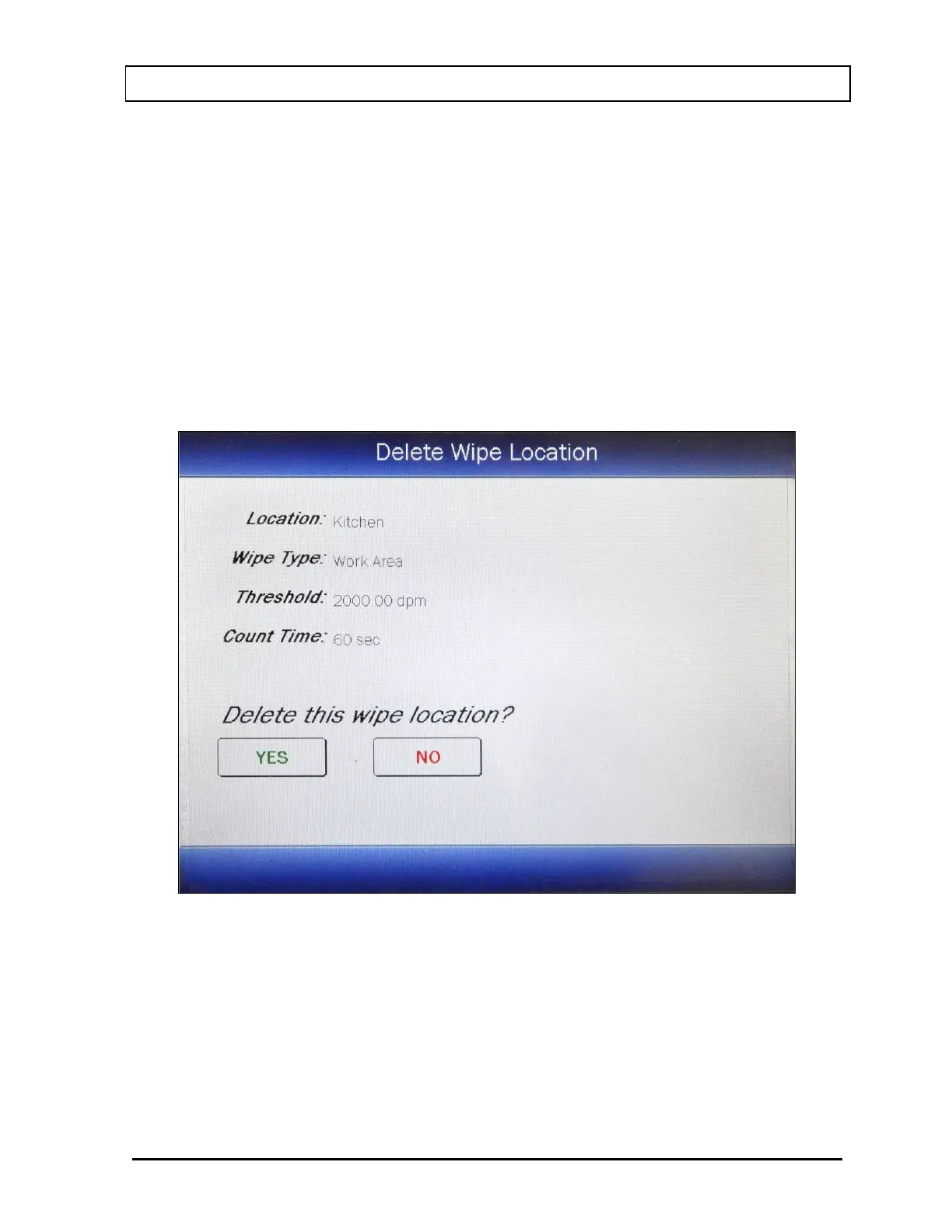CAPINTEC, INC. CAPRAC
®
-t
April 2021 WELL COUNTER INITIALIZATION 6-51
The Location list is in entered order. The number of pages (or screens) will be shown
in the upper right corner of the screen indicating the length of the list. To scroll
through the list, touch the DOWN ARROW (▼) button. The next group of 10
Locations will be displayed and the UP ARROW (▲) button will appear allowing the
user to scroll up in the list.
To delete a Wipe Location, touch the desired Location name on the Figure 6-34
Setup Wipe Locations Screen. The entire line for the selected location will become
highlighted and a DELETE LOCATION button will appear on the lower part of the
screen as shown in Figure 6-39 Add, Edit, Delete Wipe Location Screen.
To delete the highlighted Location, touch the DELETE LOCATION button. Figure
6-40 Delete Wipe Location Screen will appear with the details of the selected
location displayed.
Figure 6-40 Delete Wipe Location Screen
To cancel the deletion of the selected Location, touch the NO button. Figure 6-39
Add, Edit, Delete Wipe Location Screen will re-appear with the selected Location still
displayed on the Wipe Location List.
To permanently delete the selected Location, touch the YES button. Figure 6-39
Add, Edit, Delete Wipe Location Screen will re-appear with the selected Location
removed from the Wipe Location List.