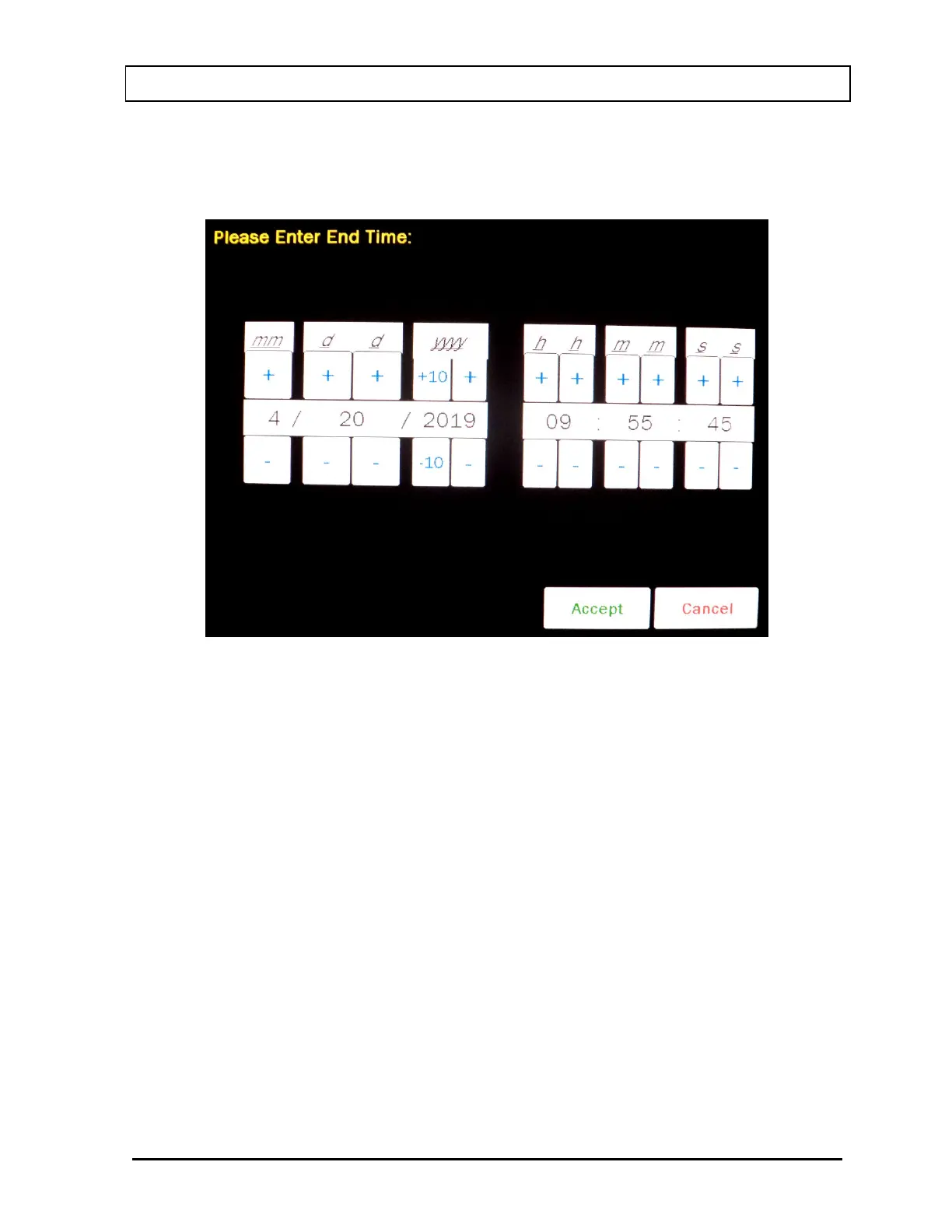CAPINTEC, INC. CAPRAC
®
-t
April 2021 CALCULATION UTILITIES 12-7
Ending Date and Time
To input the ending date and time for the calculation, touch the TO: field box. Figure
12-6 Date/Time Screen will appear.
Figure 12-6 Date/Time Screen
The screen displays the currently set date and time. Above and below each of the
fields are + and – buttons, respectively. To adjust the displayed value for a specific
field, touch the + button to increase the displayed value or the – button to decrease
the displayed value.
For the year, +10 and -10 buttons are provided to quickly change the tens column of
the years.
Adjust the displayed date and time as required to show the ending date/time of the
calculation.
To cancel any changes and return to the Figure 12-2 Utility Screen, touch the
CANCEL button.
Touch the ACCEPT button to accept the set date and time. Figure 12-2 Utility Screen
will re-appear with TO: field box populated with the entered date and time.