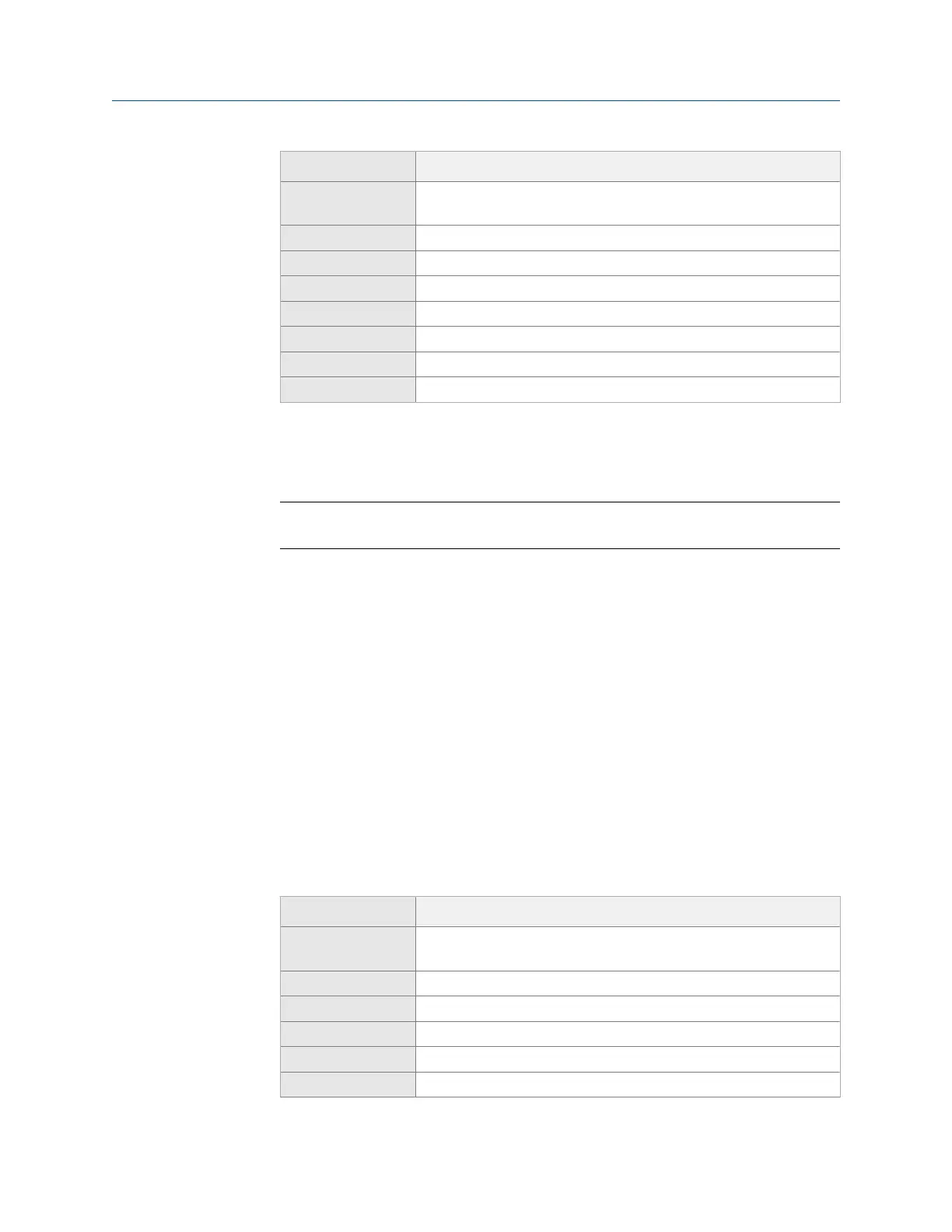Option Description
F1 Set To Current Equip Set the first and last point to match the points on the current
equipment.
F2 Starting Point Enter the first point.
F3 Ending Point Enter the last point.
F4 Route Data Select the route data to print.
F5 Bar Graph Options Print a bar graph with or without labels.
F10 Notes Option Include or exclude notes.
F11 Plots Option Include or exclude spectrum and waveform plots.
F12 Analyze Data Include or exclude data collected with Analyze.
6. Press F7 Print to send the files to AMS Machinery Manager.
The analyzer displays the progress. Wait until the transfer completes.
Note
Press Reset to cancel.
4.11.2 Print a route report to a memory card
A route report displays information for all equipment and their measurement points for
the active route. You can print the report to a memory card inserted into your analyzer.
See Section 2.15.1 for more information on inserting a memory card.
Prerequisites
On the analyzer, press Home > ALT > F2 General Setup > F6 Set Print Mode and ensure the
default print mode is set to Store as BMP on CARD or Store as JPG on CARD.
Procedure
1.
Activate a route.
2. From the Route Data Collection screen, press ALT > F11 Print Route Report.
3. Select the data to include in the report.
Option Description
F1 Set To Current Equip Set the first and last point to match the points on the current
equipment.
F2 Starting Point Enter the first point.
F3 Ending Point Enter the last point.
F4 Route Data Select the route data to print.
F5 Bar Graph Options Print a bar graph with or without labels.
F10 Notes Option Include or exclude notes.
Route
MHM-97432 Rev 7 97
