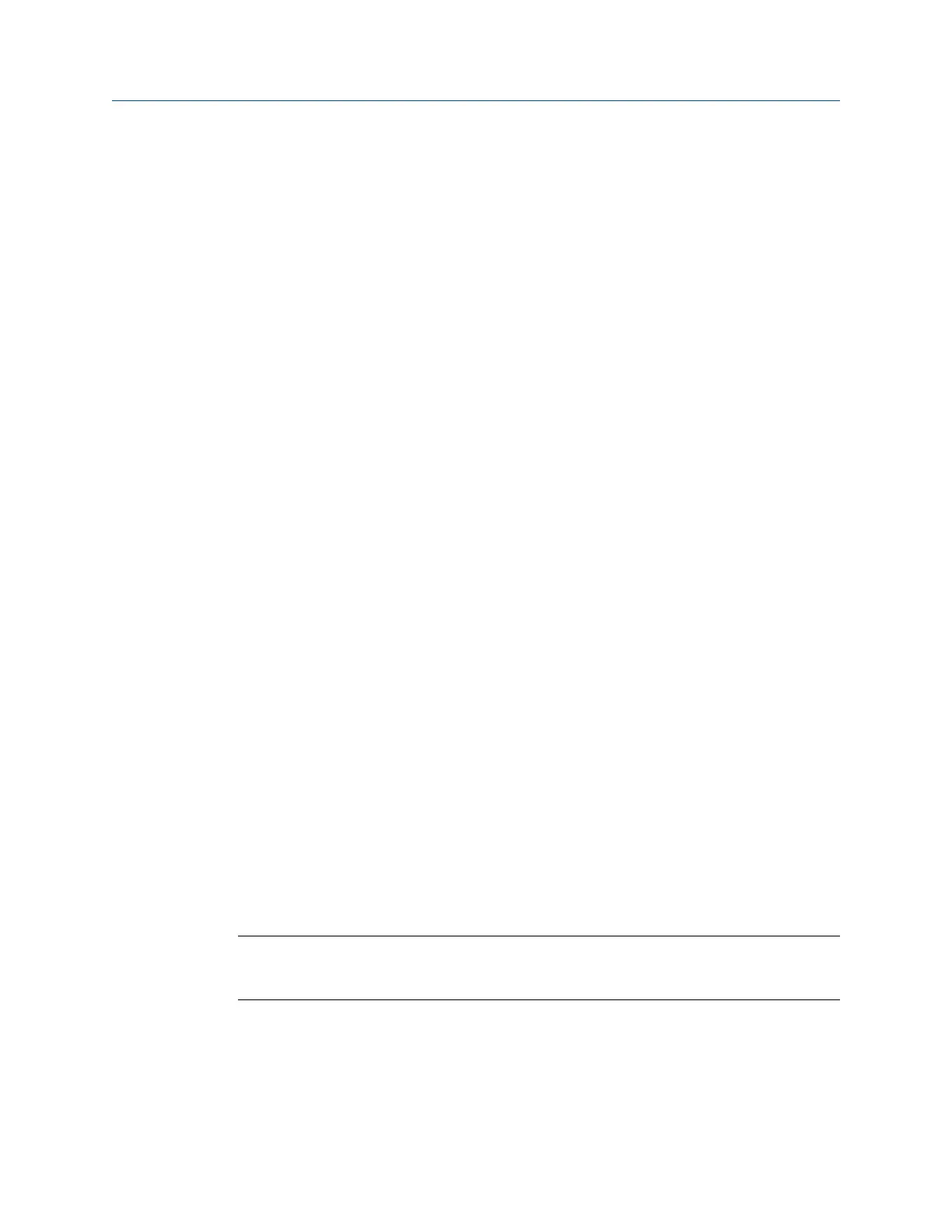6 Analyze and Advanced Analyze
Topics covered in this chapter:
• Analyze overview
• Manage jobs
• Set display parameters
• Multi-input measurements
• Sensors and inputs
• Tachometers
• Common data collection parameters
• Collecting data using an Analysis Expert
• Collect data using Manual Analyze
• Listen to live vibration data in Analyze
• Redo a measurement in Analyze
• Store data to a route or an Analyze job
• Review previously collected data in Analyze
• Print an Analyze plot to AMS Machinery Manager
• Print an Analyze plot to a memory card
• Reset Analyze defaults
6.1 Analyze overview
The Analyze program lets you collect data to troubleshoot a problem. You can collect data
for a route point, or create a job that is not associated with a route. Collect data using
predefined measurements called Analysis Experts or create your own measurements in
Manual Analyze.
Each Analysis Expert, such as a Bump Test, has a set of predefined parameters to minimize
setup. The parameters can include Fmax, averaging, and lines of resolution. The
parameters should be appropriate for most measurements. In Manual Analyze, you must set
up all the parameters for your measurements.
Note
For best results, collect route data and use a cursor to mark a frequency in the spectrum before
running an Analysis Expert.
To use the Analyze or Advanced Analyze program:
1.
Create a job, open a job, or open Analyze from a route measurement point. You must
use a job or open Analyze from Route to save your data.
2. Set up the sensors or tachometer.
Analyze and Advanced Analyze
MHM-97432 Rev 7 105
