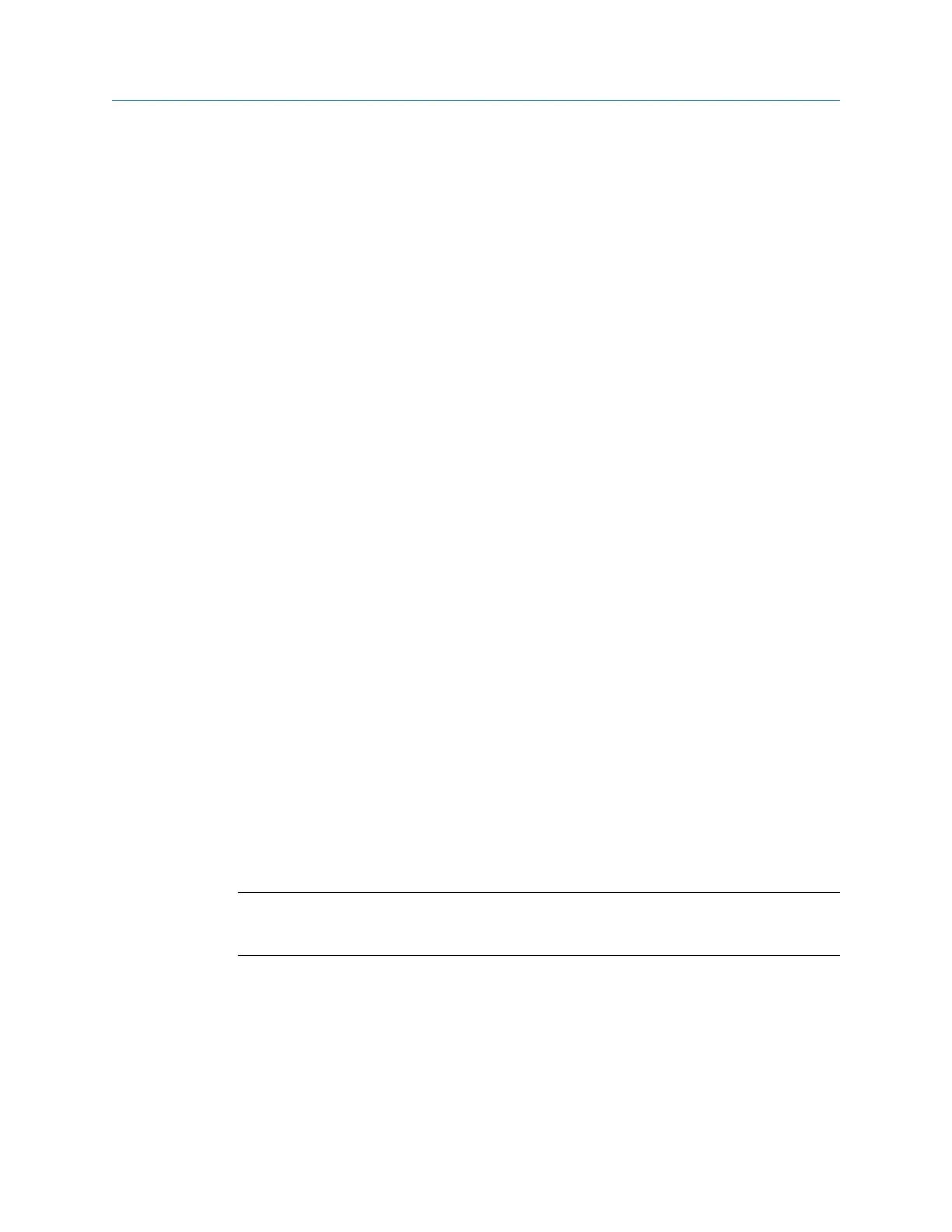5. To remove all notes, press F6 Clear All Notes.
6.
Press Enter.
The Status field is updated.
4.8 Plot route data
You can plot collected data as a waveform or a spectrum, if you set up your route for this in
AMS Machinery Manager. While viewing the spectrum, you can view any fault frequency
information downloaded with route.
Procedure
1. Activate a route.
2. Go to the desired measurement point.
3. From the Route Data Collection screen, press F5 Plot Data.
A graph of the collected data appears. If multiple plots appear, a red box surrounds
the active plot.
4. Modify the plot as necessary.
5. Press Enter to return to the Route Data Collection screen.
4.9 Run Analyze to collect data for a route
measurement point
If you see unusual data for a measurement point, you can open the Analyze program to
collect additional data to troubleshoot the problem. Press the F12 Run Analyze key on the
Route Data Collection screen to open Analyze.
The Analyze main menu shows the route name, equipment name, area, and the
measurement point. Collect data using predefined measurements called Analysis Experts or
set up measurements in Manual Analyze. If you open Analyze from Route, the analyzer may
prompt you to use your route parameters.
Note
Emerson recommends collecting route data and marking a frequency on a plot with a cursor before
you select an Analysis Expert or measurement in Analyze.
When you open Analyze from Route, there are several limitations:
• Alarms or parameter sets for the route are not applied to the data you collect in
Analyze.
• Job data is not trended.
• Two and four channel measurements are unavailable, unless your measurement
points are set for these measurements.
Route
MHM-97432 Rev 7 93
