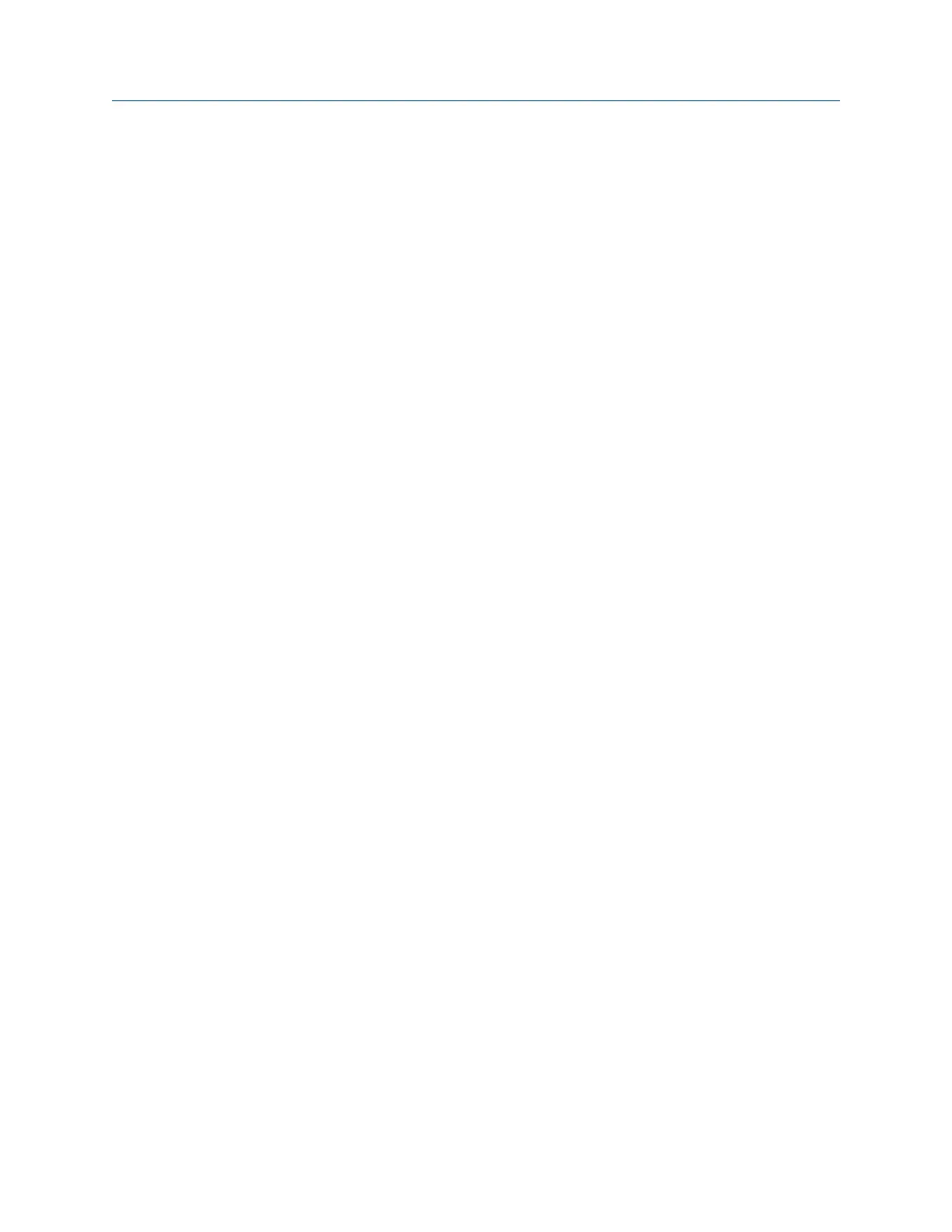Procedure
1.
Activate a route.
2. From the Route Data Collection screen, press F4 Notes > F2 User Defined Notes > F1
Create User Note.
3. Enter up to 32 characters for the note.
4. Press Enter.
The new note appears under the User Defined Notes section on the Notes screen.
4.7.2 Delete a note from the analyzer
You can delete user-defined notes from your analyzer.
Procedure
1. Activate a route.
2. From the Route Data Collection screen, press F4 Notes > F2 User Defined Notes.
3. Press F8 or F9 to select a note.
4. Press F7 Delete User Note.
5. Press Enter.
4.7.3 Add a note to a route measurement point
1. Activate a route.
2.
Ensure the desired measurement point is displayed.
3. From the Route Data Collection screen, press F4 Notes.
4. Press F7 Next Group to view the groups of predefined notes, or press F2 User Defined
Notes to select a note you created.
5. Press F8 or F9 to select a note.
6. Press F3 Add To Point.
The selected note appears under Assigned Notes.
7. Press Enter.
"Notes" appears in the Status field for your measurement point if you did not collect
data.
4.7.4 Delete notes from a route measurement point
1. Activate a route.
2. Ensure the desired measurement point is displayed.
3. From the Route Data Collection screen, press F4 Notes.
4. To remove one note, press the up and down arrows to select a note, and press F5
Remove From Point.
Route
92 MHM-97432 Rev 7
