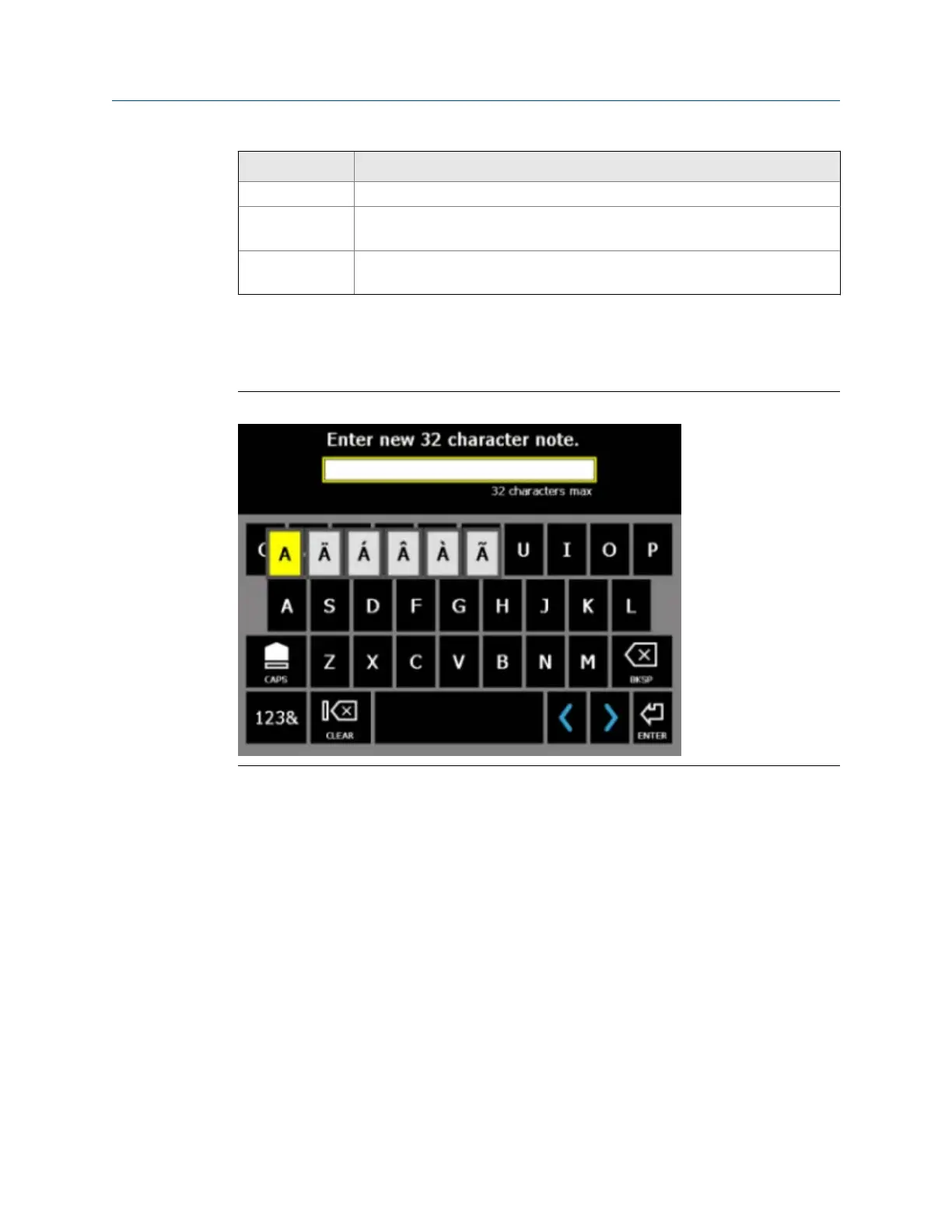Option Description
CLEAR Delete all characters.
Left and right
arrows
Move the cursor. You can also touch the screen to move the cursor.
ENTER Accept your edits and close the keyboard. You can also press the Enter key on
the analyzer.
You can also enter accented or alternate characters. Press and hold a key, and then slide to
select the appropriate character.
Example of entering an accented characterFigure 2-11:
2.13 Menu navigation
The analyzer has a touchscreen and function keys for navigating and selecting menu
options. The menu options appear on the left and right sides of the screen and correspond
to the function keys on the analyzer. When you press a key or an option on the
touchscreen, a blue status LED flashes on the analyzer's front panel.
To cancel or return to a previous screen, press the Back key. Press the Home key to return to
the Home screen.
2.13.1 ALT screens
Each screen displays up to 12 menu options, but additional options may be available on
alternate screens. ALT1 or ALT2 appears at the top of the screen and the function keys are
outlined in yellow. To switch screens, press the ALT key or the ALT label on the screen.
Introduction to the analyzer
MHM-97432 Rev 7 27
