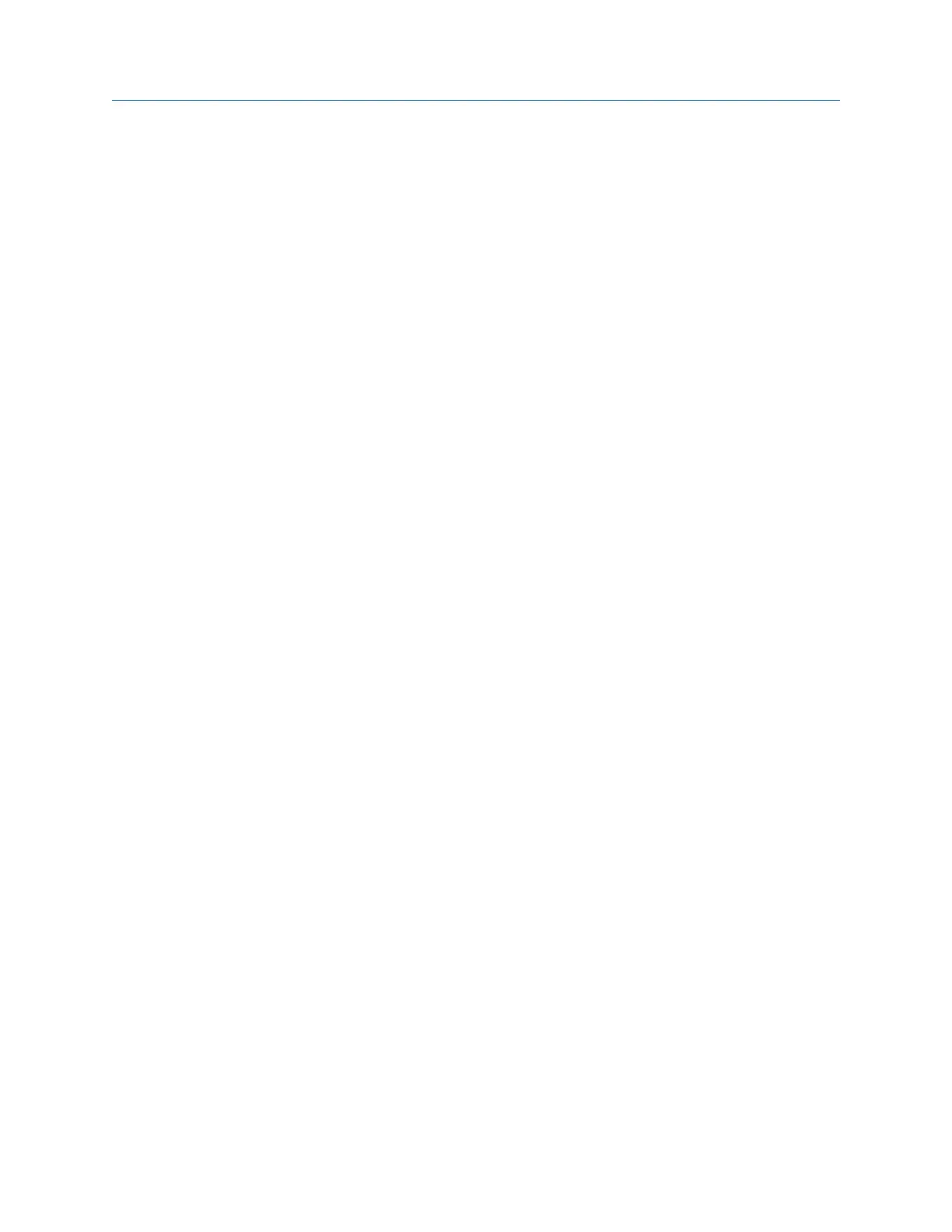9.9 Print an ODS/Modal plot to AMS Machinery
Manager
Prerequisites
• On the analyzer, press Home > ALT > F2 General Setup > F6 Set Print Mode and ensure the
default print mode is set to Send to PC.
• Ensure the same connection type is set on the analyzer and in Data Transfer. The
Ethernet and Wireless options may require additional setup to connect to the
desired computer. See the Ethernet and Wireless sections and your IT group for
more information.
Procedure
1.
Use the appropriate cable to connect your analyzer to a computer where AMS
Machinery Manager is installed, if you are using a wired connection.
2. On the computer, open Data Transfer.
3. Display your plot in ODS/Modal.
You can press F7 Display Data on the ODS/Modal main menu, or collect data and view
the plot.
4. Press F7 Print Plot.
The plot appears in AMS Machinery Manager. You can print the plot as an image file
on the computer.
9.10 Print an ODS/Modal plot to a memory card
You can save a plot to a memory card if you inserted a card into the analyzer. See
Section 2.15.1 for more information on inserting a memory card.
Prerequisites
On the analyzer, press Home > ALT > F2 General Setup > F6 Set Print Mode and ensure the
default print mode is set to Store as BMP on CARD or Store as JPG on CARD.
Procedure
1. Display your plot in ODS/Modal.
You can press F7 Display Data on the ODS/Modal main menu, or collect data and view
the plot.
2. Press F7 Print Plot.
3. Enter up to 8 characters for a file name.
4. Press Enter.
ODS/Modal
MHM-97432 Rev 7 295
