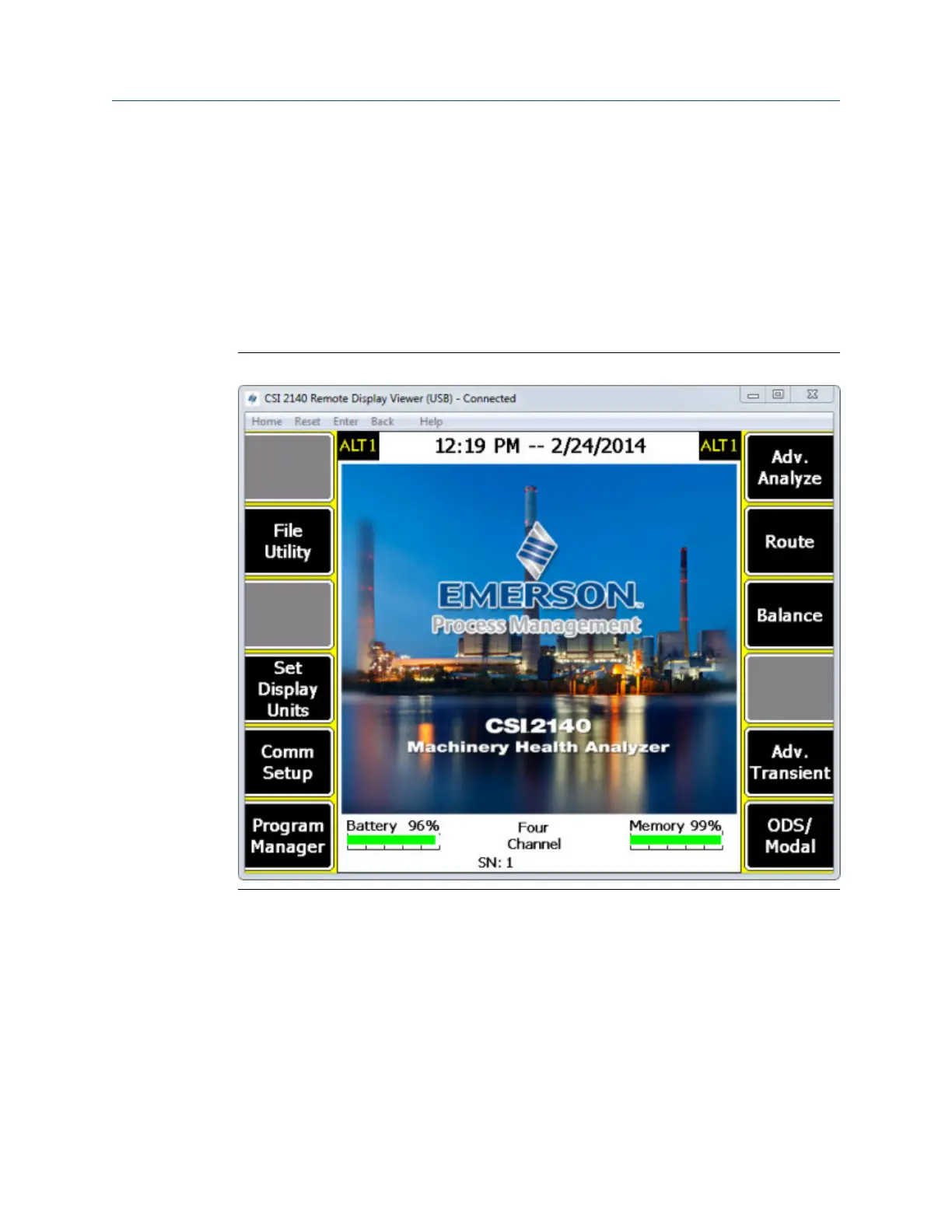Example
When the analyzer is connected to the CSI 2140 Remote Display Viewer, the title bar at the
top of the screen shows the connection type, the connection status, and the Host Port ID
(Ethernet and wireless only). For example, the image below shows a connection type of
USB and the connection status of "Connected".
The CSI 2140 Remote Display Viewer menu bar lets you use keys located on the front of
the analyzer, including Home, Reset, Enter, and Back. The Help option lets you see the version
number and build date of the CSI 2140 Remote Display Viewer.
Example of the CSI 2140 Remote Display Viewer on a PCFigure B-1:
B.2 Load the CSI 2140 Remote Display Viewer onto
your CSI 2140
If CSI 2140 Remote Display Viewer is not installed on your analyzer or you need to load a
newer version, use the procedure below. You need to connect the analyzer to AMS
Machinery Manager Data Transfer to load the CSI 2140 Remote Display Viewer.
To verify the program is installed, press Home > ALT > F1 Version. CERDisplay2140.exe is
displayed on the Version Information screen if the program is installed.
View and control your CSI 2140 from a PC
378 MHM-97432 Rev 7
