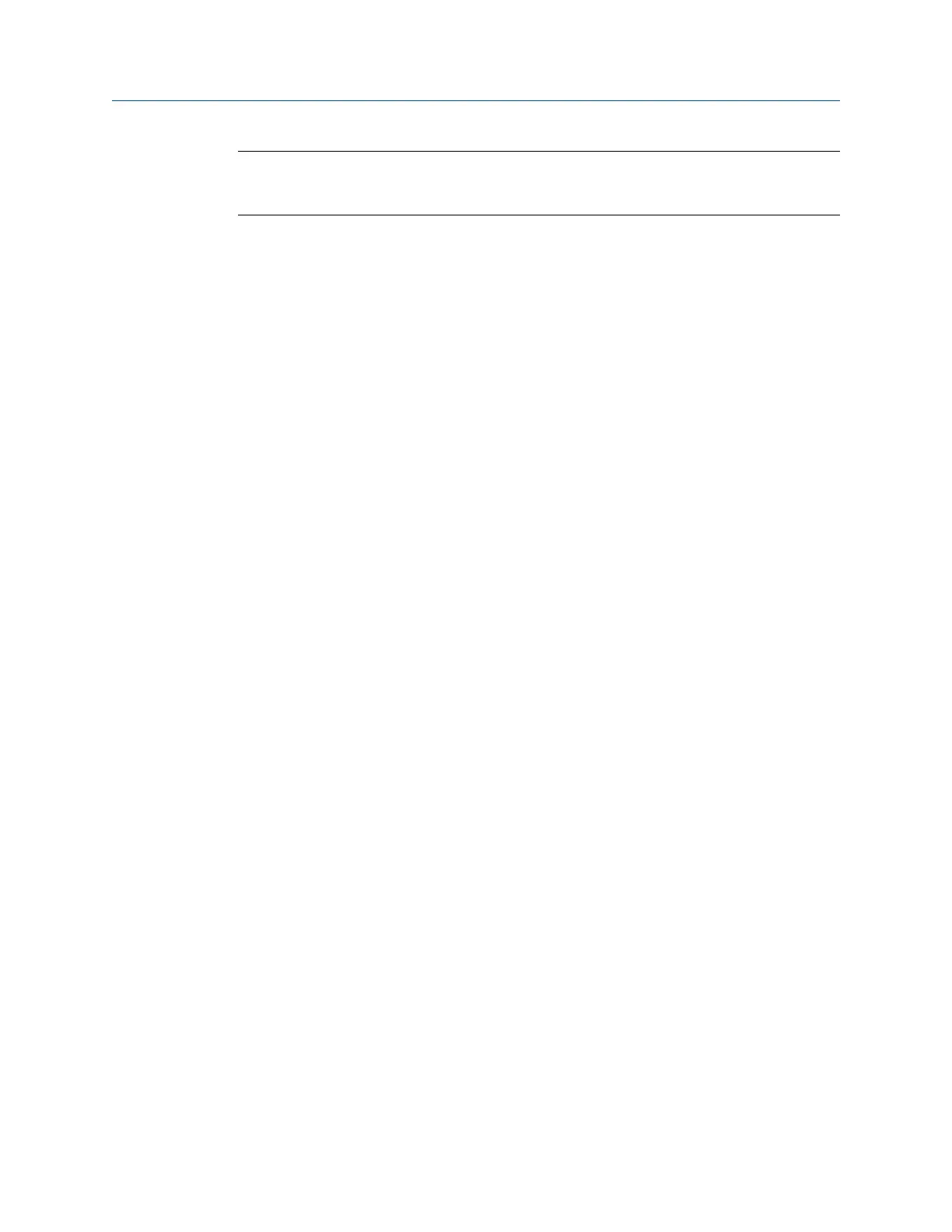Note
After you collect the data, store it. The analyzer does not automatically save the collected data from
Analysis Experts to a route or job. You can temporarily view data from the Review Data option in Analyze.
4.9.1 Open Analyze from a route measurement point
1. Activate a route.
2.
Ensure the desired route measurement point is displayed on the Route Data
Collection screen.
3. Press F12 Run Analyze.
The Analyze menu main appears and lists the route information at the top of the
screen.
4.10 View the route measurement point setup and
history
4.10.1 View the data stored to a route measurement point
When you view the data, you can also delete the data set, plot the data for that point, or
view the Analysis Parameters set.
Procedure
1.
Activate a route.
2. Ensure the desired measurement point is displayed.
3. From the Route Data Collection screen, press ALT > F12 More Point Info > F2 View Stored
Data.
The Stored Data screen displays the time and type of data stored.
4. You can plot the data, delete the data, or view the Analysis Parameters.
5. Press Enter.
4.10.2 View a status summary of all route points in the current
group
1. Activate a route.
2.
Ensure the desired measurement point is displayed.
3. From the Route Data Collection screen, press ALT > F12 More Point Info > F3 Show Group
Status.
The Group Summary screen displays point ID, reading, and the status.
4. Press Enter.
Route
94 MHM-97432 Rev 7
