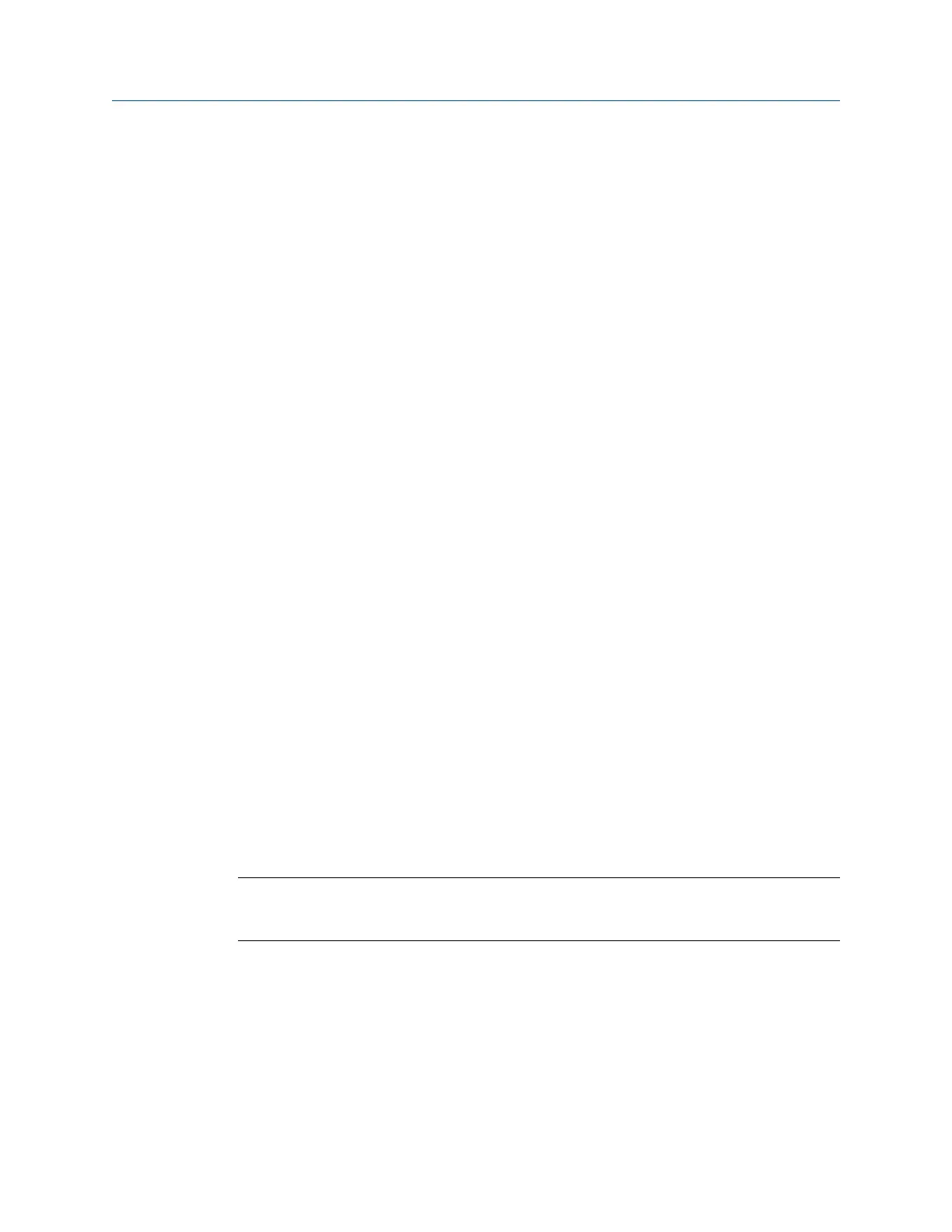Prerequisites
Ensure the same connection type is set on the analyzer and in Data Transfer. See
Section 3.3.
Procedure
1.
Use the appropriate cable to connect your analyzer to a PC where AMS Machinery
Manager Data Transfer is installed, if you are using a wired connection.
2. Copy the CERDisplay2140.exe to a folder on your PC.
You can use the same folder used for firmware and programs.
3. On the computer, open AMS Machinery Manager Data Transfer.
4. Click the CSI 2140 icon.
5. In the Options pane, set the Firmware field to the folder containing the
CERDisplay2140.exe
a. Click the Options icon.
b. Click Browse next to the Firmware field, and select the folder containing
CERDisplay2140.exe.
c. Click Apply.
6. On the analyzer, press Home > F6 Program Manager > F8 Connect For Transfer.
7. Select the Remote Display program.
8. Press F9 Start Download to load the program onto the analyzer.
Wait until the download is complete.
9. Press F7 End.
B.3 View and control the CSI 2140 from your PC
Use the CSI 2140 Remote Display Viewer to display the CSI 2140 screen onto your PC
screen. After you display the CSI 2140 screen, you can use your PC to remotely control the
analyzer. You can use USB, Ethernet, or wireless to connect the analyzer to your PC.
Note
You cannot use the USB connection type to simultaneously transfer data and display the CSI 2140 to
your PC screen. See Section B.4 for more information.
Prerequisites
• To use Ethernet or wireless communication, ensure you set up the network options
in the analyzer to access the desired network. See Section 3.3.5 for more
information. The Ethernet and wireless options may require additional setup to
connect to the desired computer. See the Ethernet and Wireless sections and your IT
group for more information.
View and control your CSI 2140 from a PC
MHM-97432 Rev 7 379
