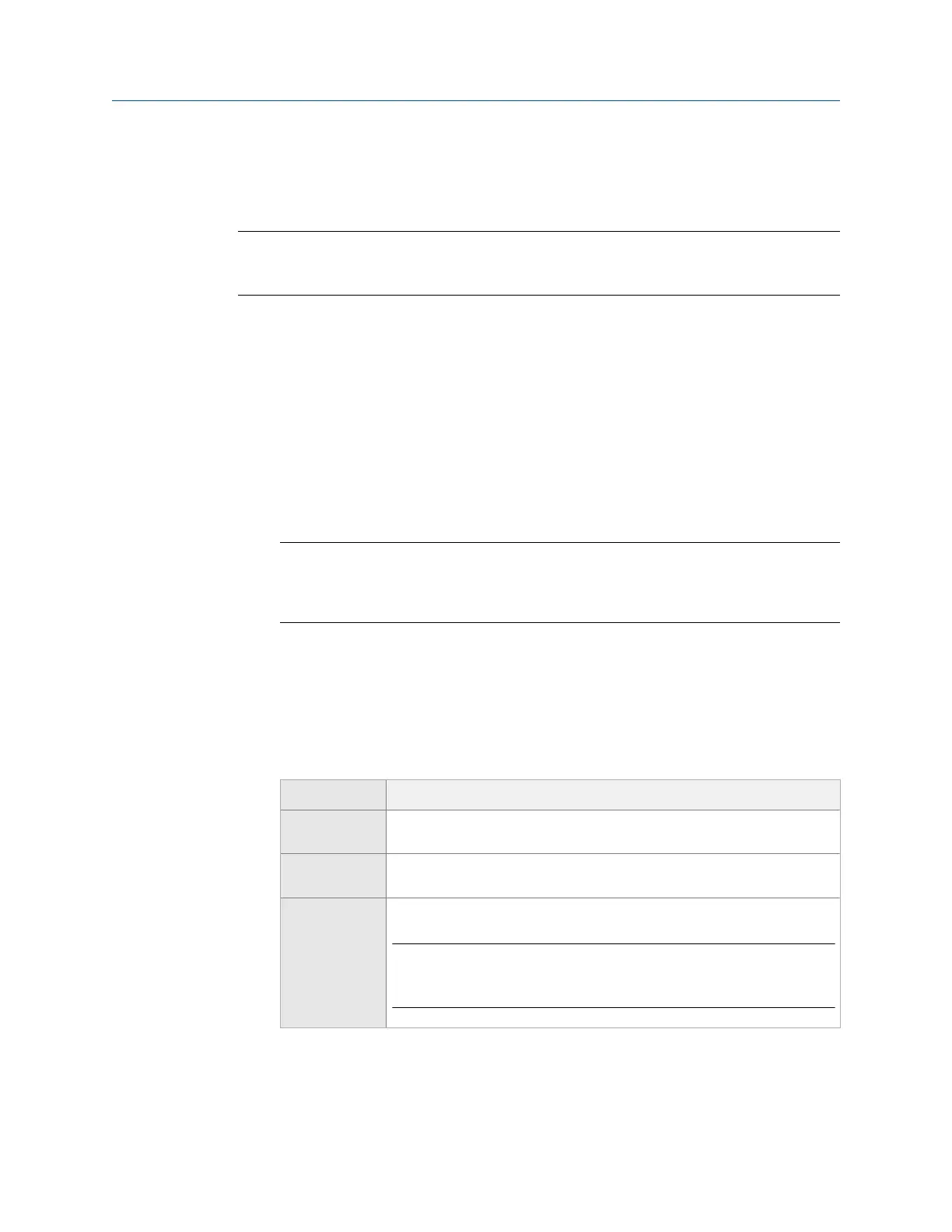• To use wireless communication, ensure the analyzer is connected to the network.
See Section 3.3.8 for more information about setting up and connecting to a
network.
Note
To use USB communication, ensure you disable USB communication in AMS Machinery Manager
Data Transfer if AMS Machinery Manager is open or running.
Procedure
1.
Copy the CSI 2140 Remote Display Viewer (2140RemoteHost.exe) from the firmware
DVD onto your PC.
2. If you are using a wired connection, connect a USB to the analyzer and the PC, or
connect an Ethernet cable to the analyzer and the network.
3. On the PC, double-click 2140RemoteHost.exe to open the CSI 2140 Remote Display
Viewer.
4. Select the connection type for the CSI 2140 Remote Display Viewer, and change the
Host Port ID, if necessary.
Note
You can use a Host Port ID other than the default of 10078. However, you must enter the same
Host Port ID on the analyzer and in the CSI 2140 Remote Display Viewer. Do not use the same
Host Port ID as AMS Machinery Manager Data Transfer. The default for Data Transfer is 10077.
5. Click OK.
6.
On the analyzer, press Home > F5 Comm Setup > ALT > F3 Remote Display Port.
7. Select the connection type for the analyzer.
8. If you selected Ethernet\Wireless, press F6 Remote Host Info and set up the options
below.
Option Description
F4 Set Host Name Enter the host name of the computer you want to connect to. You can
enter the host name or the IP address of the computer.
F5 Set IP Address Enter the IP address of the computer you want to connect to. You can
enter the host name or the IP address of the computer.
F6 Set Host Port Enter 10078 or the value from step 4. 10078 is the default value.
Note
Do not use the same Host Port ID as AMS Machinery Manager Data
Transfer. The default for Data Transfer is 10077.
9. On the analyzer, press F4 Remote Display Start.
The analyzer connects to the PC, and the analyzer's screen displays in the CSI 2140
Remote Display Viewer.
View and control your CSI 2140 from a PC
380 MHM-97432 Rev 7
