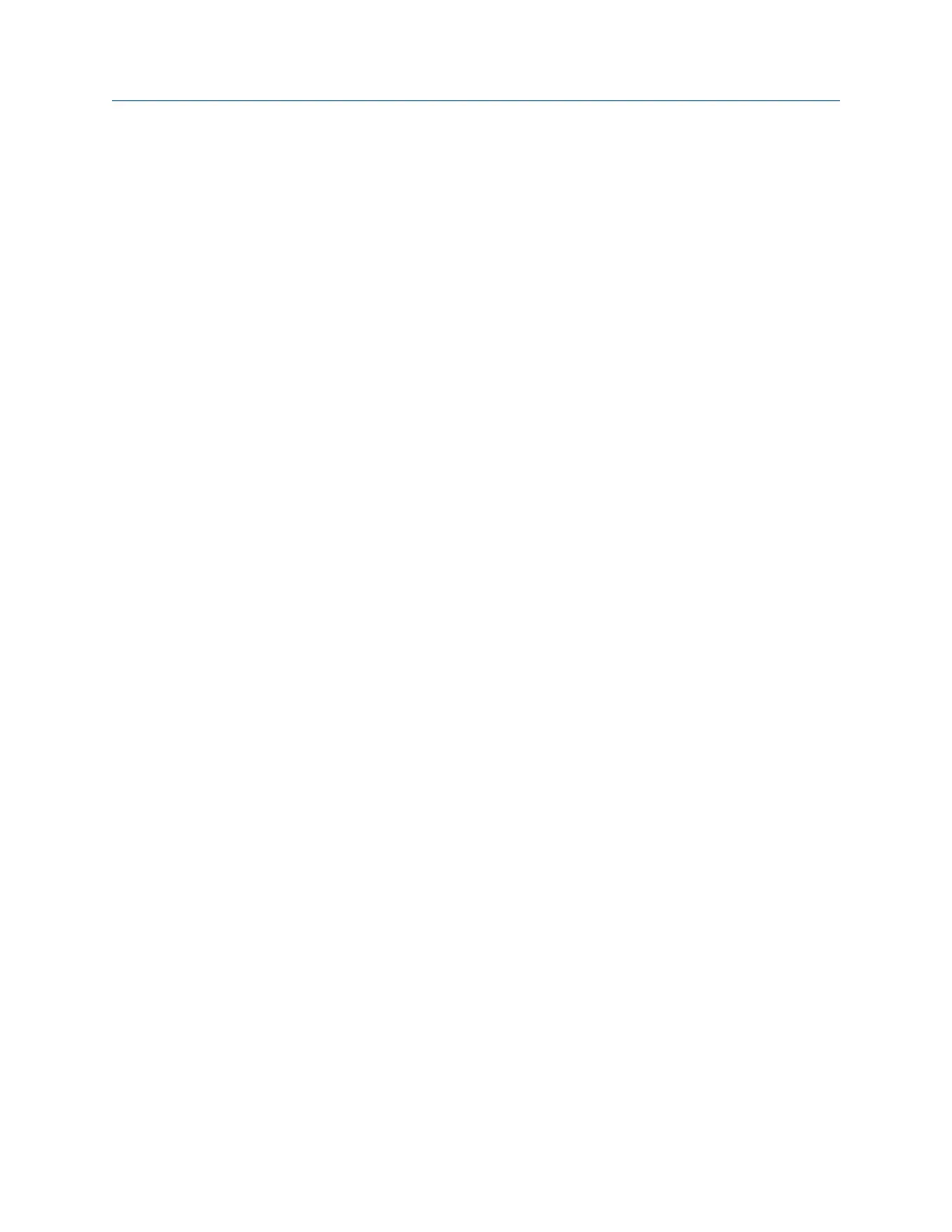3.7 Splash screens
3.7.1 Change the default Home screen image (splash screen)
You can change the image (splash screen) on the Home screen to another image, such as
your company's logo.
Prerequisites
• Ensure the same connection type is set on the analyzer and in Data Transfer. The
Ethernet and Wireless options may require additional setup to connect to the
desired computer. See the Ethernet and Wireless sections and your IT group for
more information.
• Save the image as "splash.bmp" and with 430 (width) x 380 (height) pixels.
• Save the file to a folder on your PC.
• Limit the color palette for the image to the 256 color (8-bit) palette.
Procedure
1.
Use the appropriate cable to connect your analyzer to a computer where AMS
Machinery Manager is installed, if you are using a wired connection.
2. On the computer, open Data Transfer.
3. In Data Transfer, click the Options icon and set the Firmware field to the folder
containing the new image.
4. On the analyzer, press Home > F6 Program Manager > F8 Connect For Transfer > F2 Load
New Splash Screen.
5. Press Enter.
3.7.2 Delete the Home screen image (splash screen)
If you added a custom image to the Home screen, you can delete it and return to the
default image.
Procedure
1.
Press Home > F6 Program Manager > F2 Delete Splash Screen.
The analyzer deletes the splash screen.
2. Press Enter.
Transfer files with CSI 2140
68 MHM-97432 Rev 7
