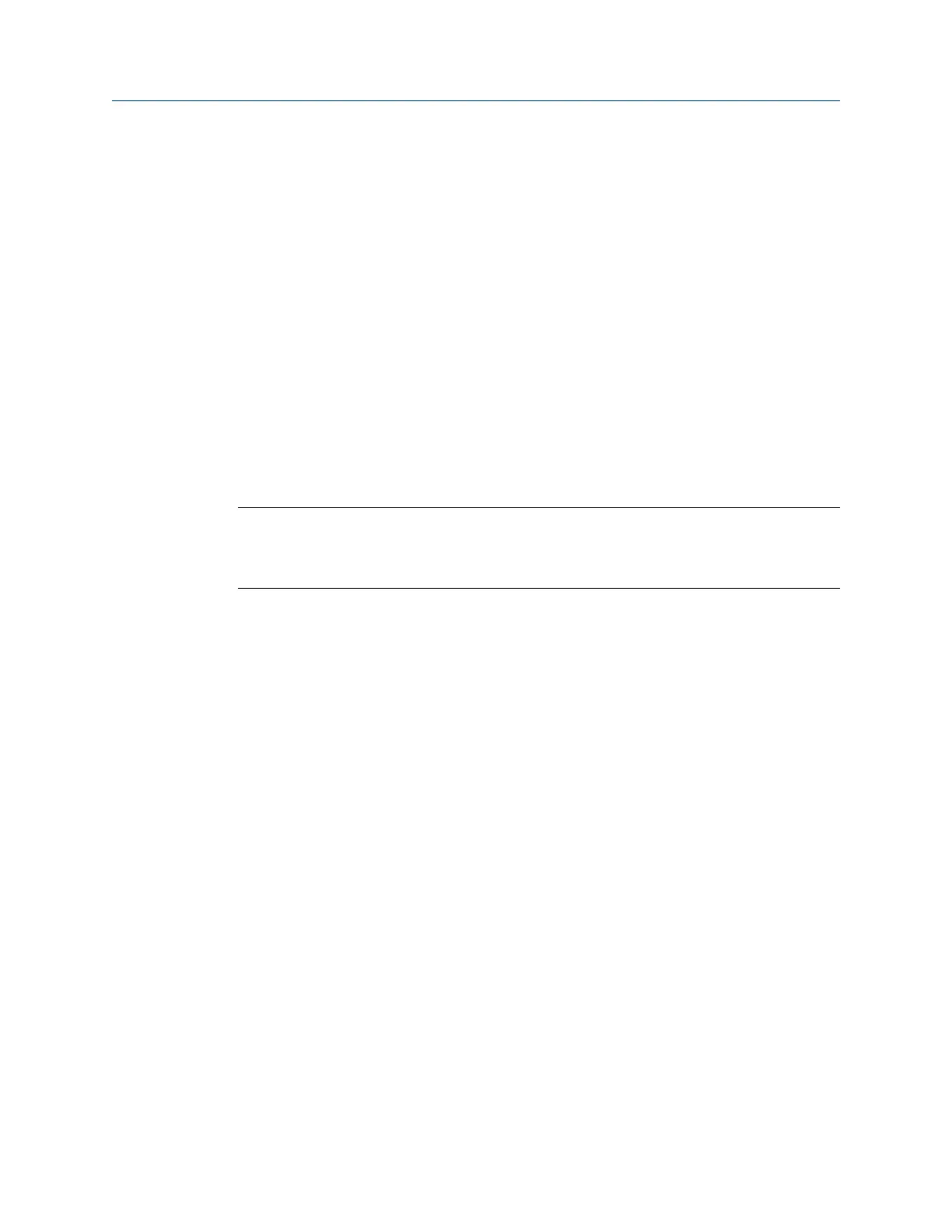5.2 Select an active plot
Any keys you press or changes you make apply to only the active plot.
Procedure
1.
Plot the data.
2. With a plot displayed, press F5 Change Active Plot.
A red box surrounds the active plot on the screen.
5.3 Switch the plot type
You can change the type of plot used to display the collected data. The available options
vary based on the type of data you collected. For example, if you used two inputs for
collecting spectrum data, an orbit plot may be available.
Note
If you collected single channel data, Switch Plot Type cycles through spectrum, waveform, or
spectrum and waveform. If you collected two or four channel data, the Switch Plot Type menu lists all
available plots for the acquired data.
Procedure
1.
Plot the data.
2. With the plot displayed, press F6 Switch Plot Type.
3. Select the desired plot type.
5.4 Add or remove a cursor from a plot
Cursors help you analyze a plot by displaying the value of a point.
Procedure
1. Plot the data.
2. Add a cursor by doing one of the following:
• Press the left or right arrow key.
• Touch the plot on the screen. Slide your finger across the screen to jump peaks
with the cursor.
• Press F10 Cursor Mark.
A red square appears on the active plot to show the current point. The amplitude,
frequency, or time values of the selected point are displayed at the bottom of the
plot.
3. Move the cursor to the desired location by doing one of the following:
Plots
100 MHM-97432 Rev 7
